SOLIDWORKS Inspection: Template Types for CMM Data
There are two critical differences between SOLIDWORKS Inspection Standard and Professional. One difference is that in the Professional version, you can enter measured values for each characteristic directly into a project either manually or by using a digital caliper.
The other difference is that Professional can import Coordinate Measuring Machine (CMM) results.
There are many different brands that process CMM data as well as the different software that does it. However, a good example of how the data should be organized is with columns and header titles that sort the values in formats such as text or Excel.
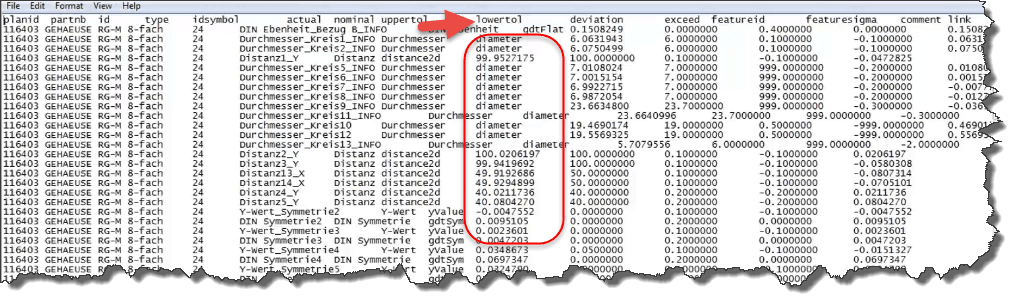
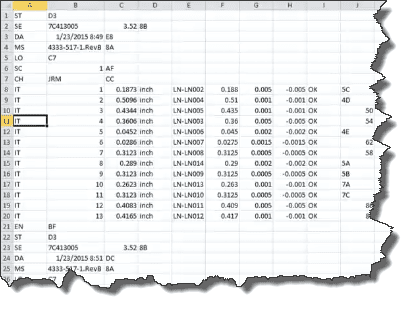
The basic steps of importing CMM data are:
- Enable the option ‘Measurements Input and CMM Data Import’ under Options > Application Options > General.
- Open customer Inspection Project or generic Inspection Project.
- Review the customer CMM Data Report.
- Start iterative process of customizing the template.
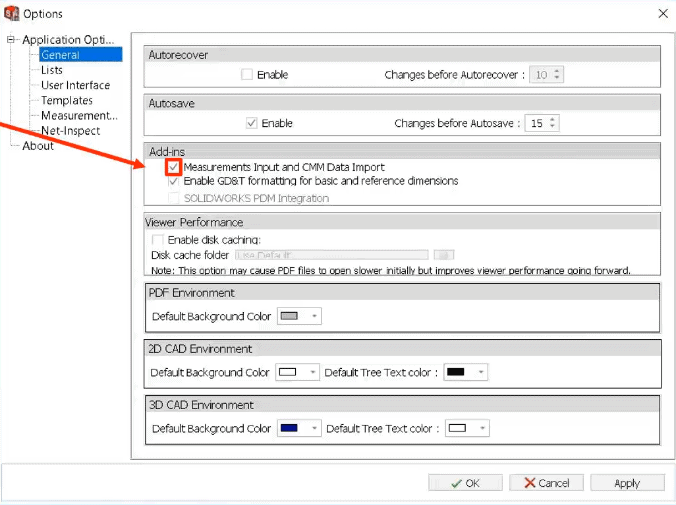
PLEASE NOTE: SOLIDWORKS has customized CMM templates that users are free to use upon request. Send an email to ‘support@cati.com’ and include the hyperlink to this blog and we’d be happy to help get you that ZIP file.
Templates are required when importing this CMM data and the Template Editor will be the tool to manage that.
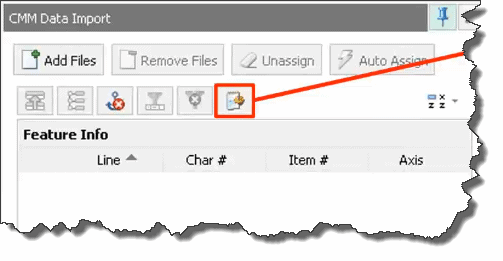
The default location for these templates is C:ProgramDataSOLIDWORKSSOLIDWORKS Inspection 20xx StandaloneTemplates. You can decide which one to choose under Template Control.
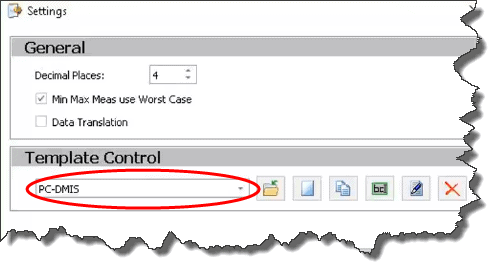
SOLIDWORKS does provide preloaded template types that you can select from the Template Editor under General > Template Type.
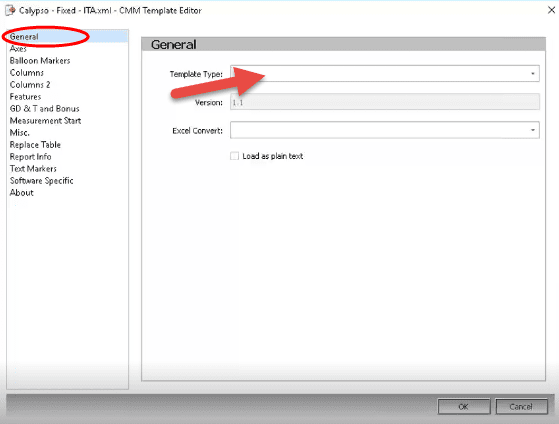
These are the different types of preloaded templates that you can start with. The ones with a red star are the most common.
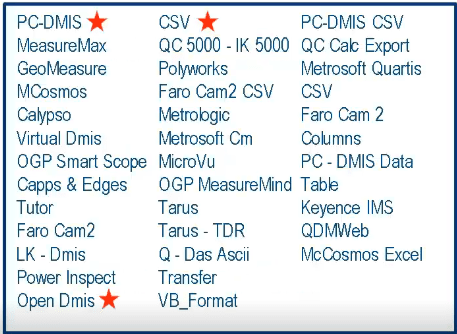
You can also convert to another format such as CSV, Formatted Text, Text.
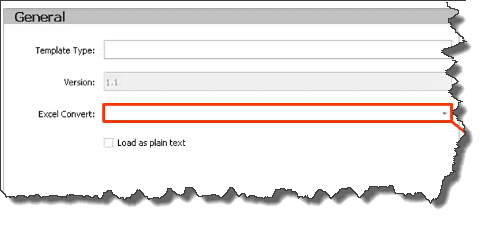
I hope you enjoyed this blog on template types for CMM data. I hope you check back with us for more on SOLIDWORKS Inspection.
George Brañes
Support Engineer
Computer Aided Technology, LLC

 Blog
Blog