SOLIDWORKS Modify Tool Explained
The Modify tool in SOLIDWORKS appears when users create or edit a dimension (parameter). This tool has several options available to the user.

Here are the available options:
 Save the current value and exit the Modify Tool dialog box
Save the current value and exit the Modify Tool dialog box
 Restore the original value and exit the Modify Tool dialog box
Restore the original value and exit the Modify Tool dialog box
 Rebuild the model with the current value
Rebuild the model with the current value
 Reverse the sense of the dimension
Reverse the sense of the dimension
 Change the thumbwheel increment value. (The default is set to 10mm unless otherwise specified in the Tools > Options > Document Properties > Units). When selecting this icon, it will bring up the Increment box below.
Change the thumbwheel increment value. (The default is set to 10mm unless otherwise specified in the Tools > Options > Document Properties > Units). When selecting this icon, it will bring up the Increment box below.

 Mark the dimension for drawing import. The mark for dimension is toggled on by default. This allows the user to take advantage of the Model Items command when creating a drawing. Model Items is located on the Annotation Tab in the Drawing environment.
Mark the dimension for drawing import. The mark for dimension is toggled on by default. This allows the user to take advantage of the Model Items command when creating a drawing. Model Items is located on the Annotation Tab in the Drawing environment.

Units in the Modify Tool are displayed value or by dialing the value up or down by using the thumbwheel.
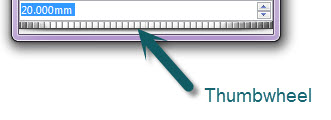
The thumbwheel is also activated by using the middle mouse button. Or with the text highlighted, you can type a new value to change it directly.
Units
Units different from the part units can be selected for the input. When typing the value, select the Units Menu and select input units.

Users also have the option of typing in unit abbreviations and fractions into the dimension field. (i.e. 0.375in or 3/8").
Global Variable are another option that can be added to the modify tool Enter the "=" sign and Global Variable can also be tied to a specific dimension. (Note: The global variable has to be typed into the Equation Manager prior to selecting the variable.)
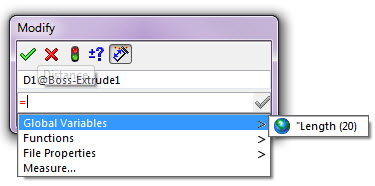
If the part has multiple configurations, there is an additional option that will appear. That is the Configuration pull down option.

Users can select a dimension and change that dimension only for the specified configurations.
I hope you find this blog helpful!
Judy Marlo
Application Engineer
Computer Aided Technology, Inc.

 Blog
Blog