SOLIDWORKS Performance and Fasteners
Inserting fasteners into your assemblies is a common part of completing a design. It helps show how components will be connected for assembly and allows you to obtain an accurate count of the number and type of fasteners required. This blog will discuss several options for fasteners and how they can impact the performance of SOLIDWORKS.
One key thing to consider that can greatly impact performance is the number of graphics triangles. Triangles are used by SOLIDWORKS to generate the graphics seen on your screen. The triangles are used to approximate curved faces for displaying a component. A component that contains more curved faces requires more triangles and these triangles must be calculated, stored, and transferred to the graphics card for display. Given the complexity of threads, more graphics triangles are required to represent the geometry.
One way to reduce the number of graphics triangles is through the Image Quality settings in the Document Properties options. A higher image quality increases the triangle count causing the file size to increase. The file will also take more time to load and requires more video RAM.
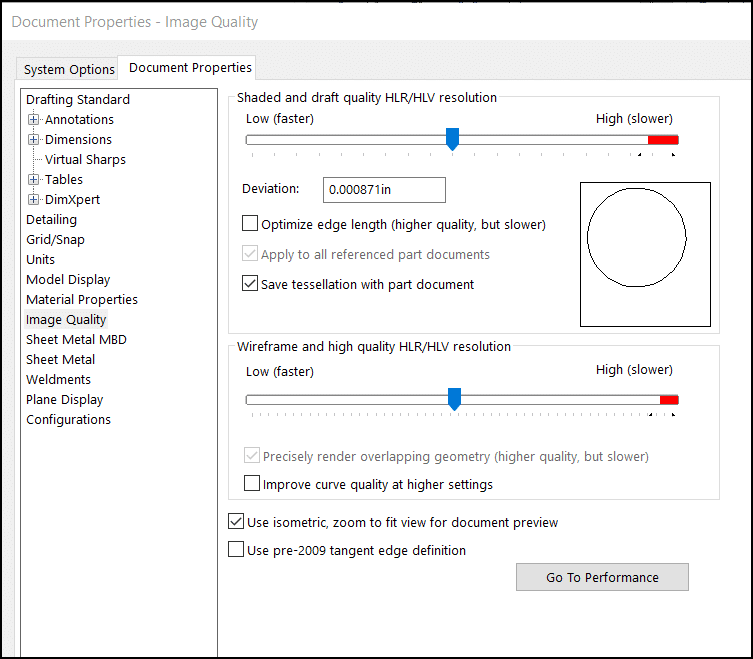
For example, the graphics triangles for this fastener downloaded from a vendor website can be greatly reduced by setting the Image Quality to the lowest value. Visually, there is not much difference between the highest and lowest setting, but the Image Quality makes a drastic impact on performance. Also, consider that the total graphics triangles are cumulative so if an individual fastener has 115,600 triangles, (2) of the same fastener would have a total graphics triangle count of 231,200.
Lowest Image Quality
- Graphics Triangles: 4074
- File Size: 296kb
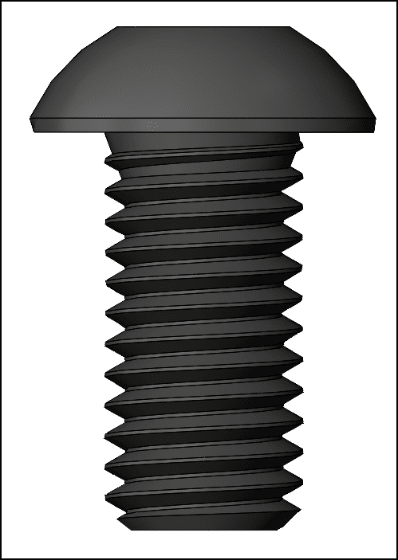
Highest Image Quality
- Graphics Triangles: 115,600
- File Size: 2944kb
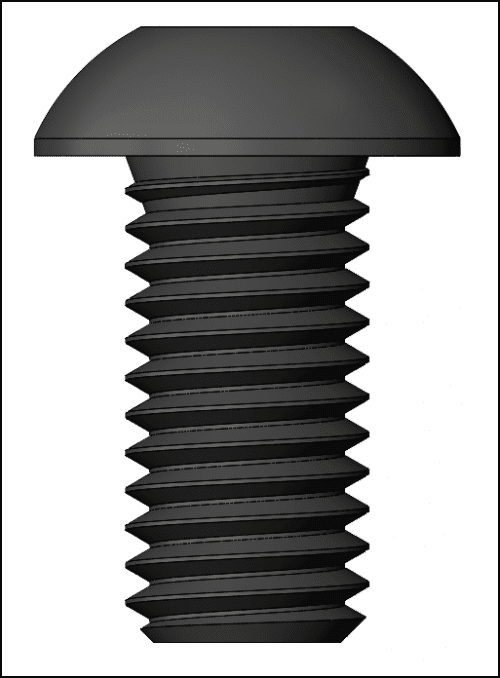
Note, that many websites that provide 3D models typically have the Image Quality set high. Prior to using these files in your assemblies, I would recommend verifying the setting and reducing it to 25-30%.
Another technique to reduce the graphics triangles is by suppressing, deleting, an extruded boss or an extruded cut to remove the threads. The method required will depend on if the model is fully featured native SOLIDWORKS or if it is an imported body. Once the threads are removed, the Cosmetic Thread feature can be used to apply a graphical representative of threads.
Image Quality setting: 30%
- Graphics Triangles: 1206
- File Size: 265kb

These recommendations apply primarily to fasteners downloaded from vendors that contain helical cut threads. For users with SOLIDWORKS Professional or SOLIDWORKS Premium, fasteners from the Toolbox can easily be configured to minimize the impact on performance. When inserting a Toolbox fastener, you can specify the type of thread display, Simplified, Cosmetic, or Schematic. The Simplified and Cosmetic will have the least impact on performance since there are no threads and the Cosmetic type displays a graphical representation of the threads. The Schematic type does provide more visual detail but the threads are created using a revolved cut which will minimize the impact on performance when compared to helical cut threads.
![]()
Simplified Cosmetic Schematic
Hopefully you find these techniques useful to reduce the impact that your fasteners have on performance!
Brian Morris
SOLIDWORKS Elite Application Engineer
Computer Aided Technology

 Blog
Blog