SOLIDWORKS – Selection Tools…Where are they?
I am sure many of you have wondered if there was a way to select different entities using some sort of filter. SOLIDWORKS does have many different selection tools available, you just have to know where to look.
First off, there are a few filters that have a shortcut keys, so I find it handy to have my selection toolbar anchored to the bottom of my screen. If I happen to hit one of these keys, it will highlight which filter was turned on and I can turn it off. If one or more is pressed, it is hard to know which ones were activated. To activate it, right click in an empty grey space in any toolbar ribbon. TOOLBARS>Selection Filter.
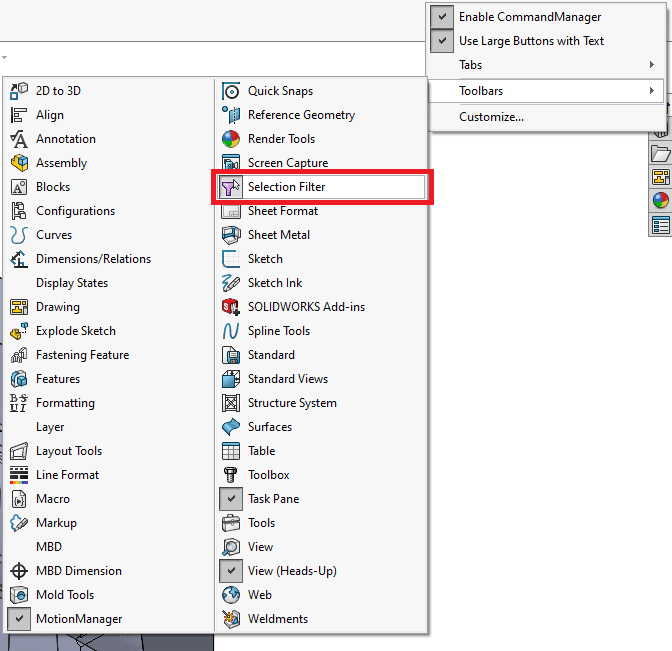
Again, up to you where you put it, but I like it attached at the bottom as it seems to stay out of the way the best there.

F5 Key will toggle on your past filter selection or turn off the filters. E, X, V keys are the other shortcuts that can be easily turned on and you will get a filter notice next to your cursor. Having the toolbar up will let you see which one(s) were toggled on by purpose or by accident.


Here is a quick breakdown of what these filters are looking for when you toggle them on. Keep in mind, that you can turn on more than one filter to help you make the right selection. Holding down the CTRL key to make multiple selections is also useful to know. These are super handy for those pesky areas that have a lot going on and making the correct selection easier.
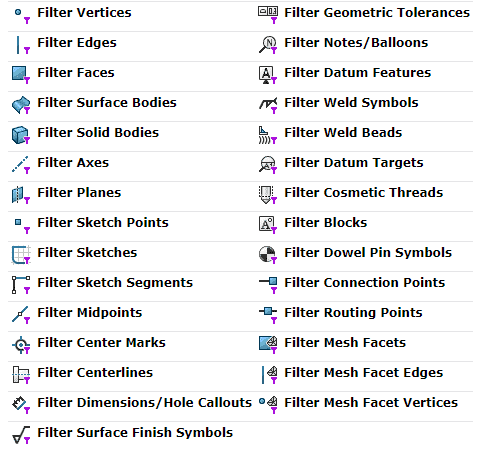
Another spot that you can look is at the top, next to the rebuild icon.
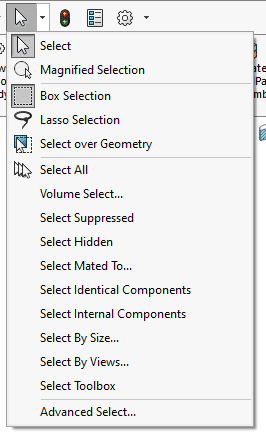
Select over Geometry is very useful when zoomed into a part and has a nice shortcut Key “T” to toggle on or off.
Here is a blog for more information about the advanced select tool.
CTRL+A is also overlooked sometimes but is an easy way to Select Everything as shown here.
I hope this bring to light some opportunities to ease selection frustrations when working with SOLIDWORKS.
Craig Maurer
Elite Application Engineer
Computer Aided Technology

 Blog
Blog