SOLIDWORKS: Why Are My Assemblies So Slow? Let's Check the Load on Your Video Card
SOLIDWORKS: Why Are My Assemblies So Slow? Let’s Check the Load on Your Video Card
I’ve heard this question many times over the years. Many of those things can be addressed by an article by my buddy Josh Altergott here at CATI. “Allowing SOLIDWORKS to Perform”, is a good read by Josh and it’s up on the SOLIDWORKS Corp blog as well as ours. What I will do is give you a tool to see if what is being sent to your video card by SOLIDWORKS is causing the slow down.
SOLIDWORKS Assembly Visualization
The SOLIDWORKS Assembly Visualization tool is on the Evaluate toolbar. This shows the number of triangles being sent to the video card and helps you judge what to do next. But first a little story.
I had a Composer customer that was complaining about the performance of selections and movement of a weldment. Because Composer is so graphics dependent, we looked at the Geometry Workshop in Composer and the total triangle count was just north of 8 million polygons. That’s a lot for some flat tube steel frame the customer was working with. Going back to the cad model, we used the technique below and found that a vendor supplied T-nut had a Heli-coil insert in it with the internal and external threads cut on the model. Each one of those inserts was 83,000 polygons (aka triangles that the video card is using for display) and was in the assembly 90 times. So, 90 inserts at 83,000 Polygons equals about 7.5 Million polygons of sucky performance for no reason. Removing the unneeded threaded inserts gave the customer back the performance.
How to Activate This Technique
Go to the Evaluate tab on our command manager and click on Assembly Visualization.

Then click on the down arrow to the right of the column headers.
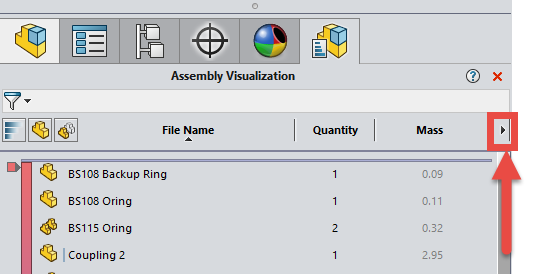
Then click on “More…”. This will allow you to add any customer property as a column filter.
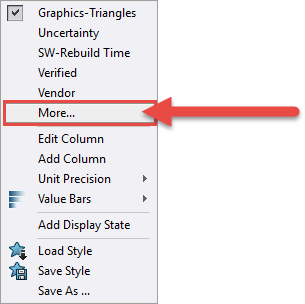
Then select “Graphics-Triangles” from the list.
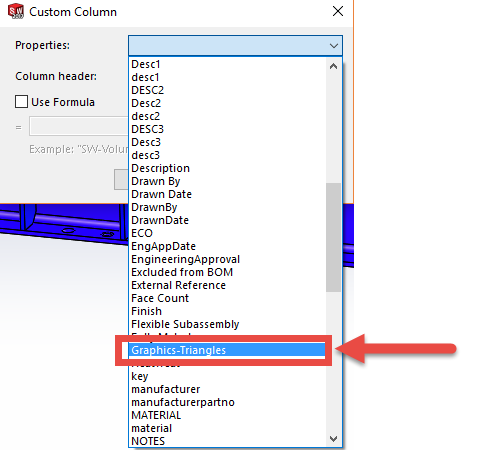
You can now filter for Graphics Triangles and see what components are contributing to the overall stack-up the most.
Now that you have found your problematic child of the assembly graphics, we now need to determine if you can do anything about it. If it is a downloaded part, try using defeature or delete face to remove some unneeded detail like threads or letters cut in the model. I hope this helps.
Have a great day,
Bob McGaughey, CSWE
Emerging Products Manager
CATI


 Blog
Blog