The Real Difference Between Standard and Professional SOLIDWORKS CAD
For many years now, SOLIDWORKS has provided three package tiers of its 3D CAD software: Standard, Professional, Premium. While changes and additions are made to these packages every year, each package has provided the ability for anyone to create parts, assemblies, and/or drawings.
The difference between the three packages has really been found in what else it adds to your business. At the Professional level (and Premium, in additional ways), SOLIDWORKS provides tools that realistically accommodate the challenges faced by all multi-employee companies. This article explains how it does exactly this.
Your company has business challenges beyond engineering and design
My story is a bit unique. My professional background consists of various engineering and marketing roles. With this holistic perspective, I totally recognize that every engineering and design company has challenges that stem far beyond CAD.
Regardless of the type of work you’re doing, every for-profit business needs the same core thing to have any hope of succeeding: customers. To attract customers, you need to promote solid relationships, and you need to focus on how your business is marketed and ‘sold’ to these parties.
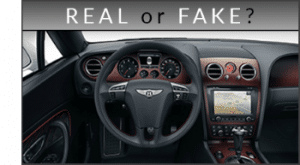 With tools like SOLIDWORKS Visualize (newly included in SOLIDWORKS Professional) and eDrawings Professional, you can really enhance your pitches and marketing/sales materials using your pre-existing CAD data. SOLIDWORKS Visualize allows you to make photo-renderings of your products that, all hyperbole aside, look truly real.
With tools like SOLIDWORKS Visualize (newly included in SOLIDWORKS Professional) and eDrawings Professional, you can really enhance your pitches and marketing/sales materials using your pre-existing CAD data. SOLIDWORKS Visualize allows you to make photo-renderings of your products that, all hyperbole aside, look truly real.
This is a true marketing and sales tool that can also be used documentation and engineering teams to show your products in their most attractive and customizable lights. You can save time and money (applying different lifelike material appearances, environment/lighting settings, and more) by digitally rendering your products with this tool, even if you’re the only one who realizes it’s a rendering.
 With eDrawings, even if you don’t have SOLIDWORKS, you can view SOLIDWORKS files — complete with annotations, notes, tables, and more — on almost any device in 2017. You can show your customers and prospects your designs, whether they’re using Android/Apple tablets or phones, or a Mac/Windows machine. This provides unprecedented flexibility, as you can demonstrate intricate areas of your 3D designs by zooming in/out, sectioning areas of interest, and much more.
With eDrawings, even if you don’t have SOLIDWORKS, you can view SOLIDWORKS files — complete with annotations, notes, tables, and more — on almost any device in 2017. You can show your customers and prospects your designs, whether they’re using Android/Apple tablets or phones, or a Mac/Windows machine. This provides unprecedented flexibility, as you can demonstrate intricate areas of your 3D designs by zooming in/out, sectioning areas of interest, and much more.
You’ve been losing, overwriting, and re-modeling too many files and it’s costing money
SOLIDWORKS Professional introduces tools that can practically eliminate the need for your engineers and designers to arduously find and/or re-model missing or tarnished CAD data. These problems are endemic in organizations lacking tools installed to preventively avoid such scenarios.
For example, it’s not uncommon to see such organizations working on network drives. Now, don’t get us wrong: raw Windows file management schemes are great for many things. The issue is that they are not designed to address revision management, fight against data overwriting, and many more natural issues that can (and do) come up when working with engineering files in multi-user environments. It also doesn’t offer desirable efficiencies with library-style parts, such as the ability to effortlessly provide and manage common engineering files like hardware.
Using SOLIDWORKS PDM Standard and SOLIDWORKS Toolbox (included in SOLIDWORKS Professional), your team ditches these issues entirely. One of our customers, NCC Automated Systems, used to witness problems like those mentioned above all the time. “When a change was made, it could affect multiple components at a time and there was always the risk that the designer would not know which files would be affected.” Sound familiar? Confusion like this can take hours to figure out and sort through.
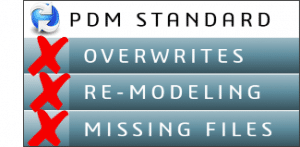 In their case, PDM tools like Copy Tree “have been used well over 1200 times [since] PDM has been implemented and has saved hundreds of hours of wasted engineering time.” With the SOLIDWORKS Toolbox, which can also be managed in PDM, your engineers and designers don’t have to waste time and effort finding (via various manufacturer part websites), generating, and modeling basic standard hardware components. SOLIDWORKS manages a toolbox full of nuts, screws, bearings, and more that can be universally inserted, changed, and up-kept by SOLIDWORKS — not by you.
In their case, PDM tools like Copy Tree “have been used well over 1200 times [since] PDM has been implemented and has saved hundreds of hours of wasted engineering time.” With the SOLIDWORKS Toolbox, which can also be managed in PDM, your engineers and designers don’t have to waste time and effort finding (via various manufacturer part websites), generating, and modeling basic standard hardware components. SOLIDWORKS manages a toolbox full of nuts, screws, bearings, and more that can be universally inserted, changed, and up-kept by SOLIDWORKS — not by you.
As your business has scaled and grown, so have your costs
A common CAD quandary has historically been the axiom that not all CAD designs can be manufactured. Each year, our community pushes the boundaries of this axiom, with progressions in manufacturing methods and techniques (such as 3D printing). However, with any business, costs will always be a concern, regardless of these advances. The question of, “Can this be made?” usually can’t be asked within a vacuum. Often, the question of, “Should this made, given the projected cost?” is just as important.
That’s why tools like SOLIDWORKS Costing (included in SOLIDWORKS Professional) can prove so beneficial. With SOLIDWORKS Costing, you can see updated projections of design costs as you’re designing your products. Using SOLIDWORKS’ material database and its running knowledge of your established material insertions/cuts, along with customizable templates, you can see how much each modeling choice might influence the cost to produce your products.

 Blog
Blog