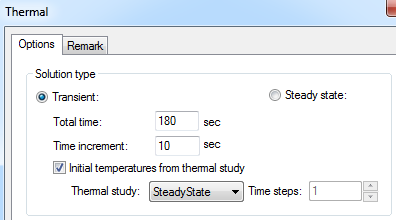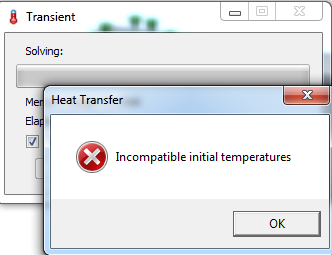Troubleshooting a Common Transient Thermal Study Error
A great feature of Thermal studies with SOLIDWORKS Simulation Professional is the ability to utilize other thermal study results as an input for transient analysis. This allows us, for instance, to analyze the response of a heating or cooling process on our components and assemblies. This is done by editing the properties of the study, changing the study type to Transient, checking the box for ‘Initial temperatures from thermal study’ and choosing the appropriate study as an input. (It is easier done than written!)
The other options, when setting up a transient thermal analysis, are the total time to analyze the heating or cooling cycle and how often you want to have a result data point. For more advanced thermal analysis, if the input thermal study is another transient analysis, you can choose which time step from the input study to begin with for the next thermal study. This is especially beneficial when stringing together complex power, heating or cooling curves.
Here is where the troubleshooting begins. The most common error message we encounter with transient thermal studies is “Incompatible initial temperatures”. The wording of this error message does not provide a clear indication of what is wrong. Fortunately, the ‘fix’ is very simple.
As Engineers, we usually tweak each and every analysis, usually by refining the mesh in one area or another, even between studies. When using thermal studies for inputs to transient analysis, this is not a good thing! Getting past the cryptic wording of this error message, what it really means is the meshes for each study are not identical. So if you see this error message, the ‘fix’ is to drag-and-drop the mesh from your input study into the new study. This guarantees that the meshes are identical, allowing your transient thermal analysis work to continue. Now go make your products better with SOLIDWORKS Simulation!

 Blog
Blog