How Do I Turn Off Inspection Balloons in SOLIDWORKS Inspection?
Once you have finished creating a ballooned drawing with all of your inspection characteristics, SOLIDWORKS Inspection allows you to export your ballooned document to a 2D PDF document that can be opened using any PDF program. One question that came up in support is how can I turn off the Inspection Balloons in the SOLIDWORKS Inspection Add-In so that they do not show up in the PDF file that is created?
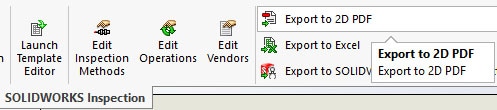
On the SOLIDWORKS Inspection toolbar on the CommandManager, there is the Export to 2D PDF button.
When you click the Export to 2D PDF button, the only options are the file name and location. What many SOLIDWORKS users do not realize is that SOLIDWORKS Inspection automatically creates a new layer named Balloons and places all of the inspection balloons on this newly created layer. As with any layer in SOLIDWORKS, you can turn the display of the layer on and off. You can even change the color of the layer.
Hide the Balloon Layer
To access the layer options, click the Layer Properties button on the Layer or Line Format toolbar.
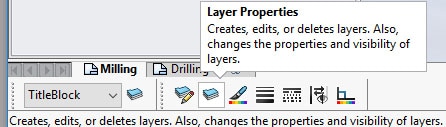
The On/Off button looks like an eye. Simply click the On/Off button to toggle the display of the layer on or off.
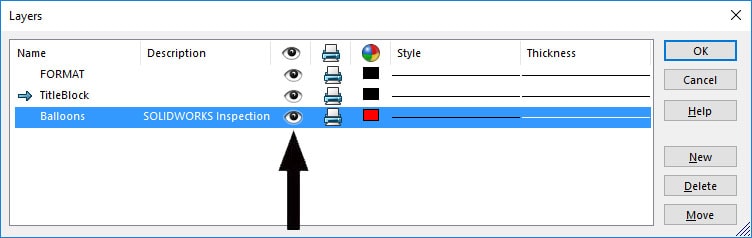
Once the layer is hidden, you can go back and click the Export to 2D PDF on the SOLIDWORKS Inspection CommandManager. Now, the PDf file that is created will not display the inspection balloons.
So, in summary, how do I turn off the inspection balloons in SOLIDWORKS Inspection? Simply hide the Balloon layer in SOLIDWORKS Inspection before exporting the 2D PDF.
Neil Bucalo
CATI Support Engineer
www.cati.com

 Blog
Blog