Two Simple SOLIDWORKS Commands You Should Use All The Time
We are featuring two commands in this post that should be readily available in your toolbox of SOLIDWORKS commands – Force Rebuild and Open Part in Position.
Force Rebuild is your number one troubleshooting tool when something in your SOLIDWORKS model doesn’t look right. Often times it could be a graphics ‘glitch’ in the graphics window or it could be that a feature failed to update properly. Whatever the reason, before calling Technical Support for help, perform a Force Rebuild and see if that clears up your model.
Performing a Force Rebuild got easier in 2018 when it received its own command button. (Click on the link to see how to add that button to your toolbar.) Prior to that, the only way to perform a Force Rebuild was to press CTRL-Q on your keyboard.
Note that Force Rebuild is not the default Rebuild, which is what you see in the default User Interface. The default Rebuild only rebuilds features that have changed. These features are marked with the Rebuild symbol in the feature tree. When you perform the default Rebuild (CTRL-B), SOLIDWORKS rebuilds the changed features and their children only. At times, this generates the aforementioned graphics glitches or incomplete feature updates. Force Rebuild solves this by forcing SOLIDWORKS to rebuild the entire feature tree – whether features were changed or not.
Since the difference in time to execute a Force Rebuild vs. a Default Rebuild is often negligible, the Force Rebuild is the preferred option. If you have a large model, or you use the ‘Force Rebuild All Configurations’ option, you may see a noticeable difference between the two options. In any case, you should perform a Force Rebuild before saving the model.
The second command we are featuring is one of my favorites – Open Part in Position. Introduced back in 2015, when working in an assembly (or drawing), this command allows you to open a part from the assembly graphics window – but in the same orientation as the assembly.
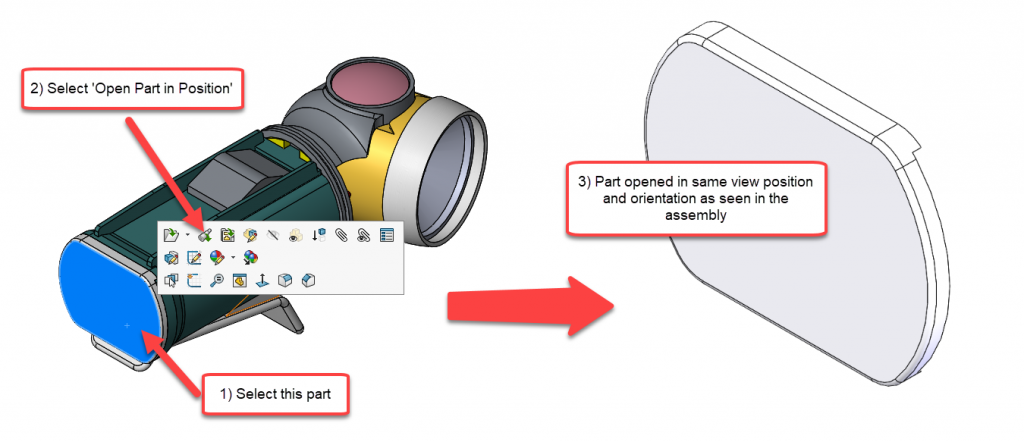
Open Part in Position
This may seem like a trivial command, but the time required to reorient your model while pausing your thinking adds up throughout the day. Throw in the ever-present possibility of a phone call, instant message or email at that moment, and you could lose your train of thought between the assembly window and the part window. Ok – I might be exaggerating a bit there, but this is another example (like Force Rebuild) of a command that you should use over the default.
Be sure to subscribe to the CATI blog to get a weekly digest of all our blog posts.
Chris Snider
Sr. Mgr. Field Technical Services – East
Computer Aided Technology, LLC

 Blog
Blog