Upgrading to SOLIDWORKS PDM 2017 Part 3: PDM Professional Post-Upgrade Tips
Upgrading software should be something to look forward to, but it can also be time-consuming and challenging if you are not properly prepared. This is the final installment of a three-part blog series to help you with an easier and successful upgrade to SOLIDWORKS PDM 2017 Professional or Standard.
In Part 1 I covered tips to help you prepare for your upgrade. In Part 2 I took you through the post-upgrade process, covering commonly missed items. For this blog, I will provide additional post-upgrade tips that apply to SOLIDWORKS PDM Professional. These tips will allow you to take advantage of the new 2017 tasks, since tasks are not available in SOLIDWORKS PDM Standard:
- – Add the SOLIDWORKS PDM Professional 2017 SWPDFTaskAddIn
- – Using the new SOLIDWORKS PDM Professional PDM 2017 Tasks
Let’s get started.
Add the SOLIDWORKS PDM 2017 SWPDFTaskAddIn
Even though you upgraded the vault to SOLIDWORKS PDM Professional 2017, the new SWPDFTaskAddIn will need to be manually installed.
To upgrade the SWPDFTaskAddIn:
- Connect to the vault as an administrator or the admin account
- Right mouse click the vault and select IMPORT
- Point to the directory where tasks are located. By default it is C:Program FilesSolidWorks CorpSolidWorks PDMDefault Data
- Change the filter to SOLIDWORKS PDM Export Files (*.cex)
- Scroll down to the bottom of the list and double click DraftSight_To_PDF_gb.cex, or Office_To_PDF_gb.cex. Either of these files will install the SWPDFTaskAddIn.
- Click YES to ALL button on the pop-up window, Click OK button on the second pop-up window
Using the new PDM 2017 Tasks
Once you have added DraftSightToPDF and/or OfficeToPDF, you will want to configure them to be used in your workflow or as manual tasks.
For the DraftSightToPDF task, new options include Output PDF Details and Conversion Settings.
Output PDF Settings determine PDF Primary location, Secondary location if selected, replace or create new version, and log file location.
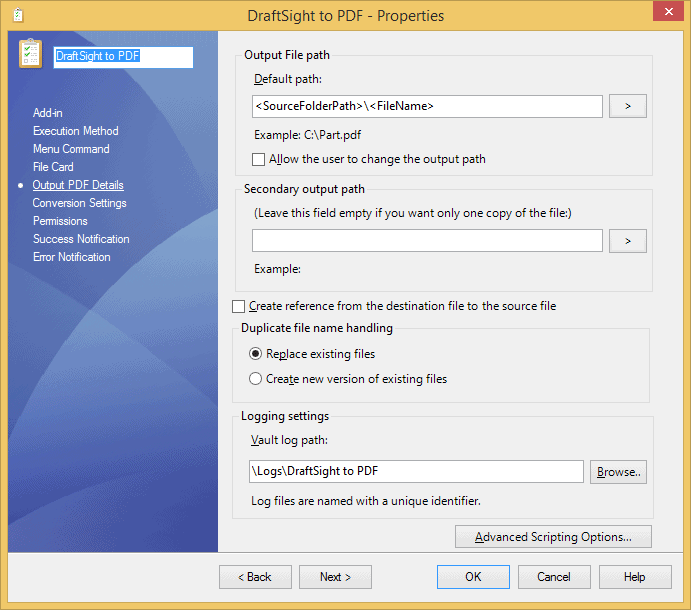
For Conversion Settings by default Override current DraftSight settings is not selected.
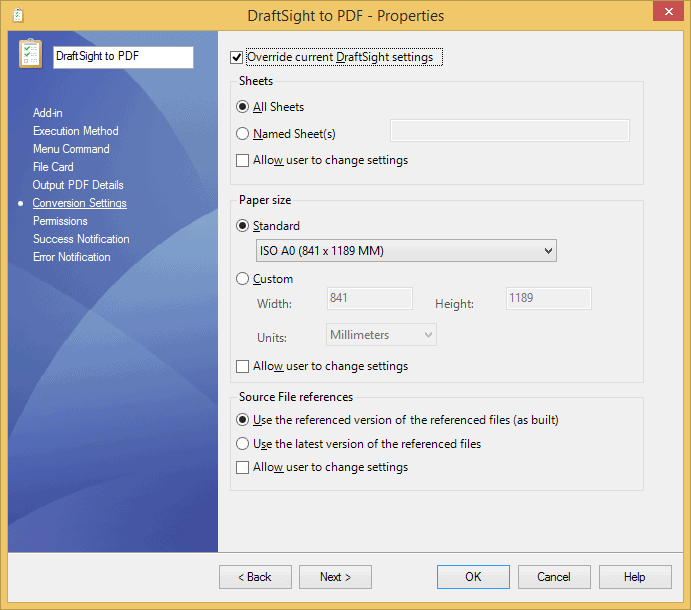
For OfficeToPDF task new options include Output PDF Details and Office Options for Word, Excel, and PowerPoint documents.
Output PDF Settings determine PDF Primary location, Secondary location if selected, replace or create new version, and log file location.
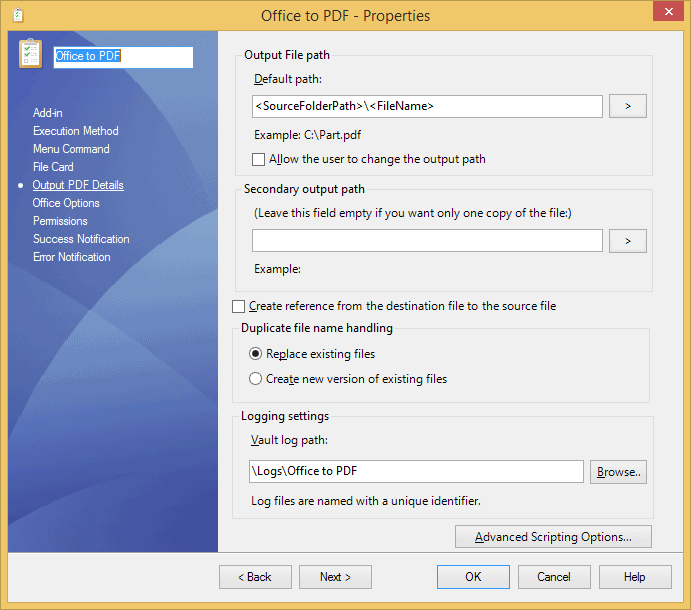
Office Options there is a tab specific for Word,
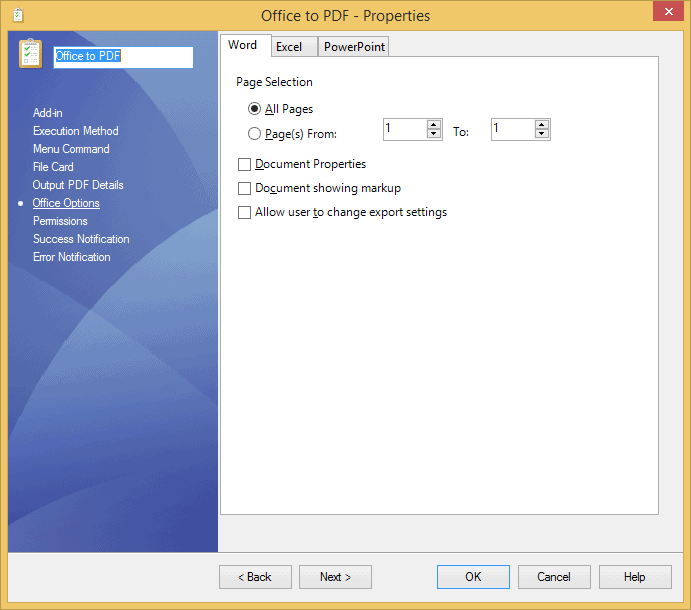
a tab for Excel,
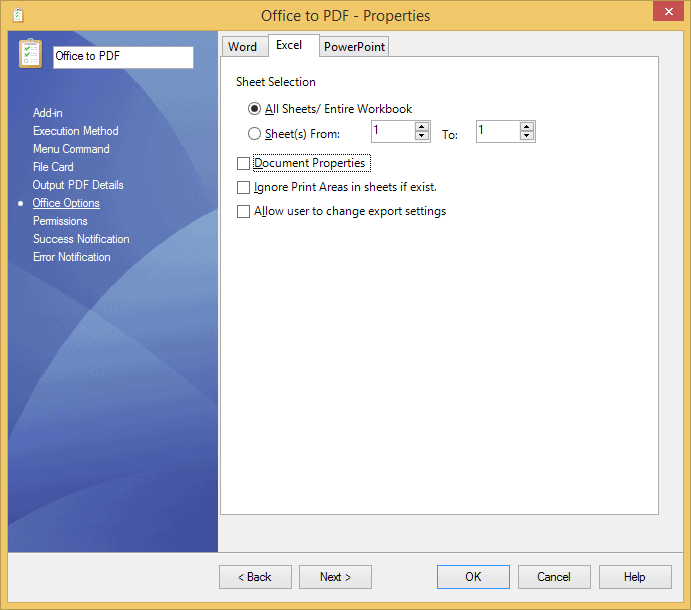
and a tab for PowerPoint.
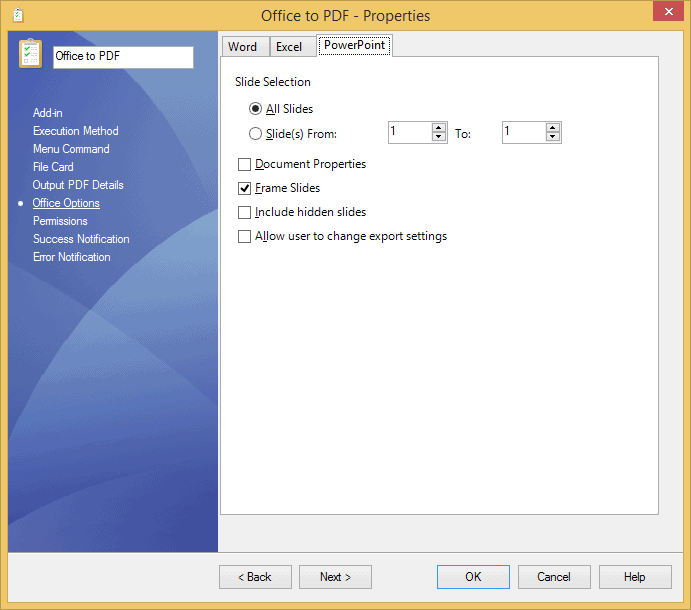
And don’t forget to set at least one Task Host for the SWPDFTaskAddIn. Otherwise, you won’t be able to run your new tasks.
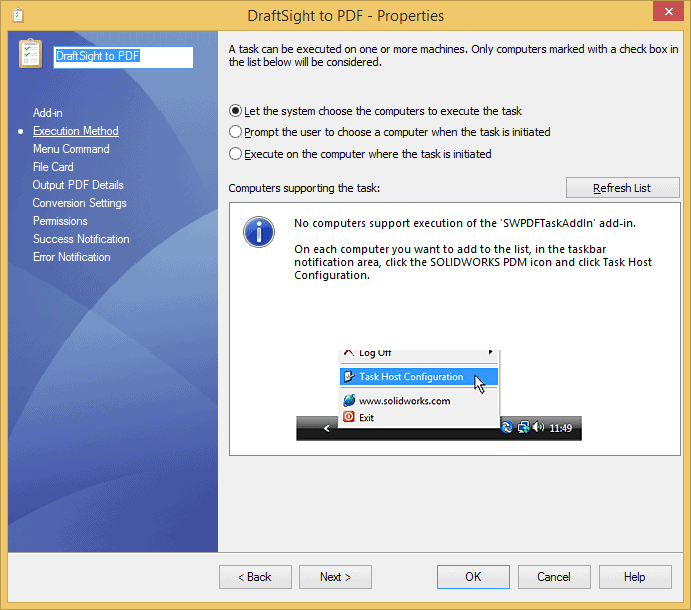
This concludes the additional post-upgrade tips in this blog series. If you need additional help, don’t hesitate to get upgrade support from one of our PDM experts.
Related Articles:
- – SOLIDWORKS PDM Upgrade Tips Part 1: Preparing for your Upgrade
- – Upgrading to SOLIDWORKS PDM 2017 Part 2: Post-Upgrade Tips
- – Latest and Greatest – SOLIDWORKS PDM 2017

 Blog
Blog