Using Automatic Login with SOLIDWORKS PDM
 One of the best features of SOLIDWORKS PDM (Product Data Management) is its integration with Windows Explorer and how it allows users to access the SOLIDWORKS PDM vault directly from Windows Explorer. In this tech tip, I’m going to discuss three different ways users and administrators can set up an automatic login with SOLIDWORKS PDM, which allows users to access the vault and get working faster. Let’s get started.
One of the best features of SOLIDWORKS PDM (Product Data Management) is its integration with Windows Explorer and how it allows users to access the SOLIDWORKS PDM vault directly from Windows Explorer. In this tech tip, I’m going to discuss three different ways users and administrators can set up an automatic login with SOLIDWORKS PDM, which allows users to access the vault and get working faster. Let’s get started.
This blog is going to take you step-by-step through the process is using an automatic login with SOLIDWORKS PDM. To learn more about SOLIDWORKS and get the answers to the most frequently asked questions, join Heather during Straight from Support, a webcast dedicated solely to FAQ’s. And as always, if you ever hit a snag, our software support team is here to help.
Setting up Automatic Login on a Client Machine
On a client machine, users can set up automatic login through the PDM Administration tool. This setting is specific to the Windows user profile that you are logged in.
First, access the SOLIDWORKS PDM Administration tool by going to Start > SOLIDWORKS PDM > Administration. Then go to Local Settings > Settings as shown below.
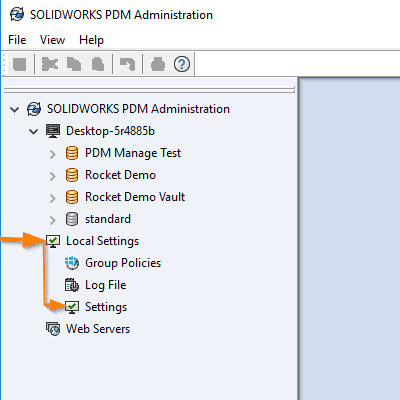
Double click on settings and a dialog box with three tabs will appear. Select the Automatic Login tab and select the vault that you wish to login to, as shown below.
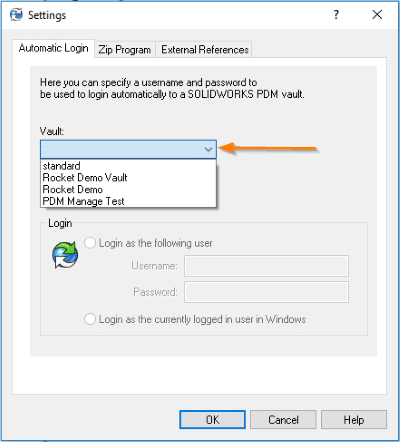
Select the option for Use Automatic login for this vault.
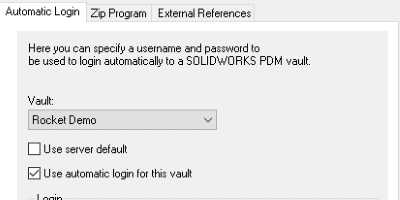
Enter the login information for the user as shown below. Alternatively, if the users SOLIDWORKS PDM login is the same as their Windows login, select the option to login as the currently logged in user in Windows.
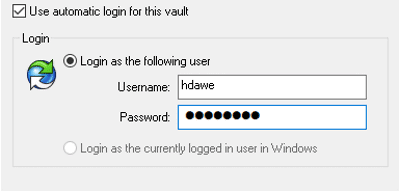
Select OK. The user will now be automatically logged into the vault any time that there is an open SOLIDWORKS PDM license.
Setting up Automatic Login for all users in a vault in SOLIDWORKS PDM
In the case that an Administrator would like all SOLIDWORKS PDM users on a vault to be logged in automatically, this can be configured on the SOLIDWORKS PDM Archive Server.
Note: This option only works if the vault is set up to use Windows Domain Logins.
First, access the SOLIDWORKS PDM Archive Server Configuration tool by going to Start > SOLIDWORKS PDM > Archive Server Configuration on the Archive server. If the Archive configuration tool is already running on the server it will be necessary to open it from the system tray as shown below.
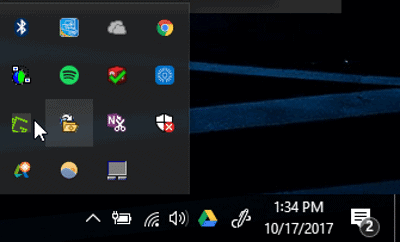
In the Archive Server Configuration Tool, go to Tools > Default Settings.
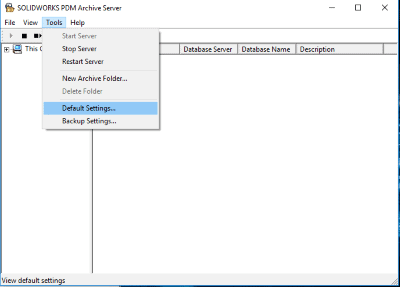
A Dialog box with three tabs will appear. Select Login and under Default login type select Windows Login and check the box for Automatic login.
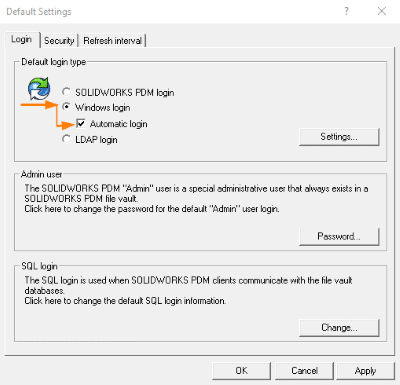
Hit OK. Now all clients set to the server default will be automatically logged on using their Windows login credentials.
Removing Automatic login for a single user
In some cases, users will need to login with something other than their user credential. For example, an administrator who logs in with the administrator username and password. In this case, it will be necessary to remove automatic login for this user.
First, access the SOLIDWORKS PDM administration tool by going to Start > SOLIDWORKS PDM > Administration. Then go to Local Settings > Settings as shown below.
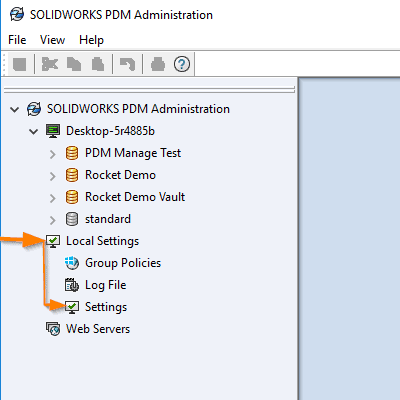
Double click on settings, and a dialog box with three tabs will appear. Select the Automatic Login tab and select the vault that you wish to login to, as shown below.
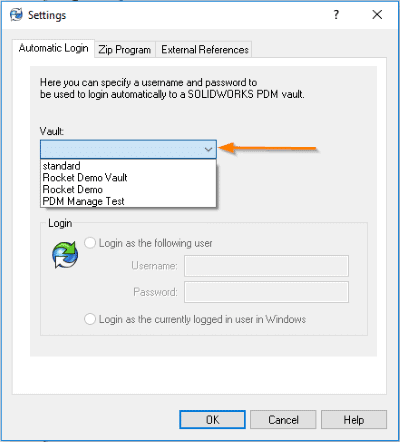
Uncheck the options for Use Server Default and Use Automatic login for this vault.
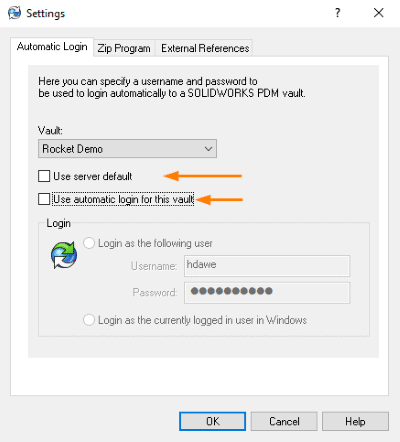
Hit OK. The user will now be able to sign in as another user if necessary.
I hope you found this tech tip helpful for the automatic login with SOLIDWORKS PDM. You can find more tips and tricks listed below.
More Tips & Tricks
Forgotten SOLIDWORKS Tools and Reasons to Use Them
How to Link Variables in SOLIDWORKS PDM to a Newly Created Drawing
SOLIDWORKS Network Licensing: Installing/Upgrading the SolidNetwork License Manager on the Server
About the Author
 Heather Dawe is a Senior PDM Support Engineer at Fisher Unitech based out of office in Horsham, Pennsylvania and is a graduate of Penn State University with a degree in Nuclear Engineering. Heather has been using SOLIDWORKS for 8 years and has 17 SOLIDWORKS Certifications including her CSWE, CSWP-D, and CSWP-S.
Heather Dawe is a Senior PDM Support Engineer at Fisher Unitech based out of office in Horsham, Pennsylvania and is a graduate of Penn State University with a degree in Nuclear Engineering. Heather has been using SOLIDWORKS for 8 years and has 17 SOLIDWORKS Certifications including her CSWE, CSWP-D, and CSWP-S.

 Blog
Blog