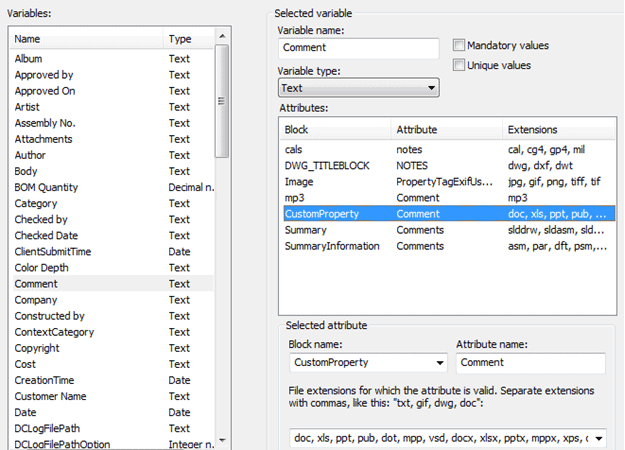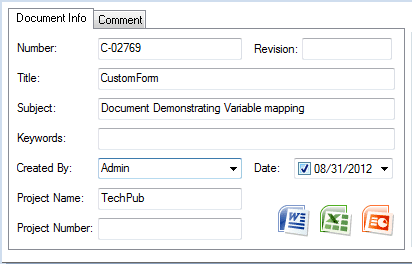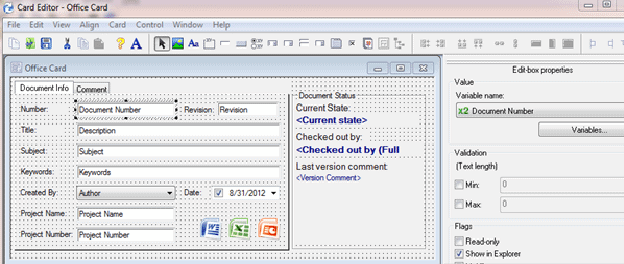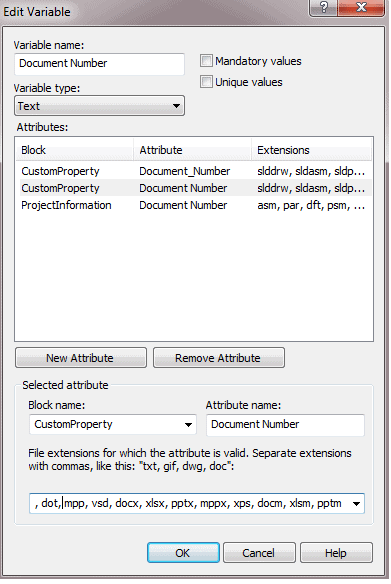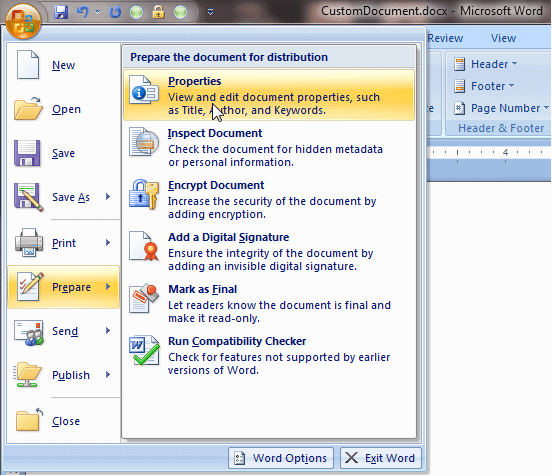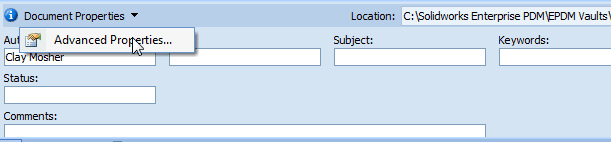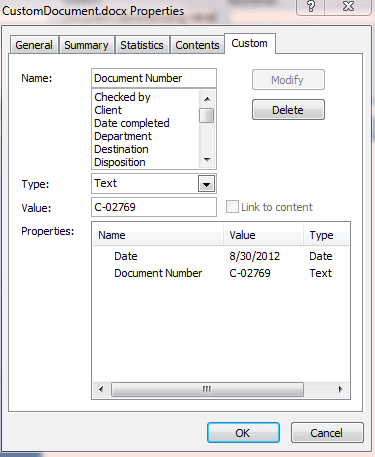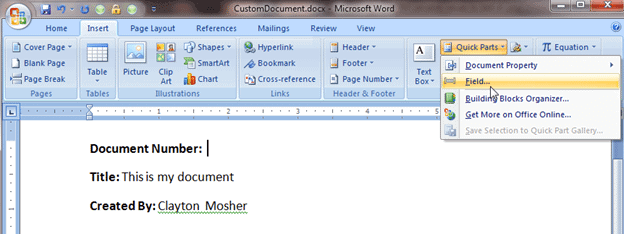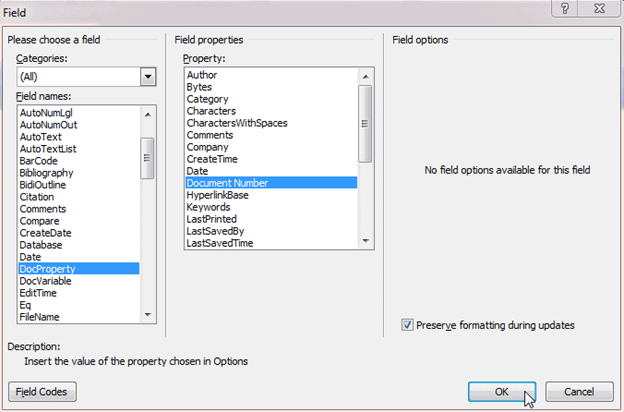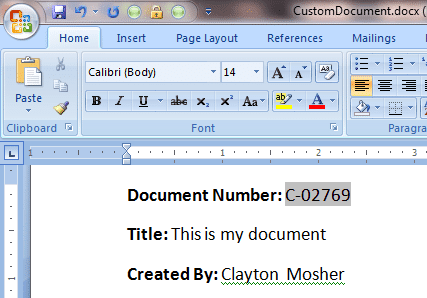Using EPDM Data Card values as text in your Word Documents
Variables in EPDM
Managing your information in Enterprise PDM (EPDM), allows you to have control over information regarding your documents. It allows you to collect information (metadata) about the files. In EPDM this metadata is stored in variables, and the values for these variables can come from multiple places (manually entered, auto-generated serial number, file properties, etc).
Once captured into an EPDM variable, metadata has many uses. It is displayed on file cards in EPDM, it can be used a criteria when searching for information, or it can be exported to other systems. It is also common to use this information as content in the document itself, which is the topic of this article. This guide will go through the steps of capturing information and bringing it in to the Word Document.
Capturing Metadata
First, we need to find the variable whose value we want to include in the document. Then it must be mapped to your Word document (if not already set up). This will involve tasks that need to be performed by an EPDM administrator.
1. Look at the data card of a document that you have in EPDM, and find the Field that you want to use. In this example we will use Number.
2. In the EPDM Administration tool, open up the Card to find out which variable that field is mapped to (in this case: Document Number). *This task needs to be done by an EPDM administrator.
3. Look at the variable (Document Number), to determine what document property that variable is mapped to. If there isn’t one already existing, you can create one to match using the “New Attribute” button. *This task needs to be done by an EPDM administrator.
Now we have the mapping of the information set up. The next step is to set up the Word document, and data mapping. These steps are written using Microsoft Word 2007. Earlier or later versions of Word, may have slightly different menus, but the procedure should be the same.
Setting up Data Mapping in Word
1. Create a new document in Word, save it in EPDM, and check it in. You can add text and format the document prior to the first check in, but you will need to check it in for the first time before setting up the link between the data card and the document text. This is because the check-in operation will create the custom property on your document that you will be using. After check in, you can verify the creation of the custom properties with the following steps:
a. Select the Office button (top left corner of Word) -> “Prepare”-> “Properties”.
b. “Document Properties” will open. Select the “Document Properties” pulldown and click “Advanced Properties”.
c. Select the “Custom” tab on the resulting dialog box will show you the custom properties.
2. Now you are ready to add your field using the new custom property. Click in the document where you want the text to appear. Then select the “Insert” menu. Then select “Quick Parts”->”Field”.
3. In the resulting Dialog box select “DocProperty”, and then the new property you created.
4. Now your document will have a field which uses the text from the Data Card.
Learn more about EPDM at one of our training courses or attend a SOLIDWORKS Webinar.
Author: Clayton Mosher

 Blog
Blog