What is the Next “Step” in 3DEXPERIENCE Simulation?
As a SOLIDWORKS Simulation user for many years, the transition to the 3DEXPERIENCE Platform has been quite the adventure so far. The integration of the Abaqus technology has yielded a lot of new bells and whistles into our simulation portfolio. When it comes to simulation, great power comes with- well, steep learning curves. Today, I would like to demystify the elusive “Step” in a 3DEXPERIENCE SIMULIA for SOLIDWORKS simulation.
In Abaqus (the parent technology behind SIMULIA for SOLIDWORKS), a step refers to the type of solver that will be used in the simulation. It is akin to choosing the study type when creating a simulation in SOLIDWORKS. The benefit of the step definition is that multiple steps can be taken sequentially. For example, you could start with a static step to apply some bolt preload on the assembly in question, and then proceed to do a frequency step on the prestressed components. This is something that cannot be done in SOLIDWORKS Simulation.
To access the various step definitions, you must have already created a “FEM Rep” (mesh) definition, and a solid section (material) definition. From there, you will launch whatever structural app your roles grant you access to; it is either “Linear Structural, Structural, or Mechanical Scenario Creation.” The types of steps will change depending on your Role. Once you have a scenario created, go to the “Procedures” tab on the 3DEXPERIENCE command manager to create a step. See below:
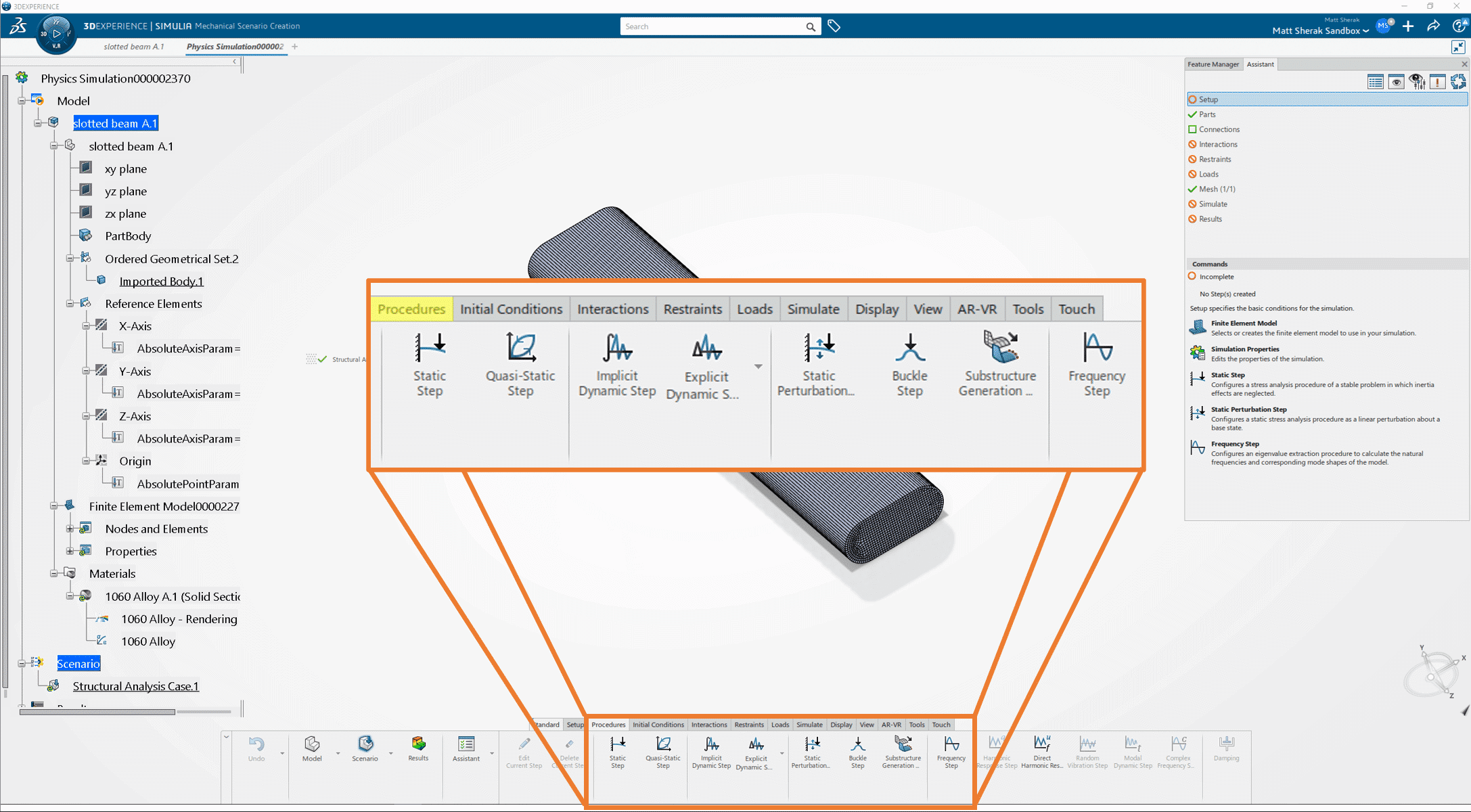
Let us start with the simple “Static Step” on the left. This step type is only available in the Structural Professional Engineer role or above. Despite the name, this type of step is analogous to a nonlinear study in SOLIDWORKS Simulation. When selecting the static step, you will be prompted with time increment options similar to the nonlinear study in SOLIDWORKS. See below:
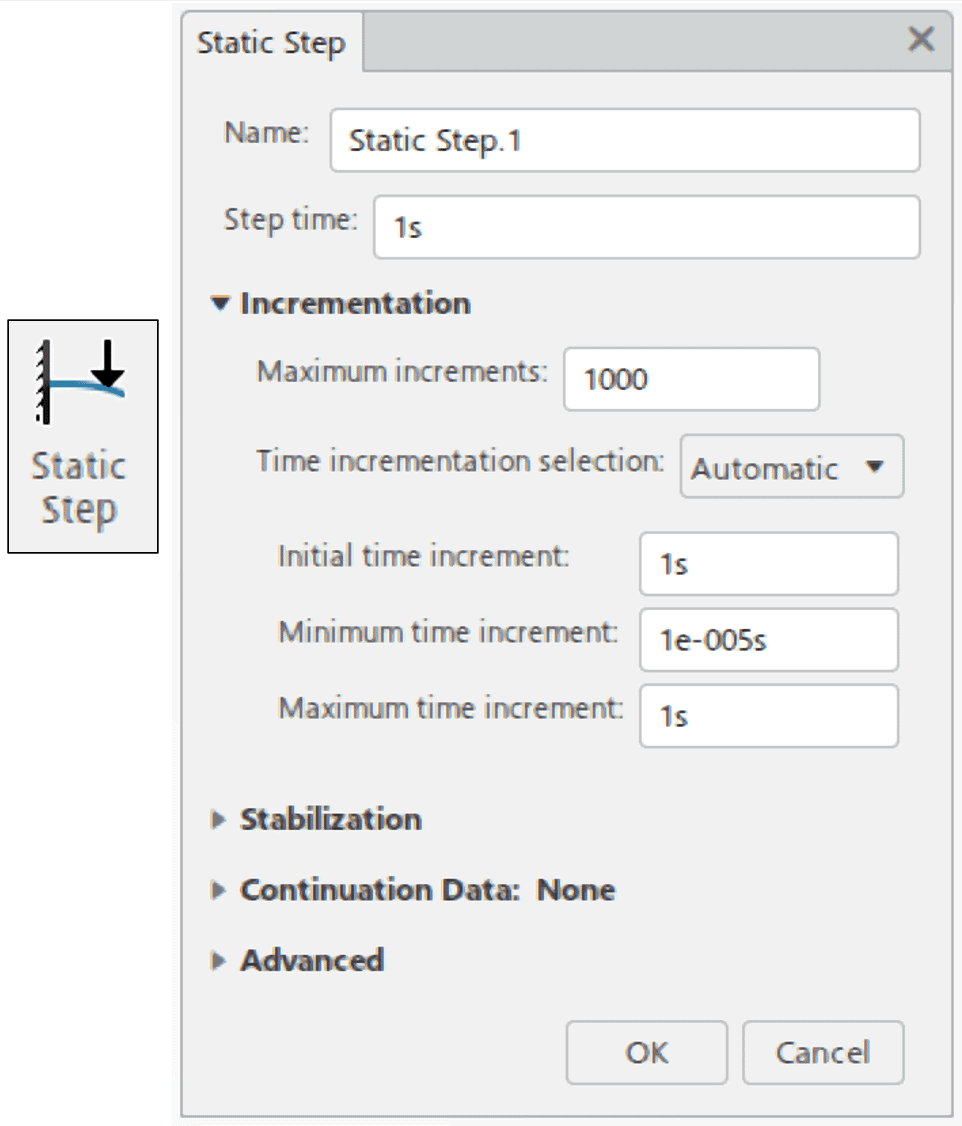
- A static step is used when inertial effects can be neglected, but still allows for rate dependent plasticity and hyperplastic behavior. This is the default study that I use when I run structural studies on the 3D Experience platform. This type of study allows for loads, restraints, and other simulation parameters to be varied using a time amplitude curve.
The next logical step to cover is the “Quasi-Static” step. This step type is only available in the Structural Professional Engineer role or above.
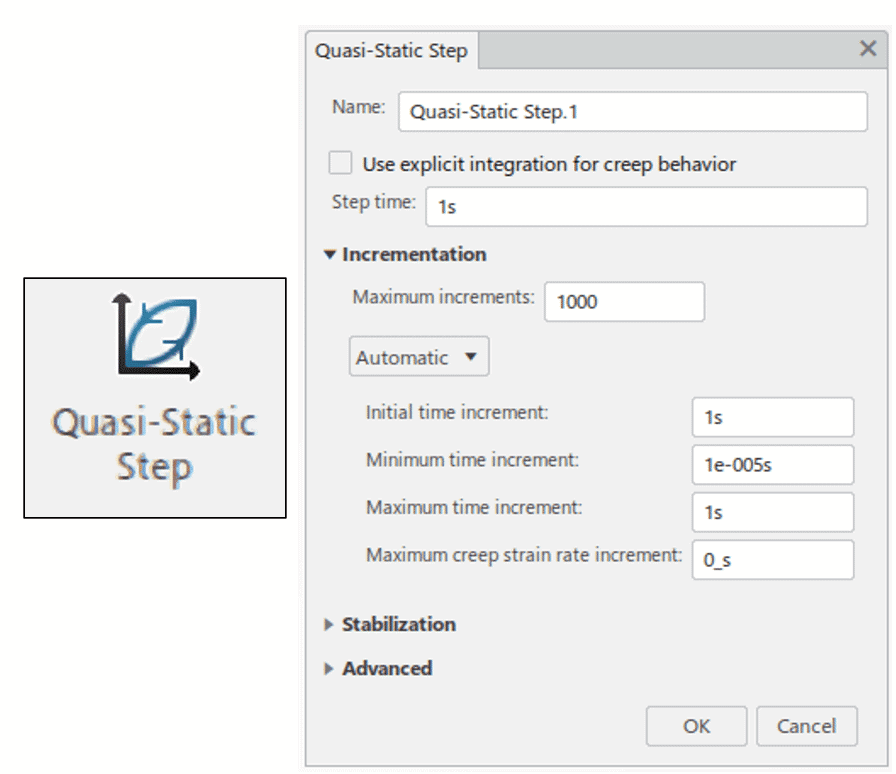
- A Quasi-Static step is nearly identical to a static step. The differentiator here is that this type of step allows for the time dependent material behaviors like viscoelasticity, creep and swelling. This type of step still does not take inertial effects into account, so impacts and other dynamic events should not be used here.
Next up, we have the Implicit Dynamic Step. This step type is only available in the Structural Professional Engineer role or above.
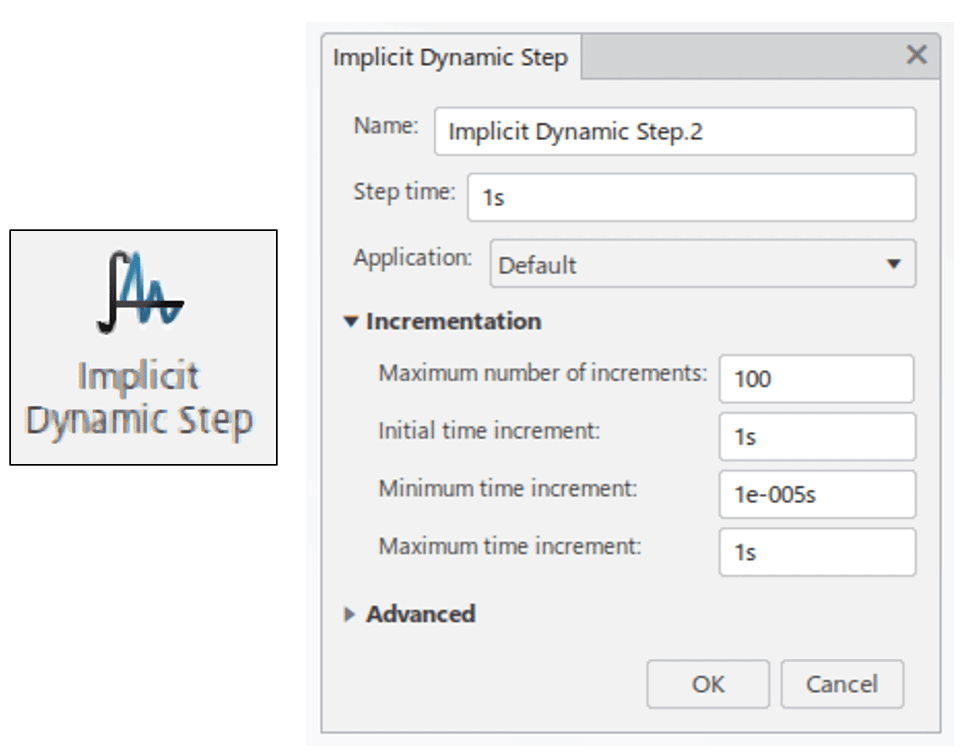
- An Implicit Dynamic step is similar to the nonlinear dynamic study type in SOLDIWORKS Simulation. This type of step allows for the calculation of time and rate dependent material properties we mentioned above but has the bonus of also allowing for inertial effects in the model. This type of dynamics is usually used for moderate or long duration dynamic events. The general rule of thumb is that this would be used when structural responses are in the order of seconds (or longer), not fractions of a second.
The “big brother” of the Implicit Dynamics step is the Explicit Dynamic Step. This step is only available in the Structural Mechanics Engineer Role:
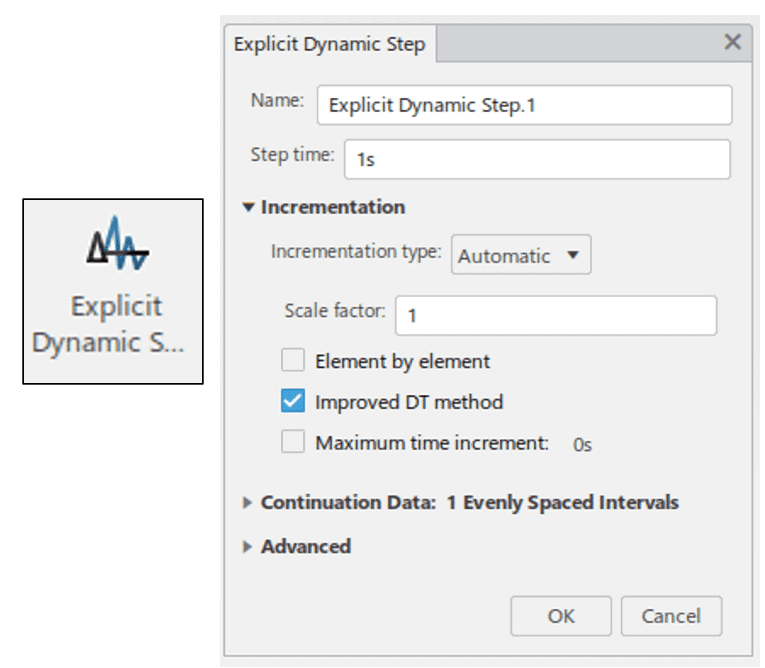
- The Explicit Dynamic solver is the flagship of the Abaqus Explicit product line. This solver is my favorite thing about the SIMULIA for SOIDWORKS product. Note that this step has a much different definition window than the others. This is because the solver uses an explicit time integration method which is unconditionally stable. The caveat here is that VERY small-time steps should be used. As a result, this type is study is reserved for only the most energetic, highly dynamic simulations, such as impacts or drops.
There are many other types of steps available in the SIMULIA for SOLIDWORKS product line. I may cover the other types in a future blog, but I figured I would cover the big ones here. Other honorable mentions include:
- Static Perturbation Step
- Buckling Step
- Frequency Step
I hope that this blog has helped to demystify the slew of step types that are available on the 3D Experience platform. The added complexity of these analyses can make the transition to SIMULIA for SOLIDWORKS daunting at times but fear not! The friendly people at Computer Aided Technology are here to help you and your business stay ahead of the curve and make the best products possible with SOLIDWORKS and 3D Experience.
Matt Sherak
Simulation Product Specialist, Applications Engineer
Computer Aided Technology, Inc.

 Blog
Blog