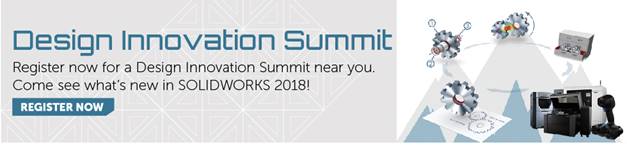SOLIDWORKS 2018 What’s New – SOLIDWORKS Electrical Connection Point and Global Wire Mark Display – #SW2018
SOLIDWORKS 2018 What’s New – SOLIDWORKS Electrical Connection Point and Global Wire Mark Display – #SW2018
Connection Point Display
Connection points on schematic symbols are a great help to know where wires need to get connected.
It is fairly straightforward to see in this symbol where the wires should get connected because it was drawing with lines representing the pins.
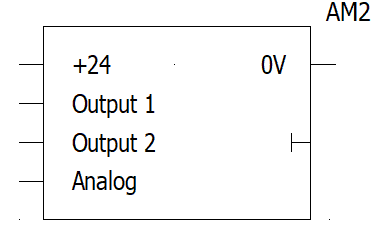
But what about this symbol? It can be difficult to know where exactly the wires need to be lined up.
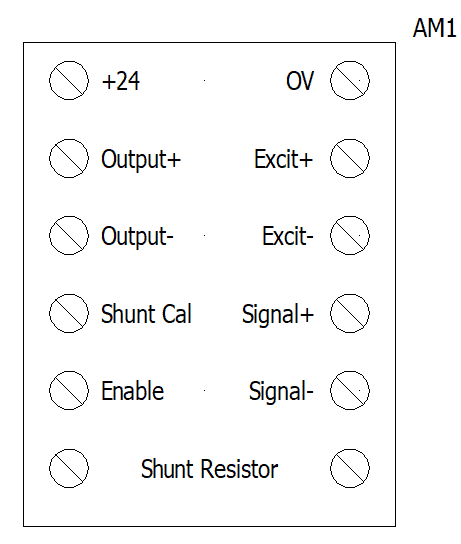
Also, you may assume that the wires will end at the border of the symbol. However, if I display connection points, it becomes apparent where to route the wires.
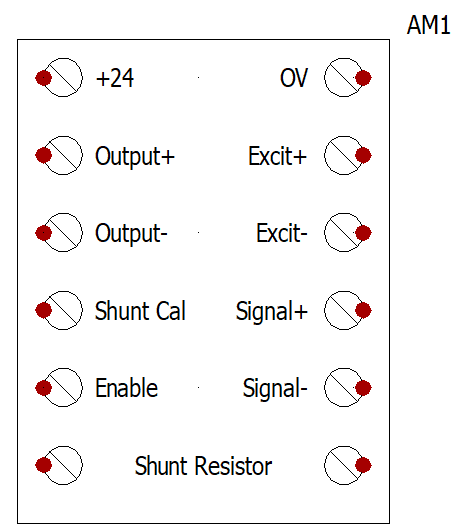
Although the connection points are helpful, you may not want them all the time. In the past, we have had the options to display the connection points Never, Always, and When Connected. If you selected when connected, then the connection point would only show once a wire was drawn to the pin, which is helpful in certain situations and could be the behavior many people like. However, if you only want to use the connection points to understand where the wires need to go, such as my symbol example above, then once the wires are there you may think it is an eyesore.
Now in 2018, you will be able to set the connection points to display only when the wires aren’t connected. As soon as you connect the wire, they will disappear.
On the Graphic tab of the Project Configuration settings, set Display to When not connected.
Global Wire Mark Display
Now in 2018 in the ‘Wire Style Manager’ dialog box, you can globally select whether you want the wire labels or wire marks, and equipotential marks or equipotential labels for all wires. The labels show extra information, and in the past, if you wanted them to show you would have to select each wire individually and show the label. Numbering wires would only display the wire/equipotential marks. Now you can set it to display the wire/equipotential labels when numbering the wires.
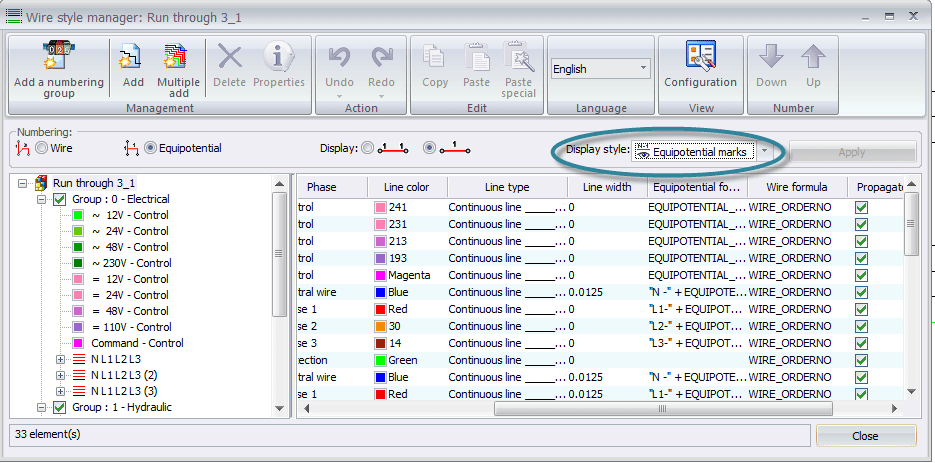
I hope this part of the What’s New series gives you a better understanding of the new features and functions of SOLIDWORKS 2018. Please check back to the CATI Blog as the CATI Application Engineers will continue to break down many of the new items in SOLIDWORKS 2018. All of these articles will be stored in the category of “SOLIDWORKS What’s New.” You can also learn more about SOLIDWORKS 2018 by clicking on the image below to register for one of CATI’s Design Innovation Summits.
Brian Cooke
Electrical Application Engineer
www.cati.com

 Blog
Blog