SOLIDWORKS: Electrical Schematic Testing & Connectivity to Servers
Electrical Schematic Testing & Connectivity to Servers
Have you been trying to get that one client upgrade to a Service Pack, or maybe it has upgraded and will not seem to connect? I dug into my old bag of tools and found this one that seems to point in the direction of the problem.
PDM Connectivity Test Tool
Using the tool is a few simple clicks and the log file it generates will usually point to the problem area very quickly. Note: ensure .NET4 and Telnet client is installed on the system before running tests.
Specify tests to run: Check the areas you want to pinpoint.
- Archive Server is great for Collaborate Server / SQL connectivity
- DB Server will test SQL ports
- SNL server we can input the Collaborate Server ports to test (if more than default)
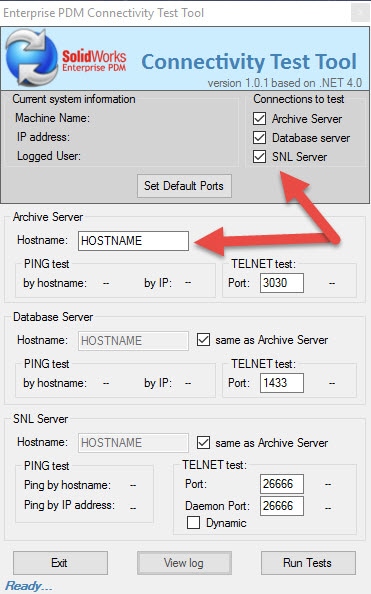
Click ‘Run Tests’ to start the connectivity testing.
- If the PING or TELNET command was successful, a GREEN CHECK will show.
- If the PING or TELNET command failed, a RED “X”will show.
During the test, a message in the status bar and the text on the originally ‘Start Tests’ button will inform you about the tests in progress, while the ‘View log’ button will appear inactive/disabled.
Note: The log file is placed next to the application (PDM Connectivity test.exe) so make sure you have write access to this location.
The log contains:
1. Timestamp of each test.
2. Name and IP address of the system where the tool is executed.
3. Local profile name of the system where the tool is executed.
4. Content of the local HOSTS file of system where the tool is executed.
5. Registry information from local views if tool is executed on a client.
6. Registry information for server settings if tool is executed on a server.
7. Results of PING (including reverse IP lookup) and TELNET command.
Corey Kubichka
Computer Aided Technology

 Blog
Blog