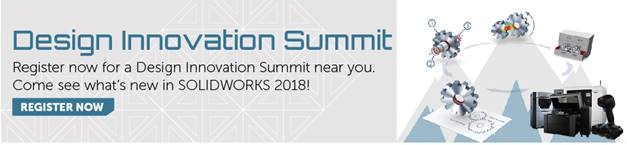SOLIDWORKS 2018 What's New - Show File Names and Descriptions in Design Library - #SW2018
SOLIDWORKS 2018 What’s New – Show File Names and Descriptions in Design Library – #SW2018
When working out of an extensive design library, it is easy to lose track of what parts may be needed. New in SOLIDWORKS 2018, a user can display a part’s description from within the task pane.
To view file descriptions, navigate the desired folder within the design library.

Then simply right click in the task pane area then select “Show Description”

Now we can easily chose the correct part based off of the description.

With SOLIDWORKS 2018, it is easier to avoid placing a square peg in a round hole.
I hope this part of the What’s New series gives you a better understanding of the new features and functions of SOLIDWORKS 2018. Please check back to the CATI Blog as the CATI Application Engineers will continue to break down many of the new items in SOLIDWORKS 2018. All of these articles will be stored in the category of “SOLIDWORKS What’s New.” You can also learn more about SOLIDWORKS 2018 by clicking on the image below to register for one of CATI’s Design Innovation Summits.
Will Kefauver
Application Support Engineer
www.cati.com

 Blog
Blog