SOLIDWORKS 2018 Series - What’s New in SOLIDWORKS Electrical 2018
 We bet you’re just as excited about SOLIDWORKS 2018 as we are. This blog series will walk you through the entire what’s new in SOLIDWORKS 2018 portfolio. We’re kicking off the first of this blog series with SOLIDWORKS Electrical 2018.
We bet you’re just as excited about SOLIDWORKS 2018 as we are. This blog series will walk you through the entire what’s new in SOLIDWORKS 2018 portfolio. We’re kicking off the first of this blog series with SOLIDWORKS Electrical 2018.
Electrical design changes can often feel like a huge setback due to the amount of rework and tedious updates and edits commonly involved for each symbol, wire, and title block. SOLIDWORKS Electrical has addressed these pain points so that corrections can be made in a snap.
SOLIDWORKS Electrical 2018 released a bunch of new features and enhancements focused on the creation of tabs and managers that help save time and improve accuracy during the design process. These features include a new drawing style configuration manager, a new attribute tab, a sort by mark mode, DWG import enhancements, and improvements for modifying existing symbols. Keep reading to see how SOLIDWORKS Electrical 2018 makes creating and editing electrical drawings easier than ever.
What’s new in SOLIDWORKS Electrical 2018
Here are some of the new features in the SOLIDWORKS Electrical 2018 portfolio that this blog will cover.
- – Drawing Style Configuration Manager
- – Attribute Tab
- – Wire display options and features
- – Sort by Mark Mode
- – DWG file import improvements
- – Custom classifications and subclasses
- – Cable Reference Manager improvements
- – Edit Symbol Tab enhancements
- – New Terminal Mark Mode & Terminal Strip Drawing improvements
SOLIDWORKS Electrical 2018 Drawing Style Configuration Manager
If you look under the configuration tab you will find the new drawing style configuration manager tool. This allows users quick access to control layers, line styles, and text styles globally instead of a schematic-by-schematic basis. This new tool saves you time by allowing you access new layers and their properties from any schematic in the project.
SOLIDWORKS Electrical 2018 Attribute Tab
The attribute tab is a new feature in project configurations that defines the appearance of attributes throughout the project from one place. By using the attribute tab, it takes just seconds to create a unified appearance throughout a project. On the font tab, additional formula managers have also been added. The tags for location and function outlines are now customizable and is immediately reflected in a project, creating a custom look with ease.
Wire display options and features
In SOLIDWORKS Electrical 2018, turning marks and labels for wires on or off across the entire project is effortless. The wire style manager has a new display style option to set the appearance of wire tags across the whole project quickly. There is also a new prompt that provides the option to update all identical title blocks in the project with the same change. With these new global settings, project-wide changes are more accurate and faster than ever.
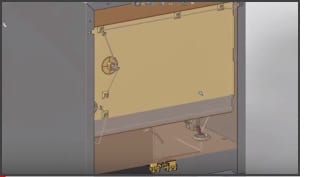 If a wire is deleted, redrawn, or renumbered you no longer have to wonder what mark it will get. Previously, a wire would automatically take the highest existing mark and increment by one. In SOLIDWORKS Electrical 2018, you can control this default response not just for wires, but for cables and components as well. In the wire and components numbering dialog box, for assign unused mark, select wires and equipotentials, cables, or components. If you enable any of these options or renumber the software will use the first available mark from zero.
If a wire is deleted, redrawn, or renumbered you no longer have to wonder what mark it will get. Previously, a wire would automatically take the highest existing mark and increment by one. In SOLIDWORKS Electrical 2018, you can control this default response not just for wires, but for cables and components as well. In the wire and components numbering dialog box, for assign unused mark, select wires and equipotentials, cables, or components. If you enable any of these options or renumber the software will use the first available mark from zero.
SOLIDWORKS Electrical 2018 Sort by Mark Mode
This new feature for SOLIDWORKS Electrical 2018 provides control over all lists of marks in a project. For example, SOLIDWORKS Electrical 2018 will recognize and place an item marked two over an item marked eleven, recognizing eleven instead of one. The major difference is whether manual mark items are grouped with automatic items or separately.
DWG file import improvements
DWG file imports can now recognize gaps in wire connections during the import process. Often times, lines may appear to be connected at first glance but when zoomed in on lines may not actually make contact. In SOLIDWORKS Electrical 2018, during import, the wizard has a new option to specify an offset radius. Points within the radius defined will be connected on the imported scheme ensuring connectivity even on non-native drawings. Defining project marks ensures the design meets all documentation requirements with less rework.
Custom classifications and subclasses
In SOLIDWORKS Electrical 2018 it is now possible to create custom classifications and subclasses. User data file names define the baseline structure for any new sub-classifications speeding up creation. Once a custom connector classification is set up, you can locate any existing 38999 connectors and move them into the newly-created connector sub-classification guaranteeing your parts contain all the information you need.
SOLIDWORKS Electrical 2018 Cable Reference Manager improvements
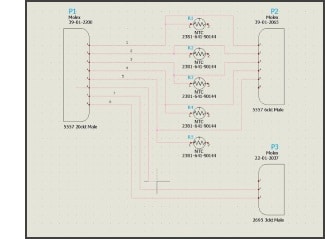 In SOLIDWORKS Electrical 2018, cables can be given a pre-fabricated cable length. This value can be shown in BOMs (Bill of Materials) and other reports. Prefabricated cable lengths are a critical field for projects that are not using electrical 3D.
In SOLIDWORKS Electrical 2018, cables can be given a pre-fabricated cable length. This value can be shown in BOMs (Bill of Materials) and other reports. Prefabricated cable lengths are a critical field for projects that are not using electrical 3D.
Edit Symbol Tab enhancements
Modifying existing symbols and attributes is now easier too by bringing enhancements to the Edit Symbol tab which create the modified index commands. There’s also a similar Modify Revisions index command in the title block editor. When editing passive symbols manufacturer parts, characteristics, and options are locked from changes because these options are not applicable to passive symbols.
New Terminal Mark Mode & Terminal Strip Drawing improvements
In SOLIDWORKS Electrical 2018, customizing multi-level terminals got even faster. Terminal strip parts and accessories are now easier to manage and manufacturer parts can now be added directly to the top level terminal strip which is ideal for adding accessories that don’t need a footprint representation.
For accessories that do, such as end stops and spacers, these can be added directly to the strip editor which are then represented in the BOM, the terminal strip drawing, and 2D cabinet layout drawings for simple and accurate documentation.
The new terminal mark mode gives each level a mark independent from the terminal mark for improved granularity. The order of level marking is observed during renumber procedures with both vertical and horizontal options. Terminals within a single strip can also have different modes for more flexibility with the design.
SOLIDWORKS 2018
This is just the tip of the iceberg for what SOLIDWORKS 2018 has brought to the table. For more information on what’s new in SOLIDWORKS 2018 check out the articles below and don’t forget to visit your SOLIDWORKS 2018 resource center for even more information.
Related Articles
Top 10 CAD Enhancements in SOLIDWORKS 2018
About the Author
 Angelle Erickson writes about how companies are using innovative technologies, such as 3D printers and SOLIDWORKS software to increase productivity, improve product development processes, and maximize business potential.
Angelle Erickson writes about how companies are using innovative technologies, such as 3D printers and SOLIDWORKS software to increase productivity, improve product development processes, and maximize business potential.

 Blog
Blog 