Installing SOLIDWORKS 2018 Visualize Products
Installing SOLIDWORKS 2018 Visualize Products
In the world of photo-realistic rendering software, SOLIDWORKS Visualization Products are hard to beat. Introduced in 2016, SOLIDWORKS Visualize was a “quantum leap” addition to the existing SOLIDWORKS Photoview 360 in terms of rendering functionality and quality. In this article, we will be talking about some of the changes to look out for regarding licensing/installation aspects of Visualize 2018.
SOLIDWORKS Visualize is offered in both Standard and Professional and can operate as a standalone program. A complimentary seat of SOLIDWORKS Visualize Standard is included with each SOLIDWORKS Professional and Premium CAD license on active subscription.
SOLIDWORKS Visualize 2018 takes its own unique serial number and is included as an option in the Installation Manager, much the same as other SOLIDWORKS standalone products such as Simulation, Inspection, and PDM. This makes the installation process much simpler.
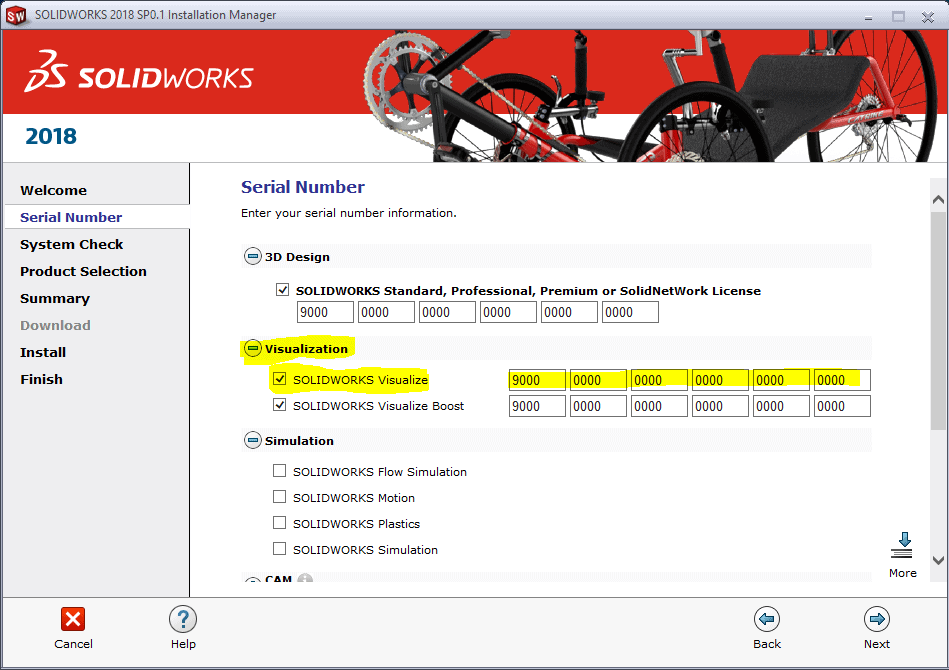
Notice there is also an option for Visualize Boost, a standalone software (with its own serial number) that can be installed on peripheral machines. This way users can continue working on their primary computers without getting bogged down during the rendering process. It should be noted that Visualize Boost is a product add-on for Visualize Professional only – it does not work with Visualize Standard. It should be installed on a system separate from the one running Visualize Professional.
Concerning SOLIDWORKS network licensing, all Visualize 2018 products support SNL (floating) offerings. Existing SOLIDWORKS SNL customers do not need to pay for another network server fee for Visualize. They can use their existing SOLIDWORKS SNL for these Visualize licenses.
I hope this gives you a better understanding of the new features and functions of SOLIDWORKS 2018. Please check back to the CATI Blog as the CATI Application Engineers will continue to break down many of the new items in SOLIDWORKS 2018. All of these articles will be stored in the category of “SOLIDWORKS What’s New.”
James Carlin
CATI Technical Team

 Blog
Blog