6 Questions (and Answers) for a Successful PDM Vault Implementation (Part 2)
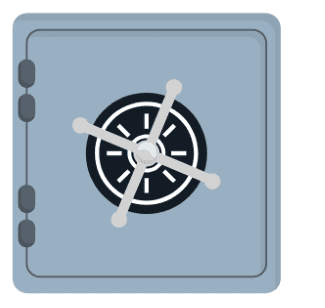 Bringing together two SOLIDWORKS tools can result in tremendous improvements to your overall workflow and business potential. However, the road to utopia can often be bumpy or, quite frankly, confusing. Just say your CAD revision control process is flourishing thanks to SOLIDWORKS PDM Professional and now you want that same success for your quality team with the help of SOLIDWORKS Inspection.
Bringing together two SOLIDWORKS tools can result in tremendous improvements to your overall workflow and business potential. However, the road to utopia can often be bumpy or, quite frankly, confusing. Just say your CAD revision control process is flourishing thanks to SOLIDWORKS PDM Professional and now you want that same success for your quality team with the help of SOLIDWORKS Inspection.
In part one of this blog series, I ran through what SOLIDWORKS Inspection can do and introduced how to incorporate it within SOLIDWORKS PDM Professional. When SOLIDWORKS PDM Professional is installed, there are six crucial questions you’ll need to answer when creating your data management plan. In this blog, I’m discussing in detail how these questions can affect your overall strategy.
#1. What document types and metadata do you want in the PDM vault?
In this example, let’s assume we are using SOLIDWORKS Inspection add-in for SOLIDWORKS. We will export to Excel, 2D PDF, and SOLIDWORKS Inspection Project. Next, all exports will be stored in the PDM vault. We will use existing *.xls, *.pdf, and *.ixpro file cards supplied by SOLIDWORKS. (Yes, starting with 2019, SP3 SOLIDWORKS PDM Professional now has pre-made *.ixpro file card that links to the General Settings of the Inspection Project.)
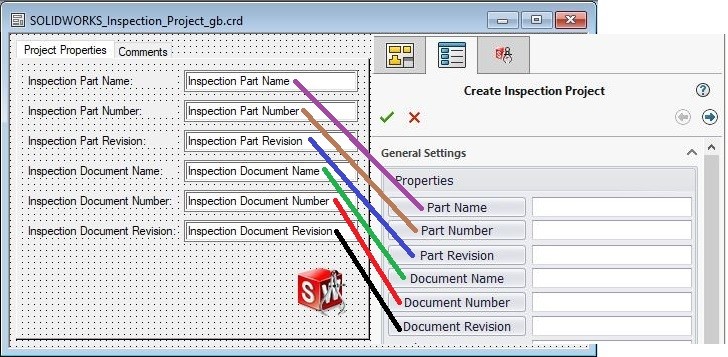
#2. What kind of folder structure and metadata is needed?
We will create a new folder called FIA (First Area Inspection). This folder will contain the exports created by SOLIDWORKS Inspection. For this example, no special folder card is needed.
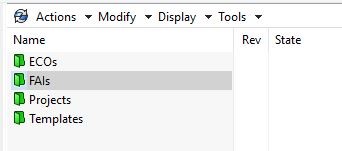
#3. What revision schemes are needed?
Since the drawing revision is normally part of the SOLIDWORKS Inspection report, there is no reason to create a separate revision scheme for FAIs. We’ll keep them in sync with SOLIDWORKS PDM.
#4. What kind of document numbering scheme is needed?
Exporting from SOLIDWORKS Inspection to SOLIDWORKS PDM Professional is a manual process, so we will not be using any PDM generated document numbering scheme.
#5. What workflows are required?
A new workflow for the SOLIDWORKS Inspection exports will be needed for this example as well as changes to our normal Revision Control workflow. First, we’ll insert a state called QA Inspection Ballooning, followed by a transition QA Ballooning between Parallel Approval and Release.
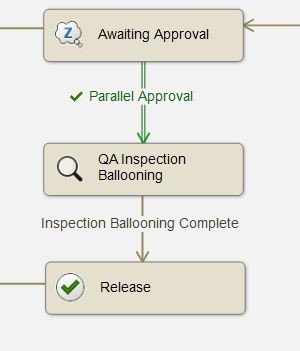
Next, we will edit Parallel Approval, Actions, and remove action Inc.Revision so the database stamp can be applied after the drawing is ballooned. We will then edit inspection Ballooning Complete, Actions, and add action Inc.Revision.
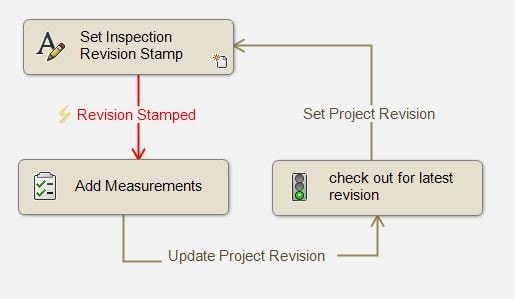
Important step: We need to create a condition for the Inspection Projects where the Filepath=anything in the FAI folder.
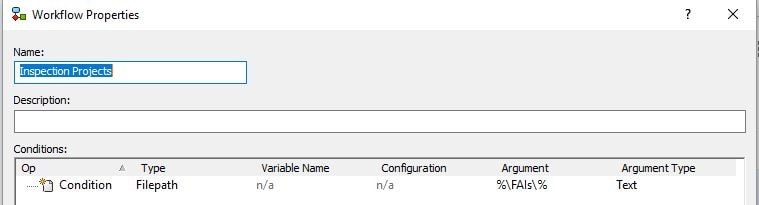
#6. What kinds of users, groups, and permissions are needed?
A new group called QA is now needed. We will assign permissions to our new workflow and modified folder structure.
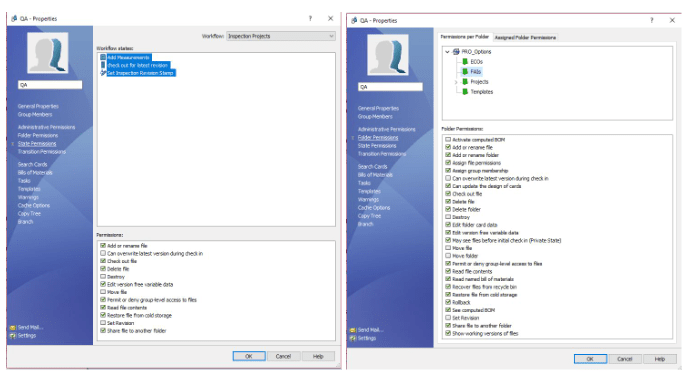
I hope you found this blog helpful. In part three, I will walk you through this process. Stay tuned!
Related Articles
How to Leverage SOLIDWORKS Inspection & SOLIDWORKS PDM Professional (Part 1)
Deleting Already Used Workflows and States in SOLIDWORKS PDM
Installing the SOLIDWORKS PDM Standard Server
About the Author
 Tom Starks began using SOLIDWORKS in 2008 and PDM in 2010. He joined Fisher Unitech in March 2014. Since then, his role has evolved from Advisory Support Engineer to Senior PDM Support Engineer, and now he is a Senior Application Engineer Instructor. Tom was awarded Elite Application Engineer in 2018. Tom is a regular online class instructor for SOLIDWORKS and PDM training and helps with Data Management Implementations.
Tom Starks began using SOLIDWORKS in 2008 and PDM in 2010. He joined Fisher Unitech in March 2014. Since then, his role has evolved from Advisory Support Engineer to Senior PDM Support Engineer, and now he is a Senior Application Engineer Instructor. Tom was awarded Elite Application Engineer in 2018. Tom is a regular online class instructor for SOLIDWORKS and PDM training and helps with Data Management Implementations.

 Blog
Blog