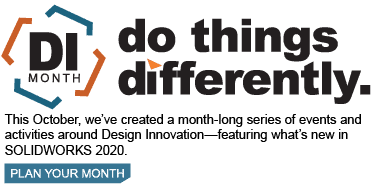SOLIDWORKS 2020 What’s New – Searching for Materials
Another great enhancement in SOLIDWORKS 2020 is Searching for Materials. Sometimes, not much explanation is needed, you just need to know that it exists. Such is the case here. This awesome enhancement can save you a lot of time when trying to find the material you want from the database.
All you need to do is edit material just like you normally would, by right clicking Material and clicking Edit Material.
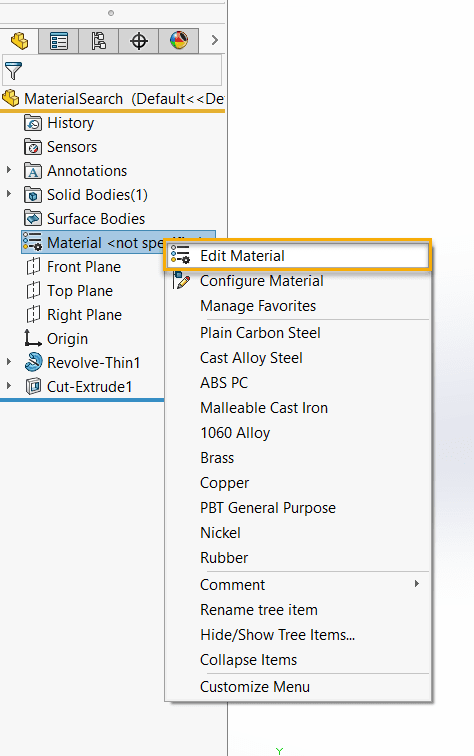
From there, you will now see a Material dialog box where you can enter an alphanumeric character or part of a material name, and the matching results will be displayed in the material tree.
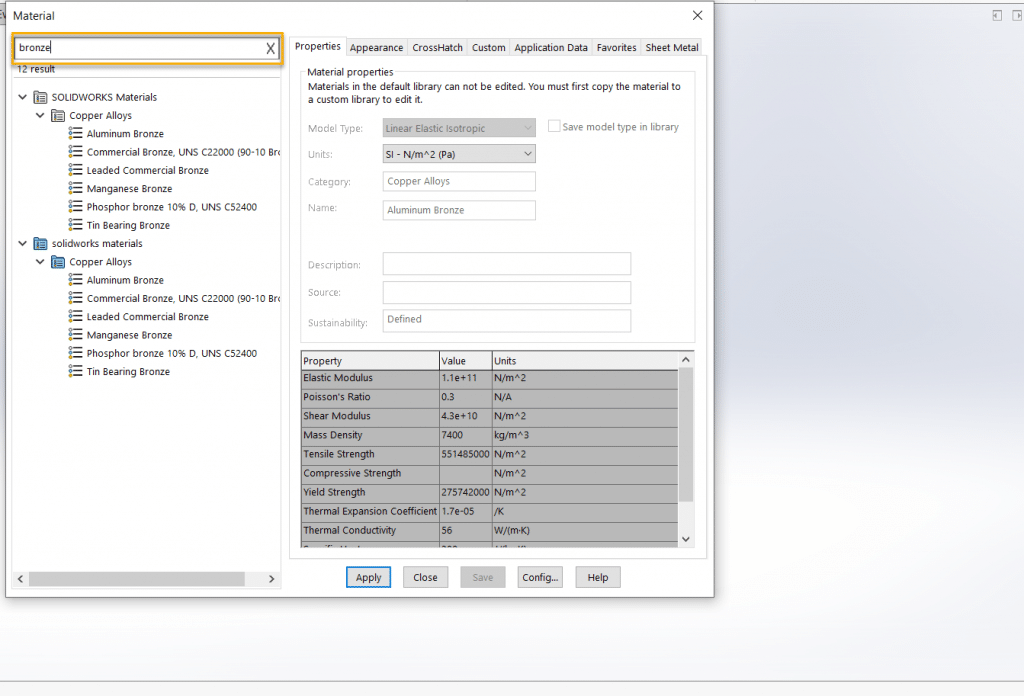
You can select your desired material, click Apply, then Close, as normal, or click the ‘X’ to clear the search box.
I hope this part of the What’s New series gives you a better understanding of the new features and functions of SOLIDWORKS 2020. Please check back to the CATI Blog as the CATI Application Engineers will continue to break down many of the new items in SOLIDWORKS 2020. All these articles will be stored in the category of “SOLIDWORKS What’s New.”
Design Innovation Month – October 2019
What is DI Month? We’re declaring October Design Innovation Month—again! It’s a month-long series of special events focused on what’s new in design and manufacturing technology. You’ll learn about enhancements in SOLIDWORKS 2020 that deliver new capabilities for improved performance, streamlined workflows, and a connected design ecosystem. Find out what’s new in 3D printing applications and 3D scanning to integrate into your design process. So, get ready to do things differently. It’s time to innovate!
Ryan Field
Application Engineer
Computer Aided Technology, LLC

 Blog
Blog