Animating Textures in SOLIDWORKS Composer
If you are reading this blog, you are likely aware of many of the great ways you can change properties of actors to clearly illustrate what you are trying to say in SOLIDWORKS Composer. For example, if you wanted to show a wall that was to be painted, you can easily change the color property to the new color and have before and after shots. However, what if you wanted to show the actual act of the wall being painted? In this blog, we will look at another property we can use, along with one of the lesser known Workshops in Composer, to make a video representing the painting of the wall.
In this example, I am going to represent a wall being ‘painted’ using a paint sprayer. As this is a representation, the level of detail is up to you.
Now, I want to show the wall changing from one color to the next. While changing the color property over time is a cool effect and has some good use cases, it changes the whole actor at once and does not represent the painting process.
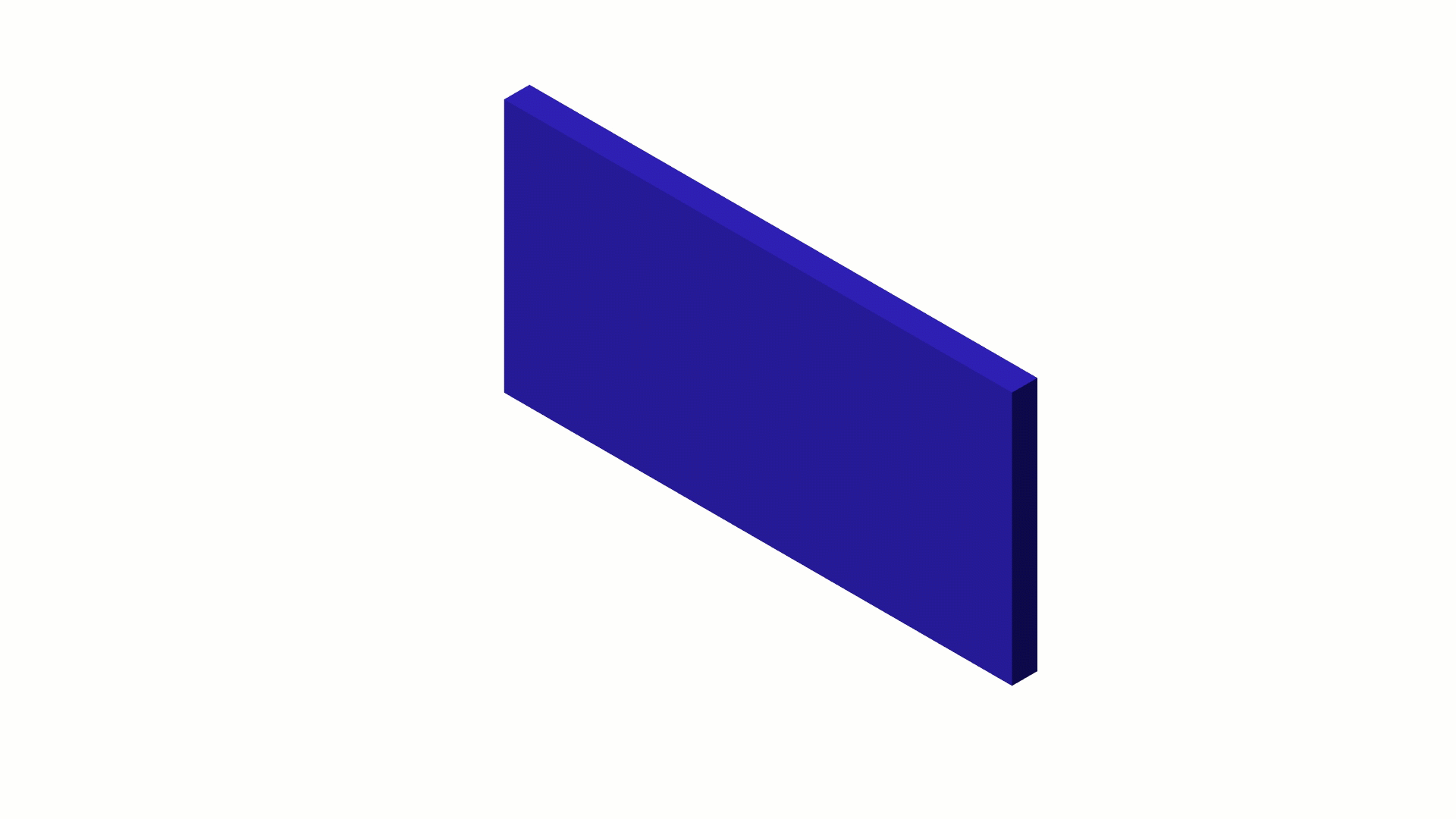
I will need to use some different properties to achieve this.
In Animation Mode, setting the time bar at the time I want to start, I am going to select the wall. The order of the next step is important. I am going to rotate the model so the actor I am going to apply the texture to is normal to the screen. This orientation determines the initial orientation of the texture.
With the actor still selected, I am going to Enable the Show Texture property. This opens up many more properties related to the texture, including ‘Map path’.
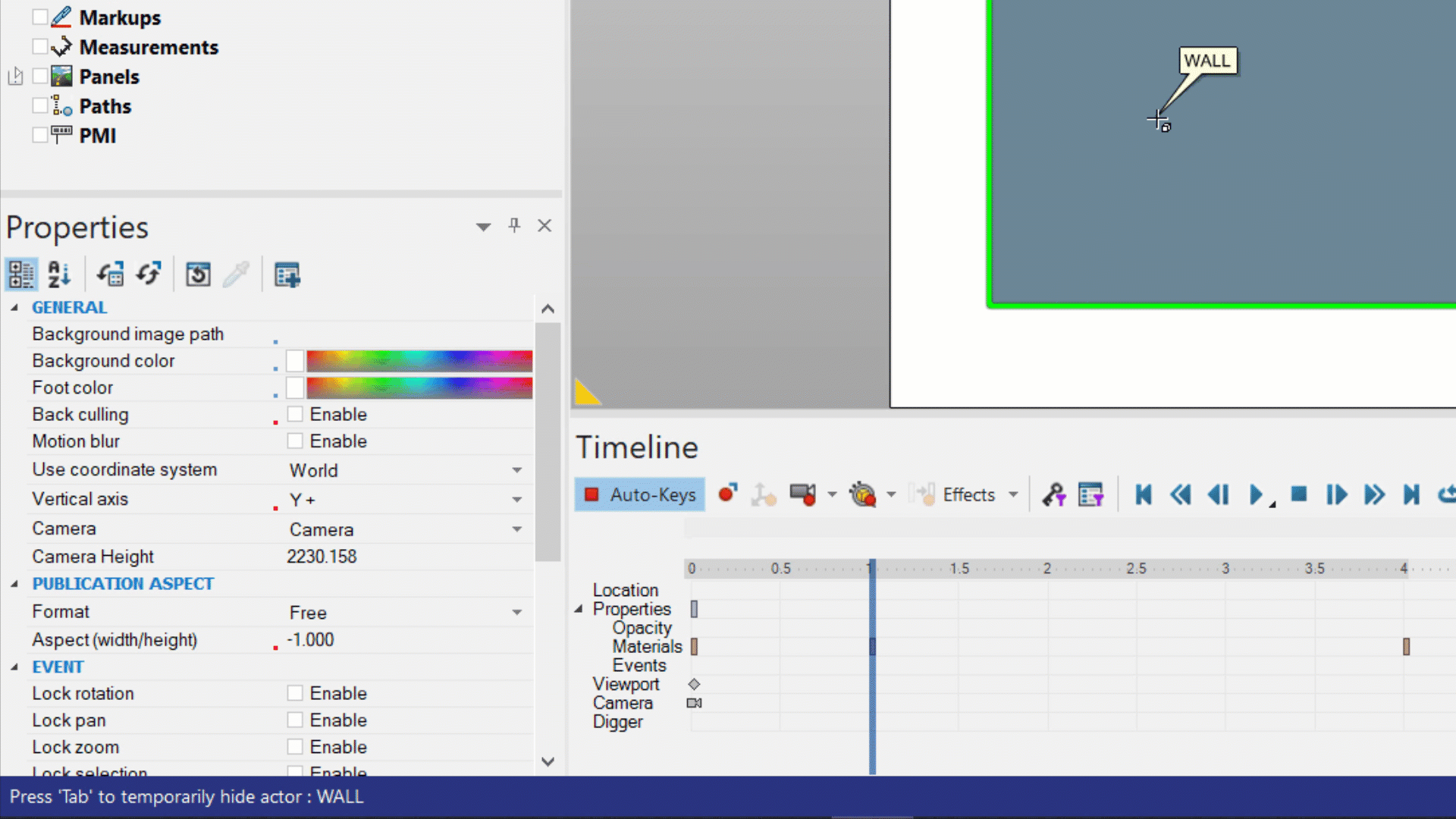
For the texture map, I used an image that was half the color I want to ‘paint’ the wall with and half white. The split color will allow us to represent the paint coming down, not just the whole texture moving.
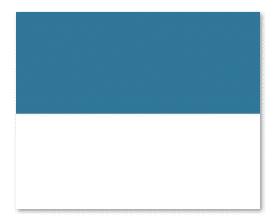
At this point, the image came in as is and is only showing the actor as partially blue. However, at the end, we want the whole wall to be the desired color. I am going to adjust the Ratio height/width property to allow for this. In this case, I changed it from 50.00 to 1.00 (0.00 did not seem to allow the next step to work). This value can be adjusted (or not) to represent whatever you are trying to show.
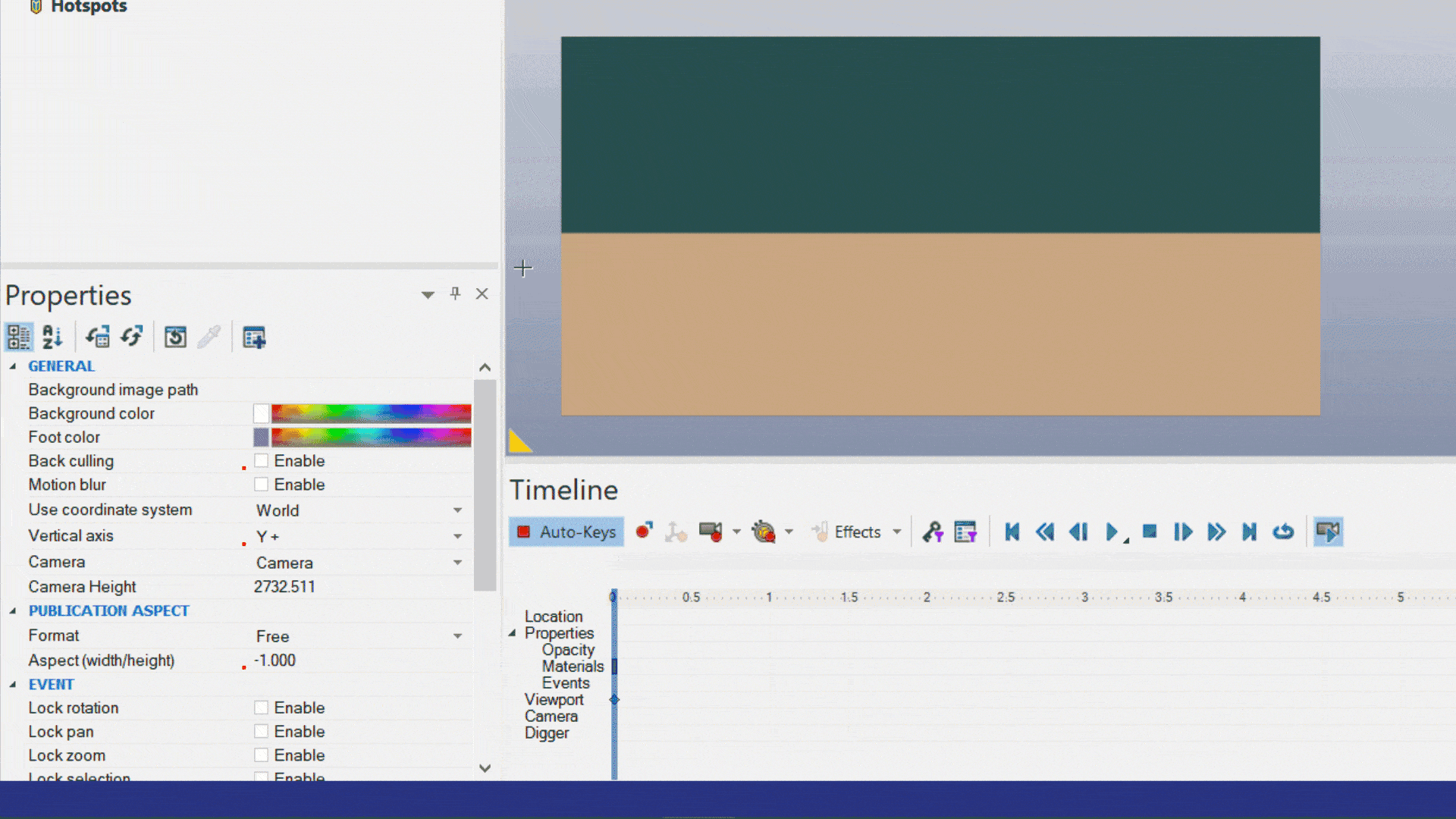
To finish off our painting representation, I am going to use the Textures Workshop. Turning this on gives me a few options. I am going to select the ‘Texture Translation Mode’ to move the texture from the top to the bottom.

At the time I want to start, I am going to ‘translate’ the texture up until it cannot be seen.
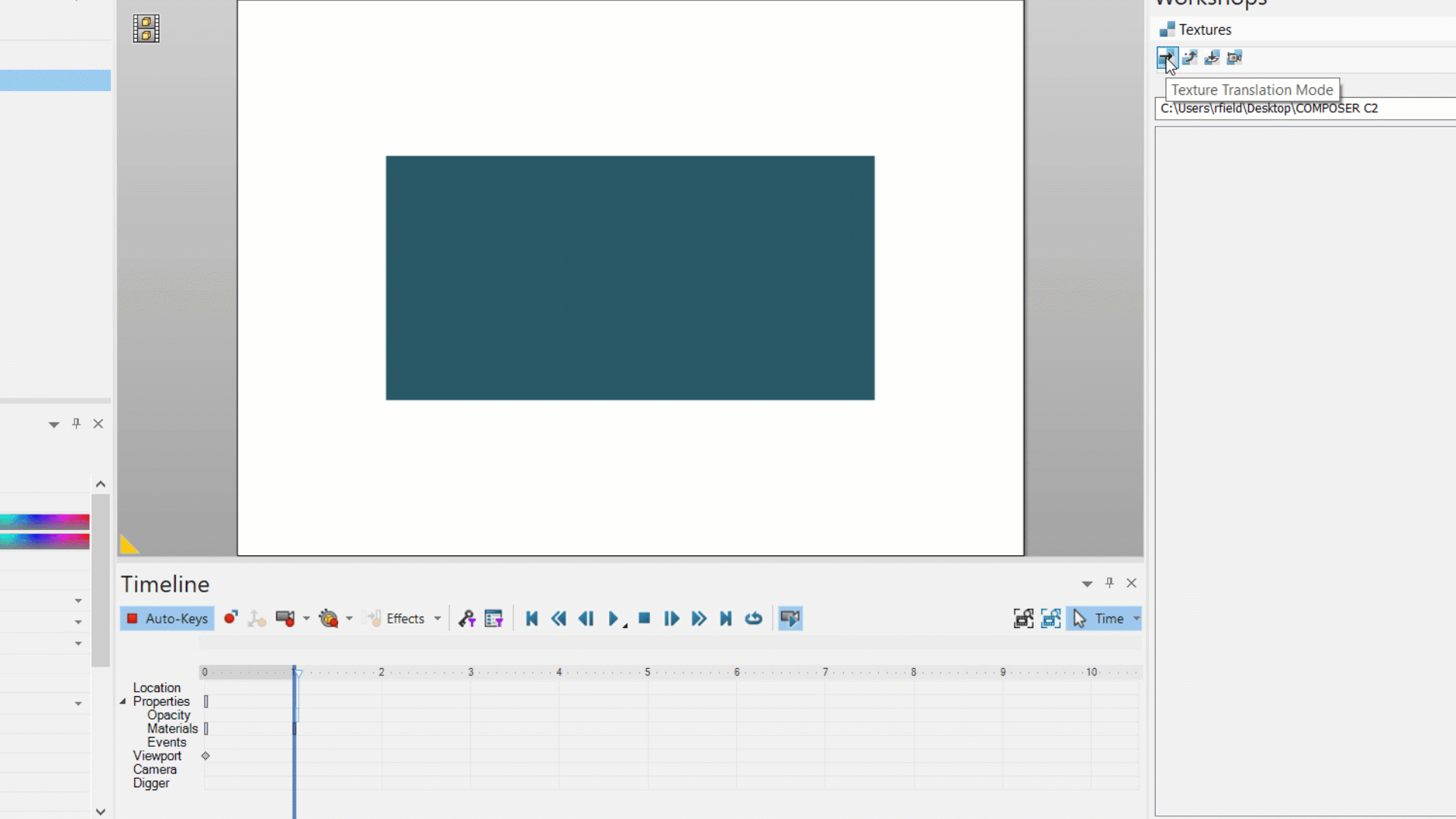
I am then going to set the time bar to my finishing time and drag the texture down, with ‘Texture Translation Mode’ still on, so it is covering the whole wall. Now playing this animation shows the texture translating down over the wall representing the painting process.
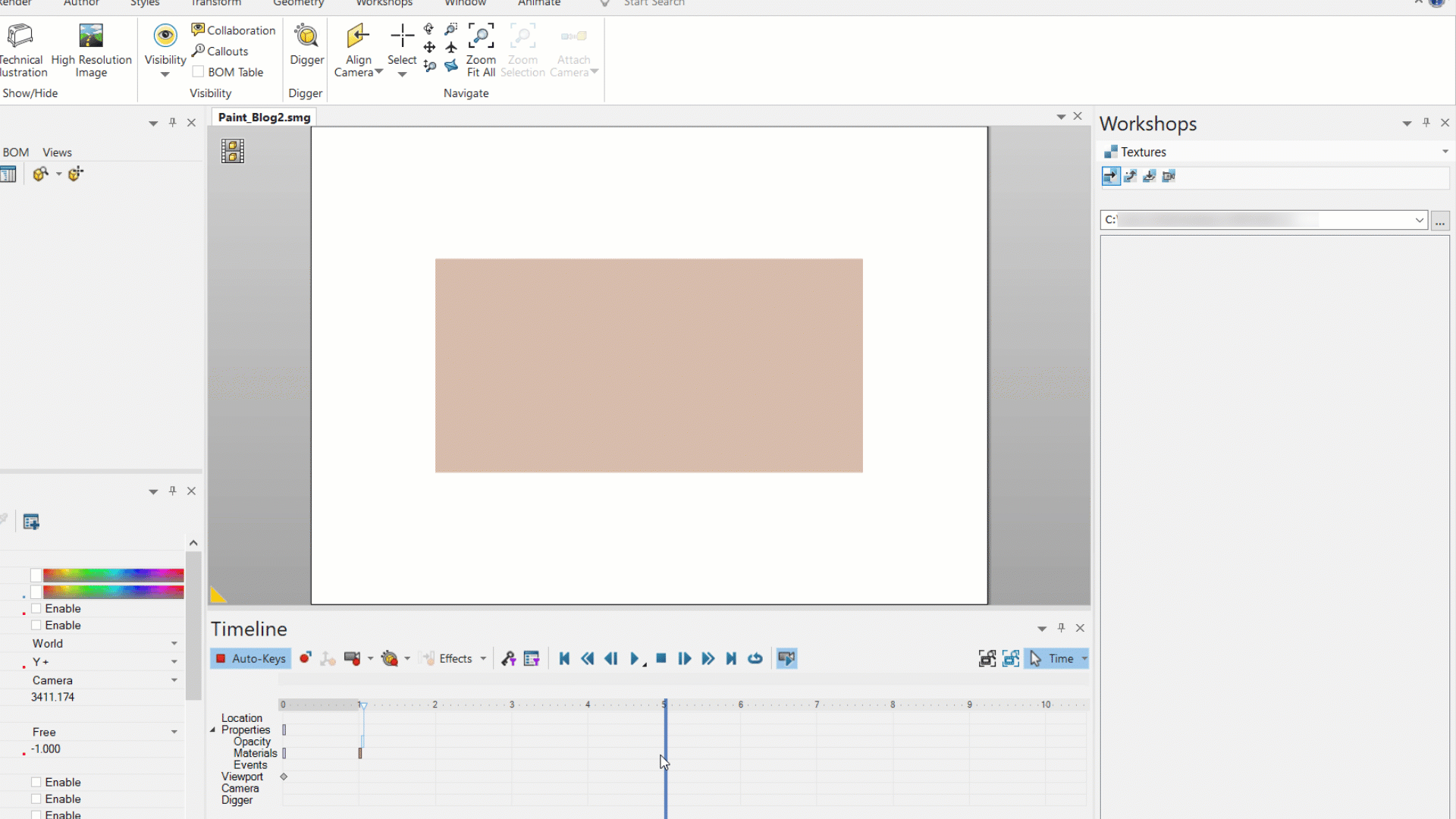
This, of course, applied the texture to the whole actor. If you need to get more granular, you could try to ‘Explode’ the actor, but that does start to complicate your Assembly tree.
Finally, for even more effect, I added the paint sprayer and created some translation movements.
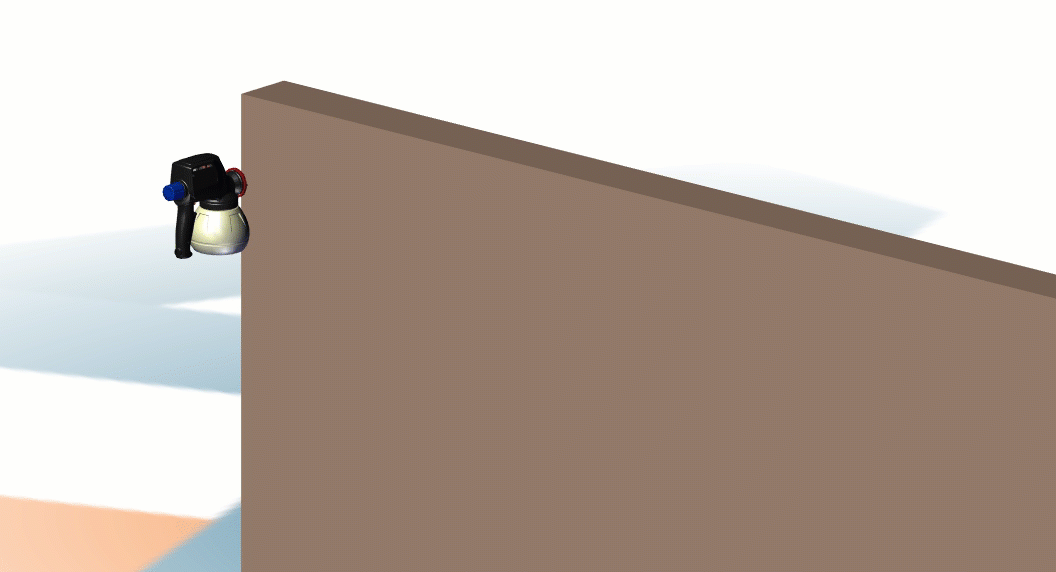
This is just one use case for this feature. You just need to use your creativity. If you have any questions, or would like to learn more about SOLIDWORKS Composer, please reach out to us at Computer Aided Technology.
Ryan Field
Sr. Application Engineer
Computer Aided Technology, Inc.

 Blog
Blog