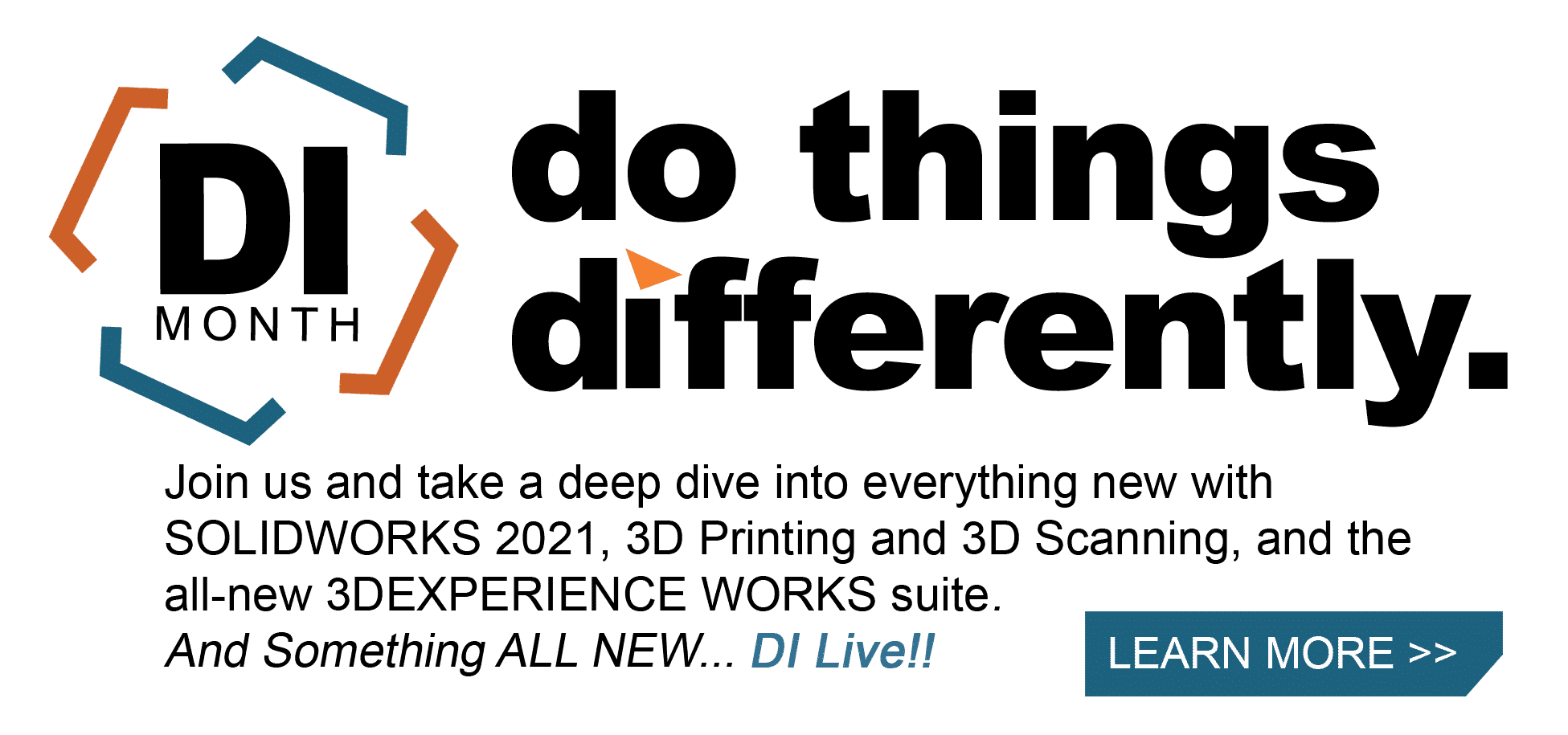SOLIDWORKS 2021 What’s New – Circular Reference Check in Performance Evaluation
SolidWorks’ Performance Evaluation has always been an incredibly helpful tool to find out which features and components are taking up the most rebuild time. In SOLIDWORKS 2021, this feature gets even better! Performance Evaluation will now check for circular references in your SOLIDWORKS part or assembly.
If you are not familiar with circular references, the short definition is “an infinite loop of references that eventually points back to the original reference.” A simplified example of this in SOLIDWORKS can be laid out this way:
*Note: These steps are intended only as an example. It is NOT recommended that you follow them!*
1) You create a box in SOLIDWORKS and then insert the part into an assembly before creating a lid.
2) Using top-down assembly modeling, you now create a lid for the box which contains a special design on the top to help the user open it.
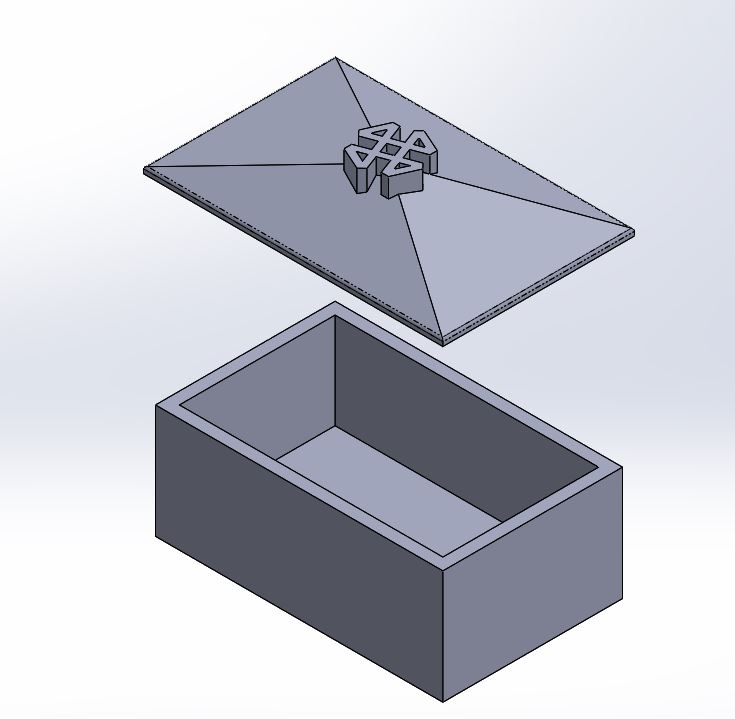
3) You then decide you want to create a cut-out in the bottom of the box that matches the design. By editing the original part in the assembly, you can convert the “tip” design of the lid into a sketch, and cut-extrude the bottom of the box to match it.
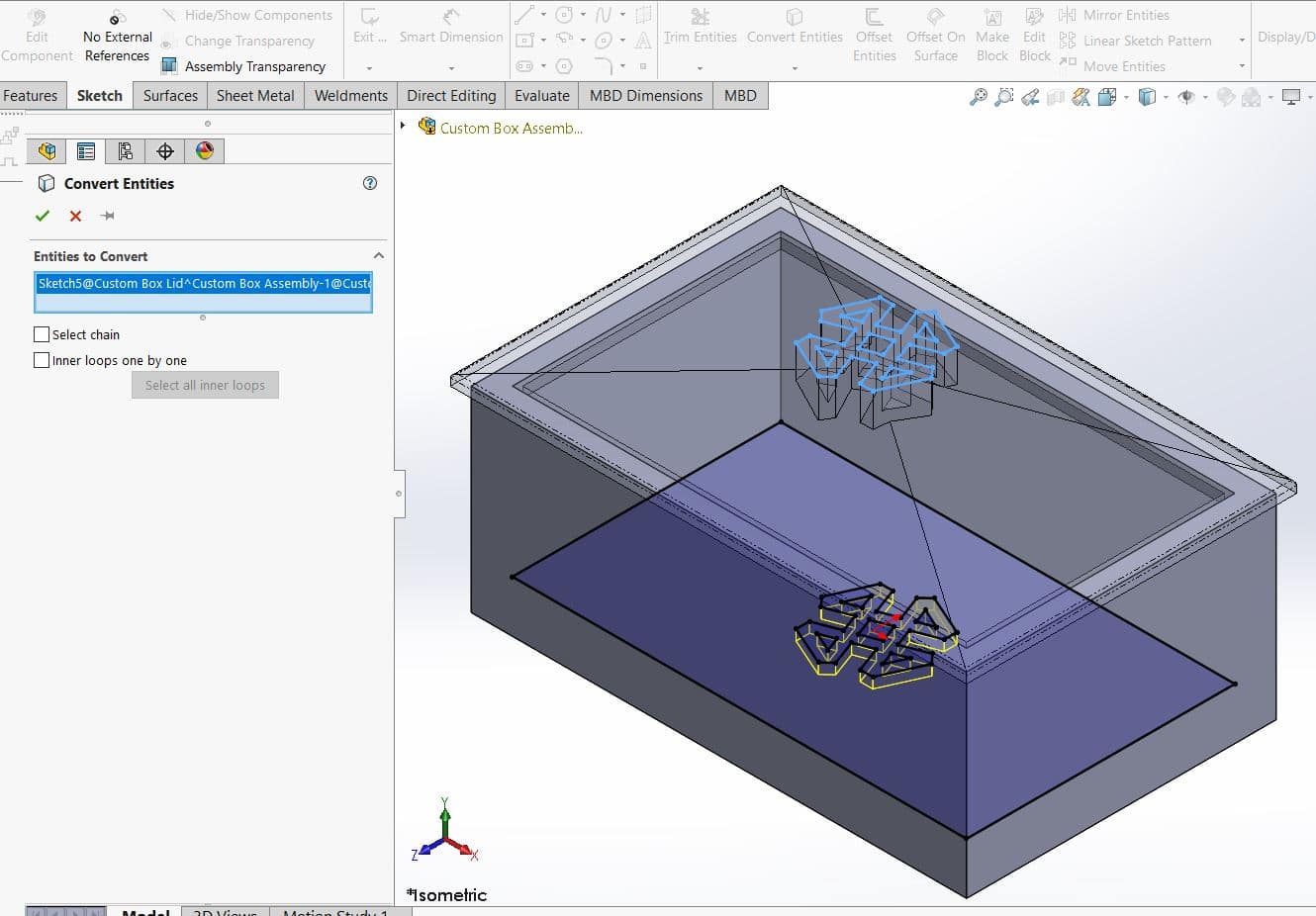
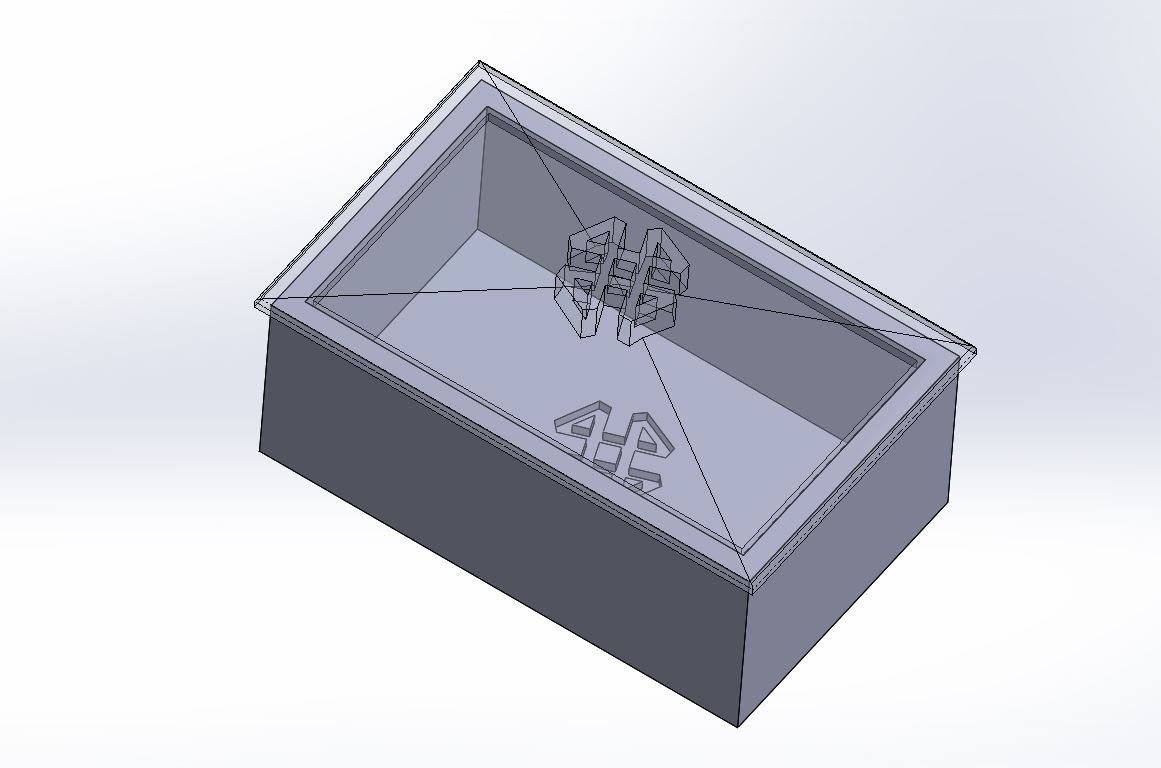
4) Without paying attention, a relation is added to make the top 2 corners of the sketch in the lid and the box collinear.
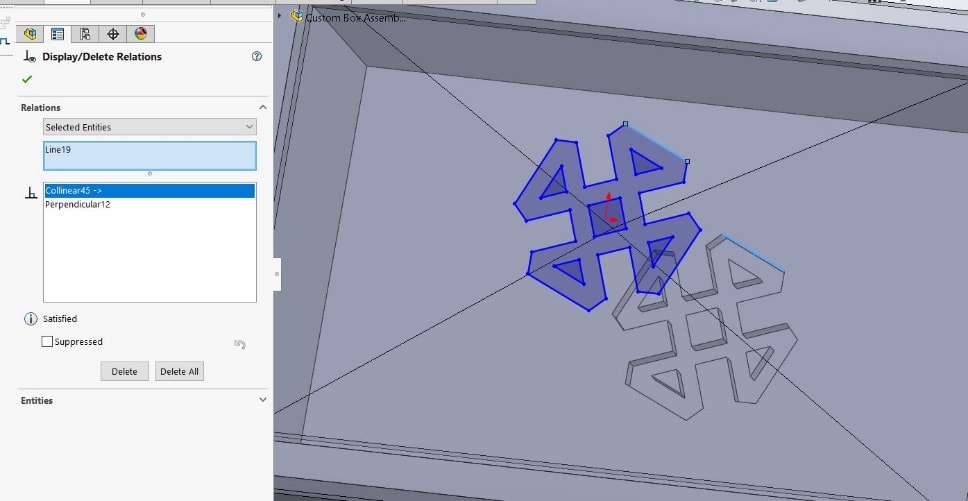
5) You rebuild your assembly and find that your performance seems a bit off.
By following these steps, a circular reference was created and will greatly affect the performance of the assembly. In SOLIDWORKS 2021, however, you can check for these circular references when you run Performance Evaluation by following these steps:
1) Open the Performance Evaluation feature by going to the “Evaluate” tab in the Command Manager and selecting “Performance Evaluation.”
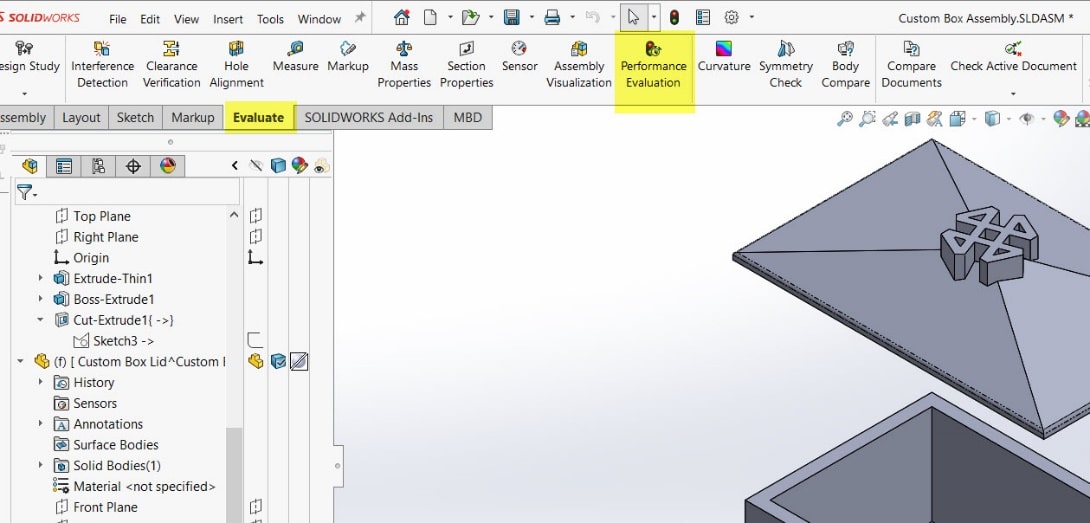
2) Drop down the “Rebuild Performance” arrow.
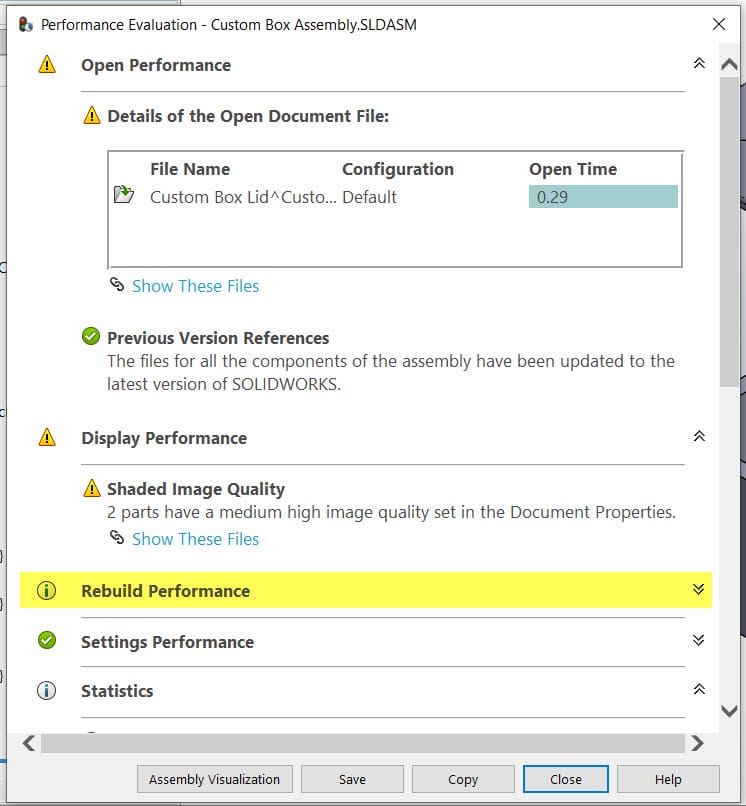
3) Lastly, identify if your assembly contains any circular references and click “Show These Files” to see an extensive list of external references involved in the circular reference.
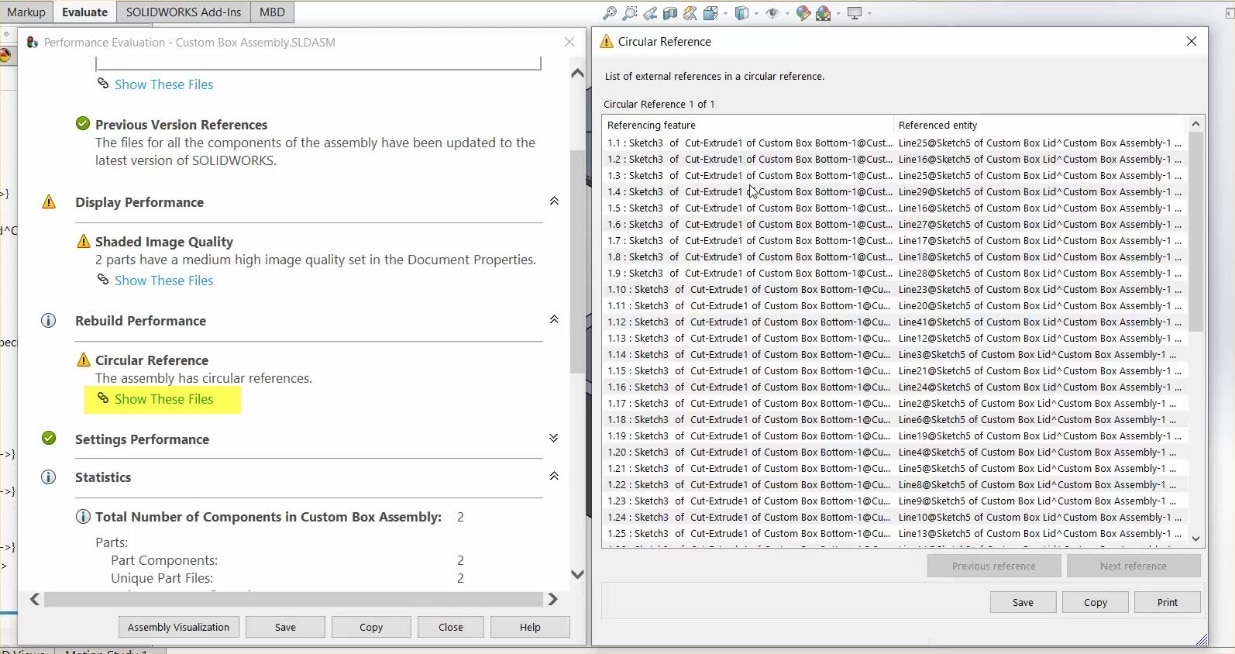
I hope this part of the What’s New series gives you a better understanding of the new features and functions of SOLIDWORKS 2021. Please check back to the CATI Blog as the CATI Application Engineers will continue to break down many of the new items in SOLIDWORKS 2021. All these articles will be stored in the category of “SOLIDWORKS What’s New.”
Taryn Llorente
Application Engineer
www.cati.com
What is DI Month? We’re declaring October Design Innovation Month—again! It’s a month-long series of special events focused on what’s new in design and manufacturing technology. You’ll learn about enhancements in SOLIDWORKS 2021 that deliver new capabilities for improved performance, streamlined workflows, and a connected design ecosystem. Find out what’s new in 3D printing applications and 3D scanning to integrate into your design process.

 Blog
Blog