Why can I not not modify SOLIDWORKS Sheet Properties?
One topic that seems to frequently come up in SOLIDWORKS is the Drawing Template, the Sheet Format and how they work together to create a Drawing. This is an area of SOLIDWORKS functionality that causes a bit of confusion for newer, and experienced, SOLIDWORKS users. This held true recently while helping one of our customers who was trying to modify the Sheet Properties and select a new Sheet Format in an existing drawing. It was not the typical issue where “The sheet format could not be loaded” but SOLIDWORKS hanging when trying to select the Sheet Properties.
Before I get to the cause and the solution, I want to briefly cover some background information on the differences between Drawing Template and Sheet Formats. This is not a step-by-step tutorial on creating custom Drawing Templates and Sheet Formats. If you want to learn about this topic, I highly recommend taking our SOLDWORKS Drawings training course where this subject is covered in detail.
In SOLIDWORKS, document templates allow us to specify any number of Document Properties, as well as many other settings and save them for future use. Templates make it easy to customize units and detailing standards, for example, save these changes to template files and share them with the team. For parts and assemblies this is very straight forward, make the desired changes and save the template file extension: .prtdot for parts and .asmdot for assemblies.
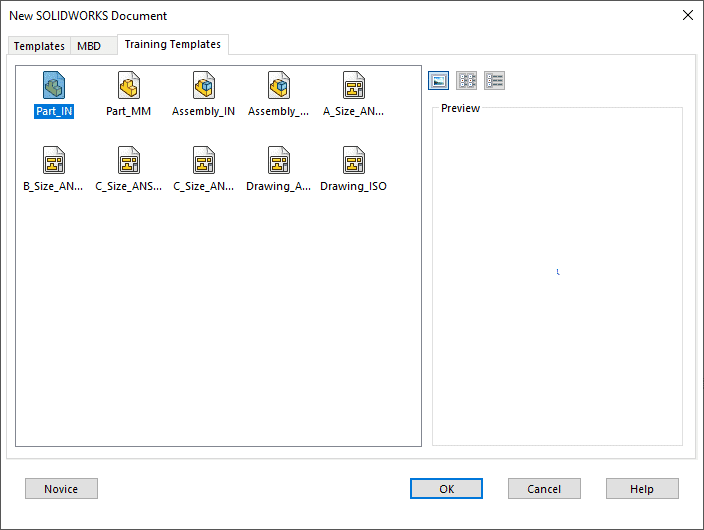
When setting up Drawings, not only do we need to consider the drawing template (which have the file extension: .drwdot) but also the Sheet Format. The Sheet Format contains all the customizations to the title block and border such as linking notes to model properties, add company logos, and any table Anchor Points. One point of confusion with the Sheet Format is they can be saved internal to the drawing template and not exist as a file on a drive. The Drawing Template behaves similar to a file archive and the the Sheet Format is “extracted” and used in a new drawing.
A preferable setup is to saved the Sheet Format to a separate file extension: .slddrt, through the command: File > Save Sheet Format.
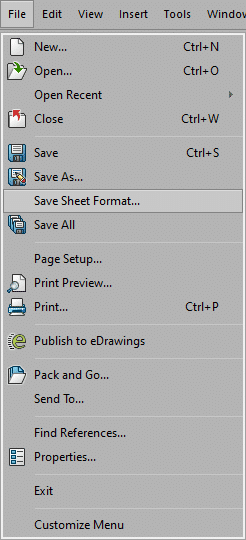
The reason to save the Sheet Format to an external file is to easily share customizations and updates to your company title block and border. These files can be saved to any shared network location and the SOLIDWORKS File Locations set to reference this location.
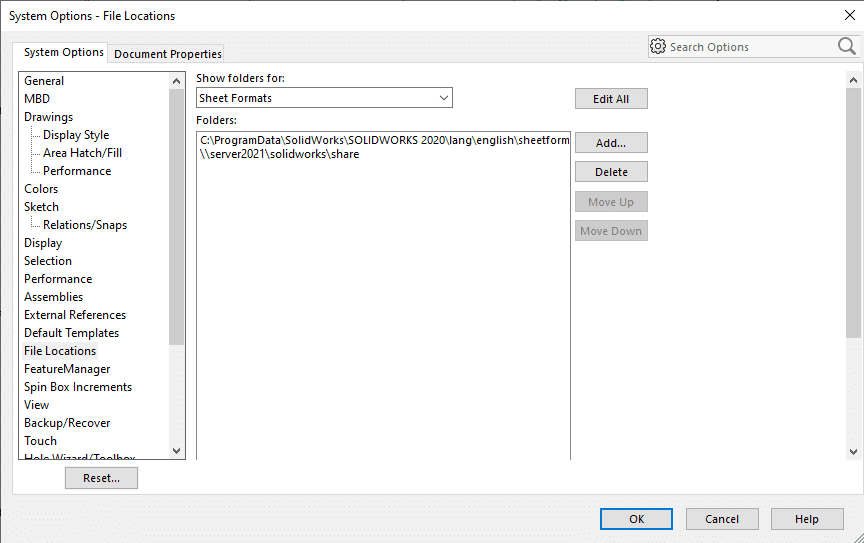
When a drawing needs to use an updated Sheet Format file, the process is to choose the Sheet Properties, browse to the locations containing the modified file, load the new Sheet Format and save the changes.
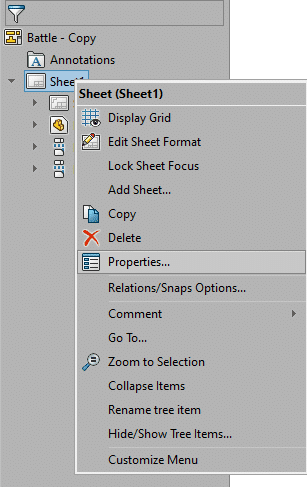
This process defines a link to the Sheet Format file and this link needs to stay intact. If the files are moved or renamed, the link will be broken and you will receive the error we have all seen more than we’d like to.
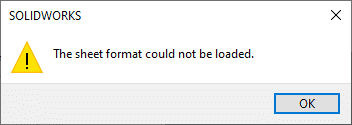
This is where the customer was running into problems when trying to select the Sheet Properties, SOLIDWORKS would hang indefinitely. No message, just unresponsiveness.
In checking the “usual suspects” with Drawing Templates and Sheet formats, the customer had everything in order.
- The Sheet Formats are saved to external files.
- The custom Drawing Templates are created and linked to the Sheet Formats.
- These customized files are saved in a shared network location.
- We can browse to the files in Windows File Explorer.
- This location is added to the SOLIDWORKS File Locations.
- Testing a new drawing loads the correct Sheet Format and gives no errors.
It all made little sense as to why a handful of drawings hung up when trying to modify the Sheet Properties.
To test in an isolated environment the customer sent me the files to work with, the troublesome drawing and the Sheet Format file. It never fails as I could easily bring up the Sheet Properties window and browse to the desired file. In doing so, we saw the path for the existing Sheet Format location the drawing is referencing.
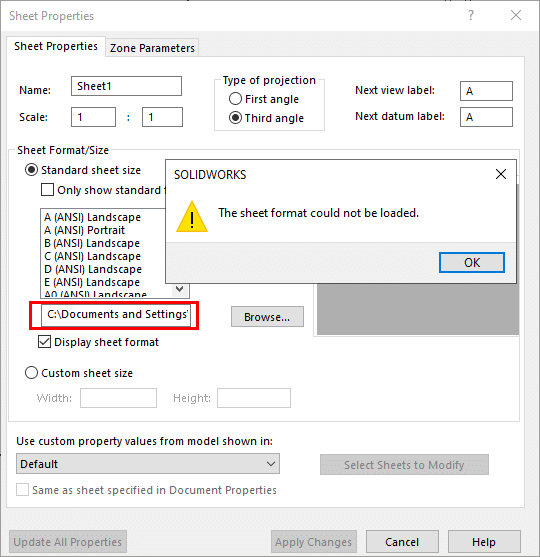
The above is not the real file but an example from a personal drawing containing a path from about 13 years ago.
C:Documents and SettingsAll UsersApplication DataSolidWorksSolidWorks 2008b – landscape.slddrt
Of course the Sheet Format cannot be located, that location is from four or five computers ago! Like any file reference, they are written to the file and stay with the file for a very long time.
In the customers case, the path was a network folder share that had been taken offline. When SOLIDWORKS was trying to resolve the path, it hung. To test this as the cause we temporarily disabled the network connections on the customer computers. With no network to get “lost” on, the Sheet Properties were accessible in seconds, the new Sheet format was loaded, and the drawings was updated and saved. It ended up being a simple and very unexpected solution.
The takeaway is like many strange behaviors in SOLIDWORKS, watch those File Locations. File references exist in SOLIDWORKS files forever and when those files are moved, issues can arise. Any time server locations are cleaned, or new naming conventions are implemented or servers are retired. Think twice about removing those old network paths before verifying everything is working as it should with no strange behaviors in SOLIDWORKS.
Thank you for reading.
Kris Dubuque
Application Engineer Manager
Computer Aided Technology, Inc.

 Blog
Blog