Recovering Corrupt Composer files
File corruption is not a light subject, nor one anyone really likes to discuss. But that is exactly what I want to cover in this post, what to do when your SOLIDWORKS Composer file does not open. While rare compared to the daily number of SOLIDWORKS Product files in use, it does happen. When it happens, customers will call Tech Support and ask why the file got corrupt and can it be recovered.
For more details on the topic, Jordan Puentes put together a detailed blog post on common causes and recovery options for SOLIDWORKS files.
Out of all the potential causes listed in the post, “network issues” tends to be the most common. With most of us working remote, it is something to keep an eye on. Unless you are lucky enough to have a fully wired home network, you are relying on a Wi-Fi connection to open, and save, that mission critical file. The best recommendation is to work locally by copying the files to the local drive, modify the files as needed, save the files locally and copy them back to a network location.
Note: this example assumes one is not using SOLIDWORKS PDM.
Corrupt files
For SOLIDWORKS Composer, file corruption may show itself a few different ways. The one being addressed today is the following message:
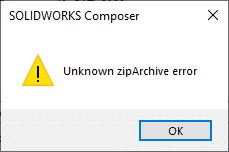
Zip archive error, what does that have to do with SOLIDWORKS Composer? The Composer .smg file format is a compressed archive file like many familiar types: .zip, .rar, etc. In many cases, the file can be extracted to a folder resulting in the constituent files that make up a Composer document.
File extraction
While Windows has native support for extracting file archives, the Composer file format is not one that Windows recognizes. Installing a file compression application of your choosing is needed to open the file.
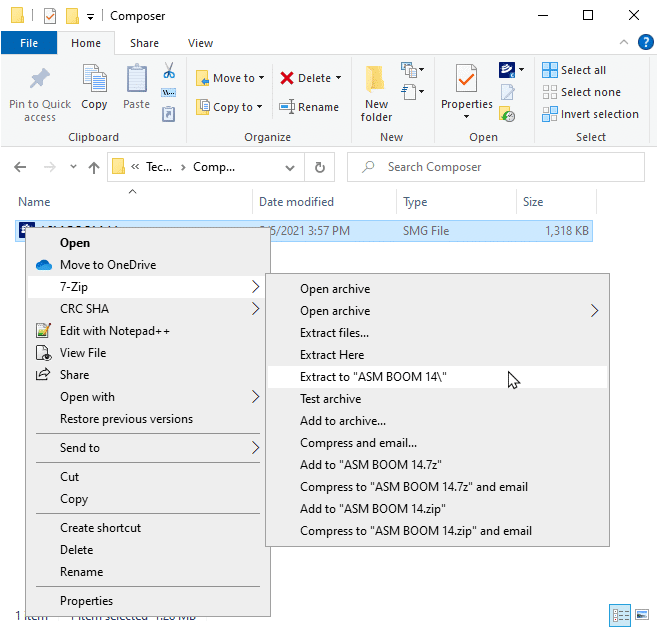
Depending on the level of corruption, the file extraction utility may give you a message of the problem file or files. With this information, you can verify the integrity of the files listed.
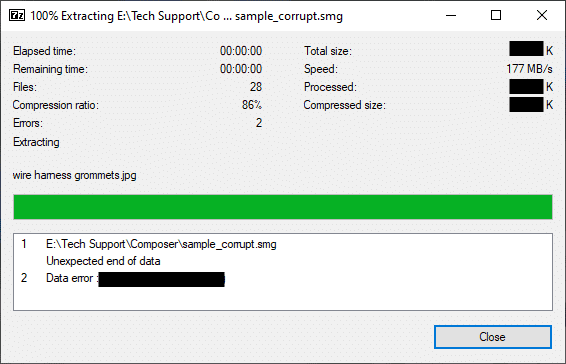
A very important note: if the file fails all attempts at extraction, the file cannot be recovered. If is happens, a back up file is necessary.
Extraction Results
Upon extracting the Composer .smg file, you will have a folder with many more files than you started with. These are the individual files Composer uses internally to generate a Composer document.
- The jpeg files outlined in green are 2D Image panels used in this document.
- The bitmap files outlined in orange are the predefined Navigation buttons.
- The jpeg files outlined in blue are for the View previews.
- The files in red are the Composer files themselves.
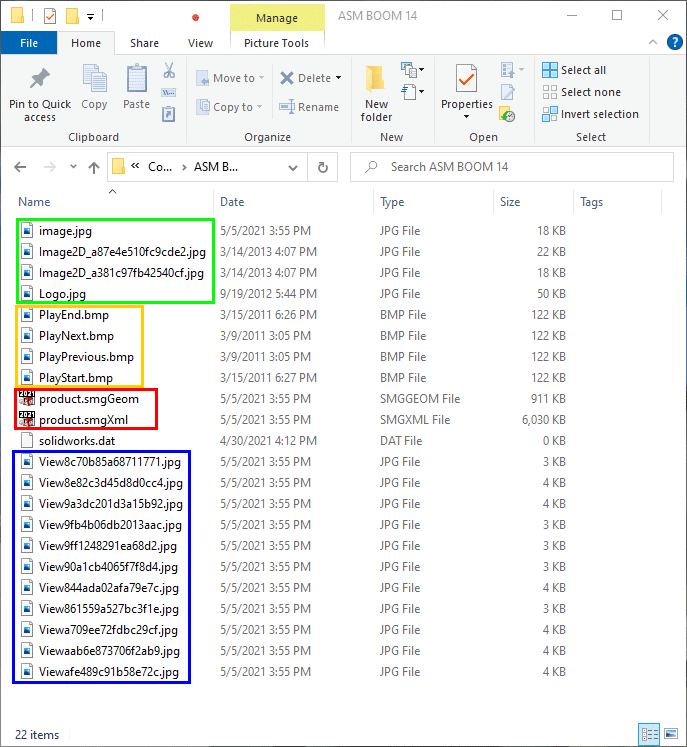
Composer files and recovery
The two Composer files listed are used to recover the document. Before we do that, I will briefly explain what they are and why they are important. Do not modify these files, they must keep the file name of “project” and reside in the same folder.
- product.smgGeom – This file contains the geometry definitions of the 3d models in the Composer document.
- Product.smgXml – this is an XML file that contains the assembly structure, actor positions, modified properties, pointers to the various image files used, etc.
These files are not only useful in attempting file recovery but are part of a collection of files used in the Composer Project file format. For more information about the file format, please refer to the SOLIDWORKS Composer online help documentation.
Since we’ve made it this far, we simply open the project.smgXml file to recover the Composer document.

Once the file opens, check it for completeness. Test the views, links, BOMs, etc. and see what was recovered and what was not. In the few instances I’ve used this technique, the file is mainly intact and minor edits are required. Every situation is unique and some files may need more work than others.

Before doing too much work with the recovered file, you may want to save the file back into the .smg file format. This is a familiar process of File, Save As, choosing the name and filetype.

I hope you never need he technique shown here. If you do run into a Composer zip archive error when opening a file, you have the tools to attempt to recover the document. As always, please contact us in Technical Support and we can assist with the process: support@cati.com and 888-285-2284.
Kris Dubuque
Application Engineer Manager
Computer Aided Technology, Inc.

 Blog
Blog