Favorite SOLIDWORKS Sheet Metal feature: Tab and Slot
One of my favorite features in SOLIDWORKS Sheet Metal is Tab and Slot. When it was introduced in SOLIDWORKS 2018 (https://www.cati.com/blog/2017/10/solidworks-2018-whats-new-creating-a-tab-and-slot-sw2018/). I was like man, I could have used this back in the day.
It reminds me when my mom and dad would buy me model cars for Christmas. You may remember the cement glue that you had to use, and it would get all over the carpet.

Well, mom and dad didn’t appreciate that. So, they started buying the models that had tabs and slots. You just snapped the model together and BAM, done.
With SOLIDWORKS Tab and slot you won’t need glue and no longer will you need fixturing. And set up is reduced to nearly zero.
SOLIDWORKS 2019 also had some great enhancements. Check out this link (https://www.cati.com/blog/2018/10/solidworks-2019-whats-new-sheet-metal-tab-and-slot-enhancements/.
Let me show you how easy it is to create tabs and slots. It’s straight forward. Select an edge.
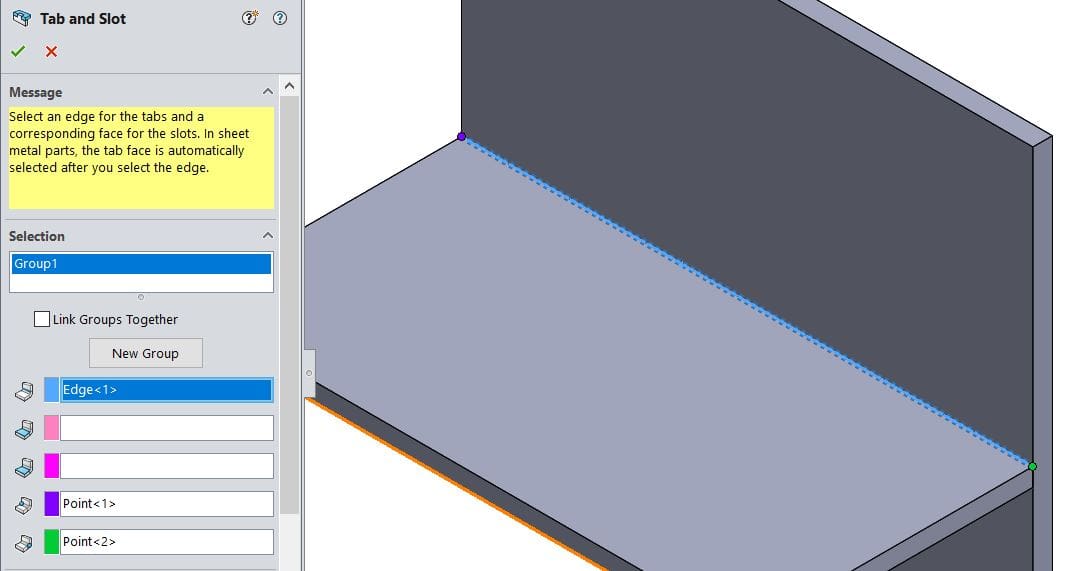
Select a face that will have the slot.
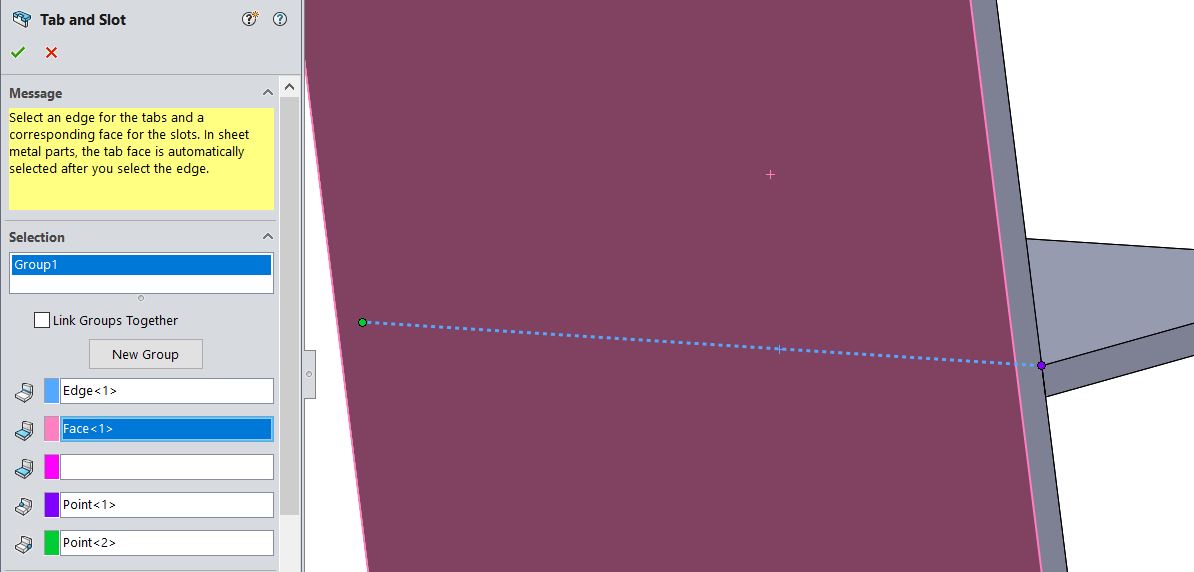
Select a face that will have the tabs.
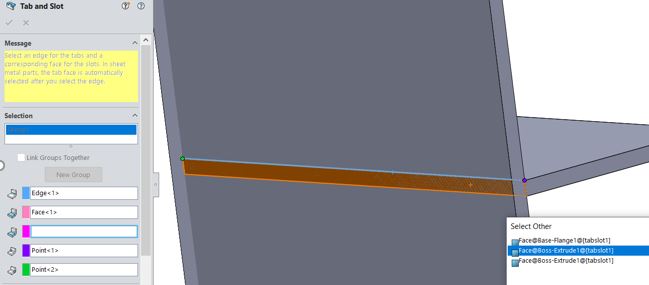
Make a few option changes, such as offset from a start reference edge point or end reference edge point or both.

Adjust the spacing, length, and thickness of the tab and slot. There you have it.
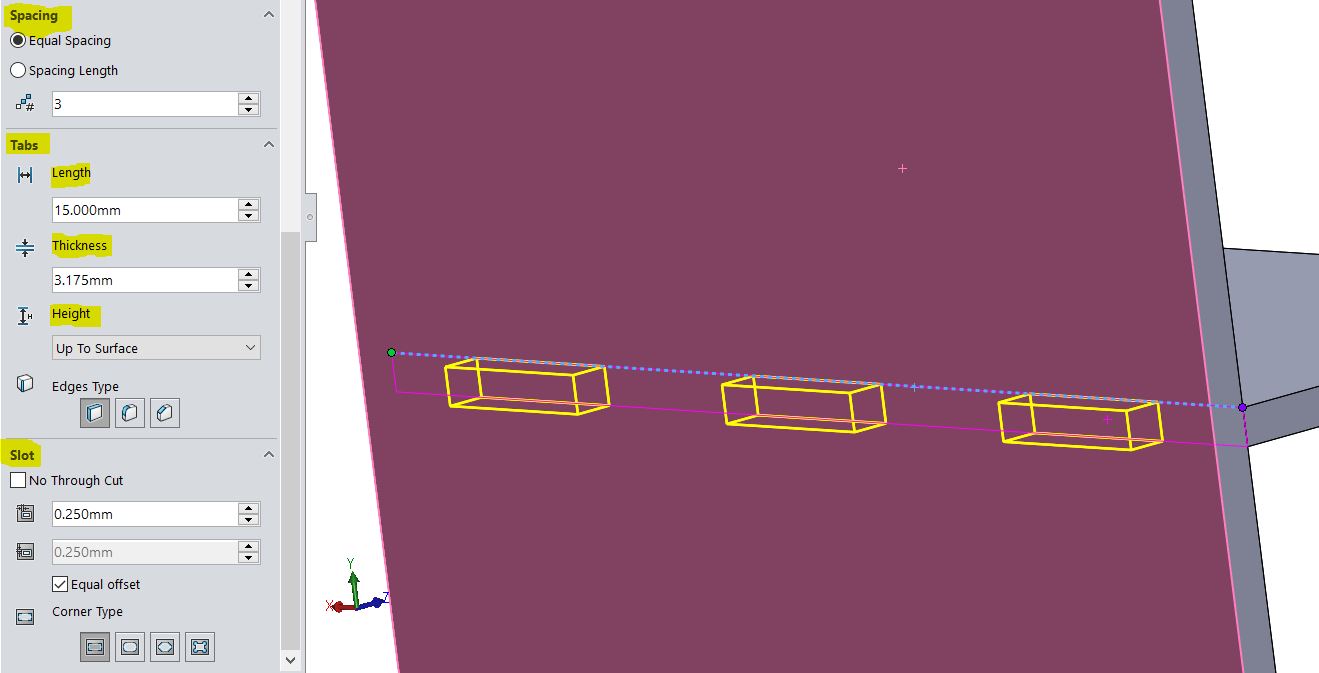
You can also add Edge Types (square, fillet or chamfer) to the tab. As well as adding Corner Type (sharp, fillet, chamfer or circular) to the slot.
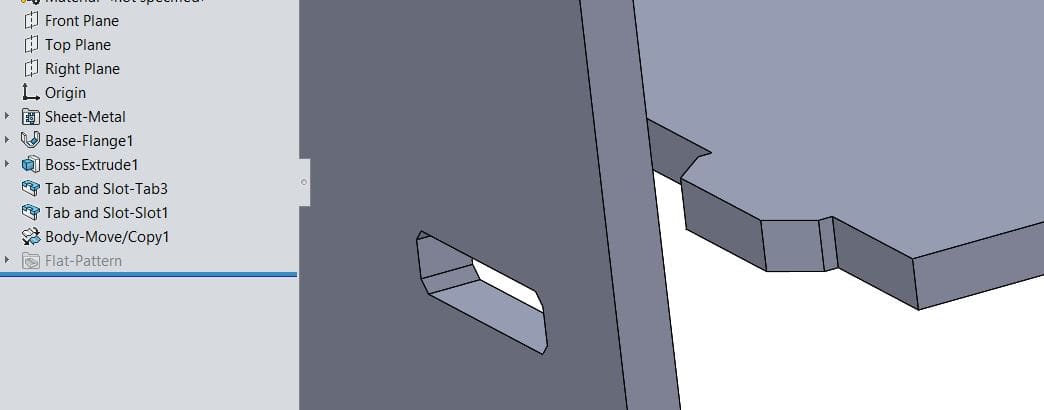
Now, if you want just the slot, in the Tab and Slot Property Manager, under Tabs, change Height to Blind and enter .0001 as the Tab Height Value (minimum). This will create the slot, but not the tab.
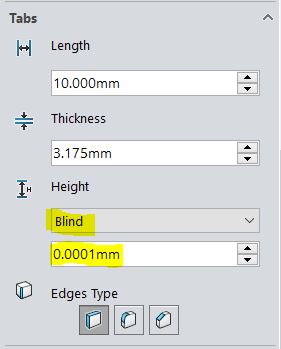
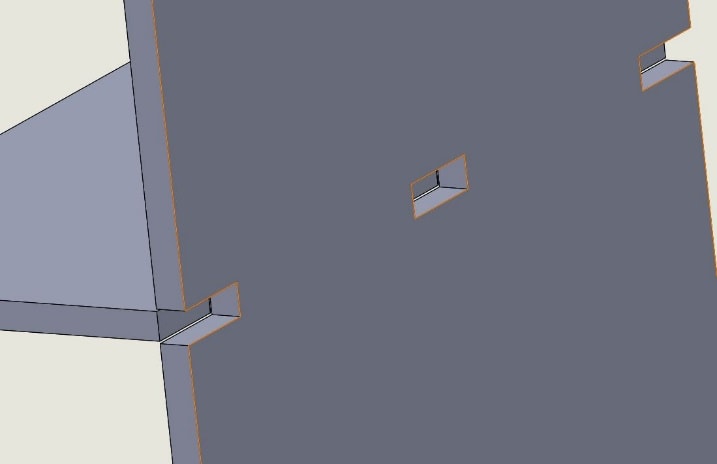
I hope you all had a wonderful Christmas and wishing you a Happy New Year.
Roger G. Ruffin
Senior Application Engineer
Computer Aided Technology, LLC

 Blog
Blog