Get Control of your Mates with SOLIDWORKS' MATE CONTROLLER!
So you’ve got an assembly with some linkages and multiple mates. Every time you go to move a component things go crazy and it’s near impossible to get your equipment positioned how you want. You want an easy way to show how your equipment is designed to move, like this.
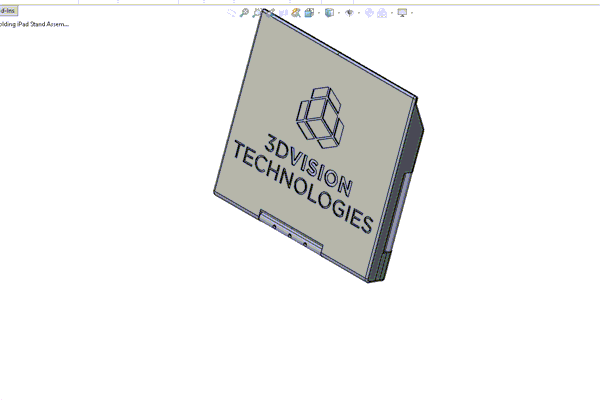
In years past you may have added additional mates in to lock down positions, but that’s not NOYCE, SOLIDWORKS’ MATE CONTROLLER’S NOYCE! Every time I talk about mates I immediately want to do an impression of Paul Hogan as Crocodile Dundee saying “That’s not a knife…This is a knife!” So, NOYCE was my best attempt to get the accent in your head. From this point forward please do your best to read this post in an Australian accent and I thank you for your participation.
So as we were discussing you’ve got an assembly with mates that describe how your components interact, but when you move one component out at the end things go crazy! Crickey! Does this look familiar?
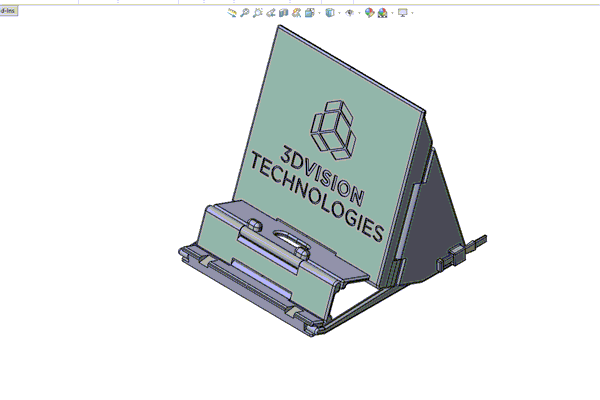
Well Mate, no worries, you can get control of this rubbish quick fast and in a hurry with the SOLIDWORKS MATE CONTROLLER. The SOLIDWORKS MATE CONTROLLER allows us to easily manipulate Angle, Distance, LimitAngle, LimitDistance, Slot, and Width mates. First we’ll activate the Mate Controller (Insert > Mate Controller). Then, we can either select mates from the design tree or “Collect All Supported Mates”.
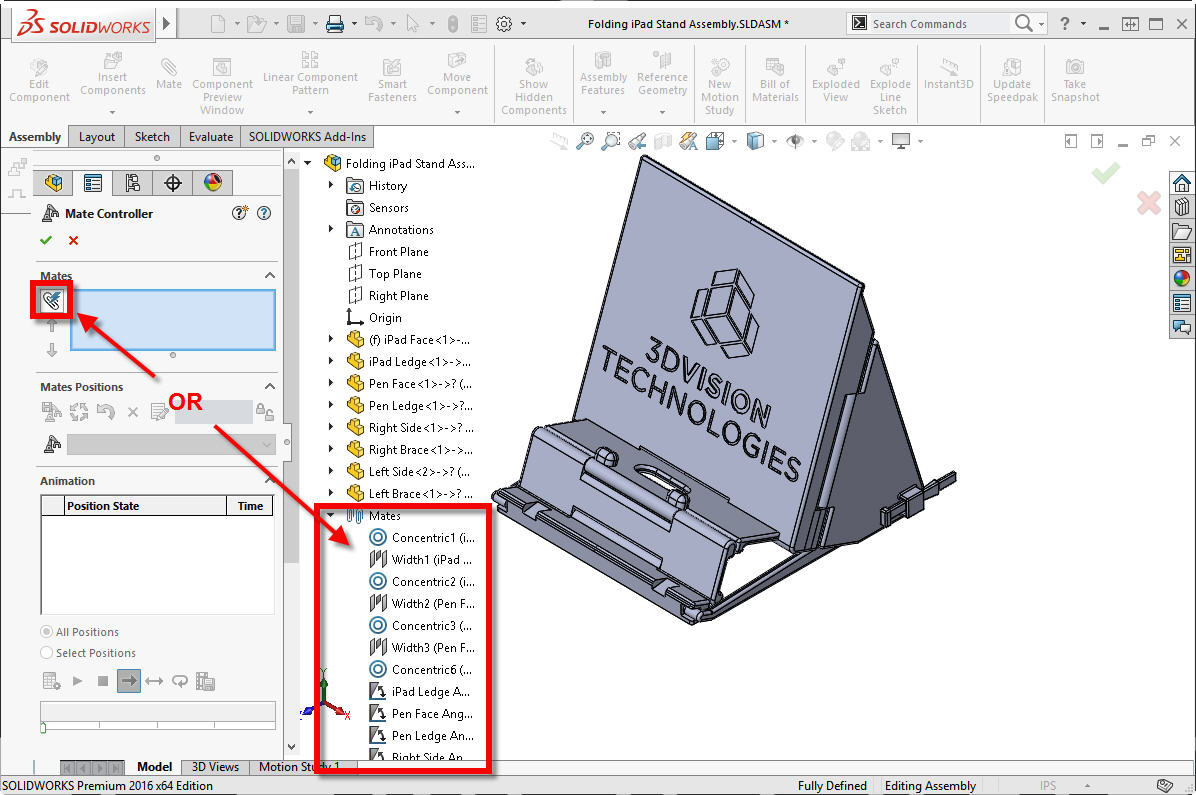
From here we have the ability to control each mate individually which is much cleaner than trying to move components on their own. We can do this with a slider, editing the position from the property manager, or using the lock icon to move the components in the graphics area.
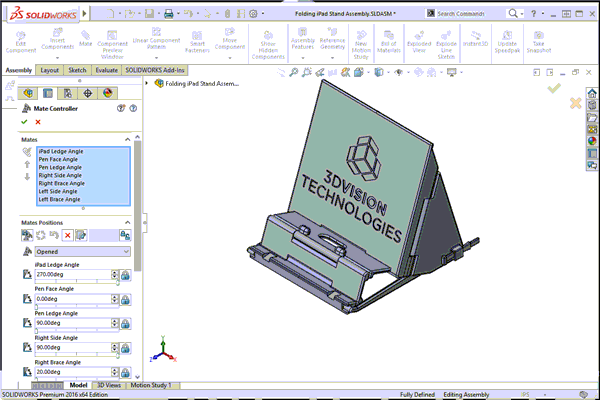
When we move a component where we want, we lock that position down by adding positions and saving each position. This quickly allows us to add multiple positions to track the motion we want to describe.
.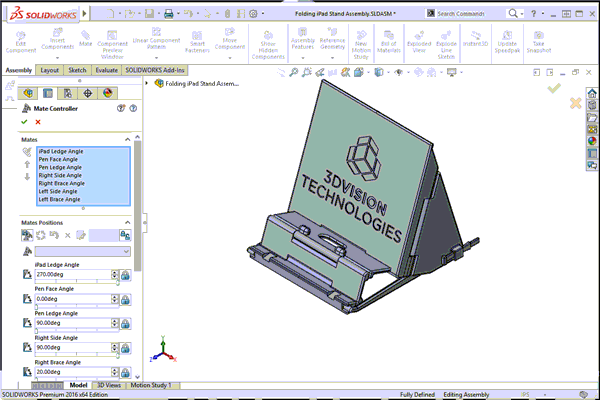
Now that we have our positions all set we can tell SOLIDWORKS how long it takes to get from one position to the next.
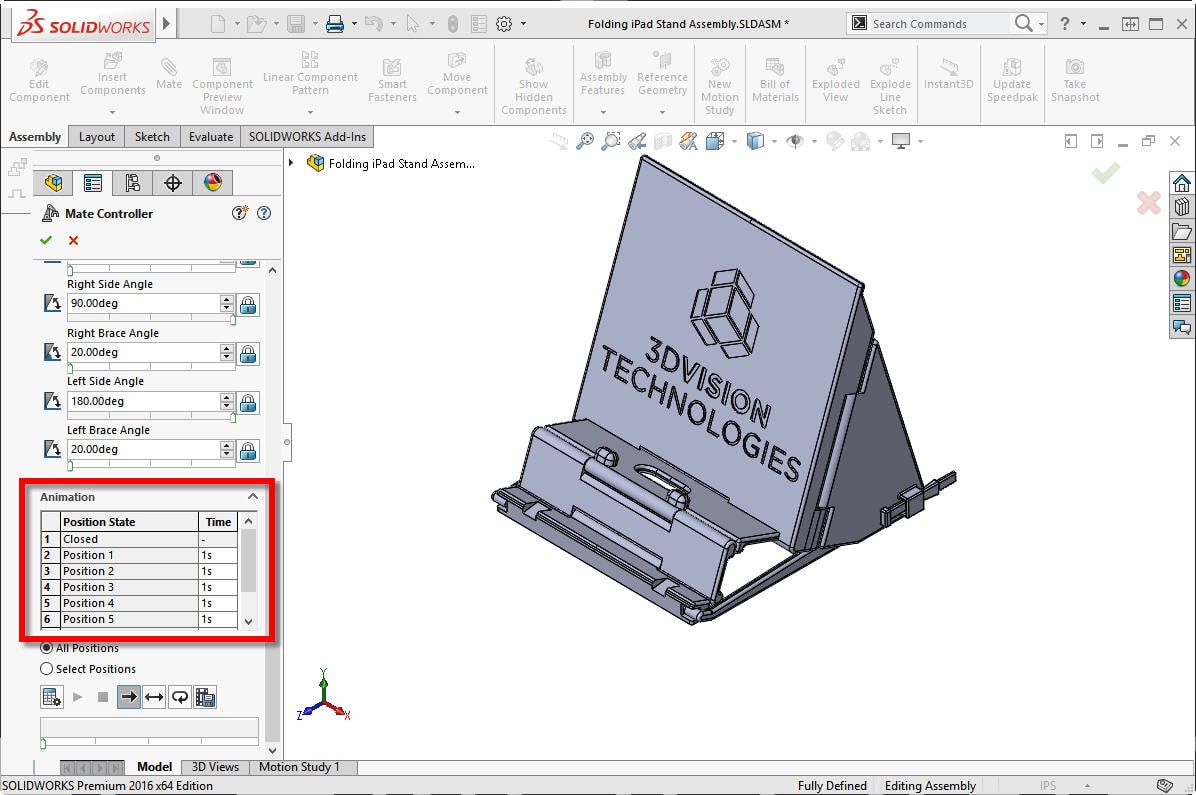
And we can tell SOLIDWORKS to calculate an animation that moves each mate linearly from one position to the next based on the time we specified earlier.
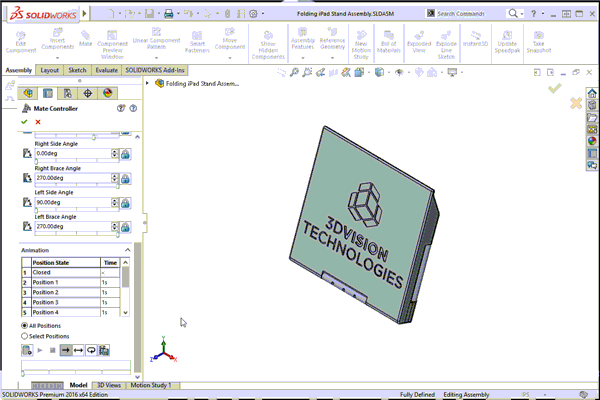
Well I reckon that’s just what we were looking for! From here we can save that animation as an .avi, use those positions for a motion study, or just toggle to different positions right inside of SOLIDWORKS!
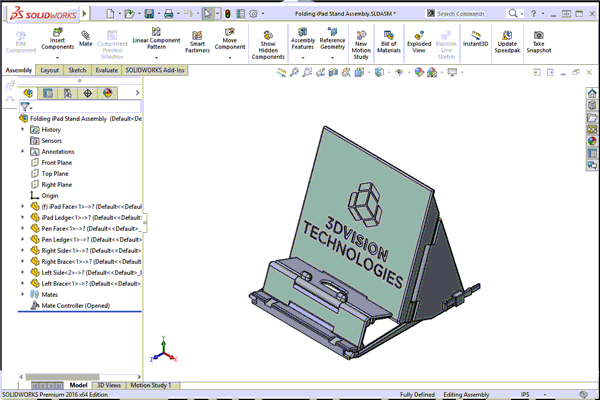
Now that was easier than trying to read this entire post in an Australian accent!
If you have any questions or comments, feel free to leave them DOWN UNDER! (Get it?!? It’s supposed to be leave them “below”, but I used “down under” because of the whole Australian thing. I know it’s awesome.)
Brandon Nelms
Application Engineer
Computer Aided Technology, Inc

 Blog
Blog