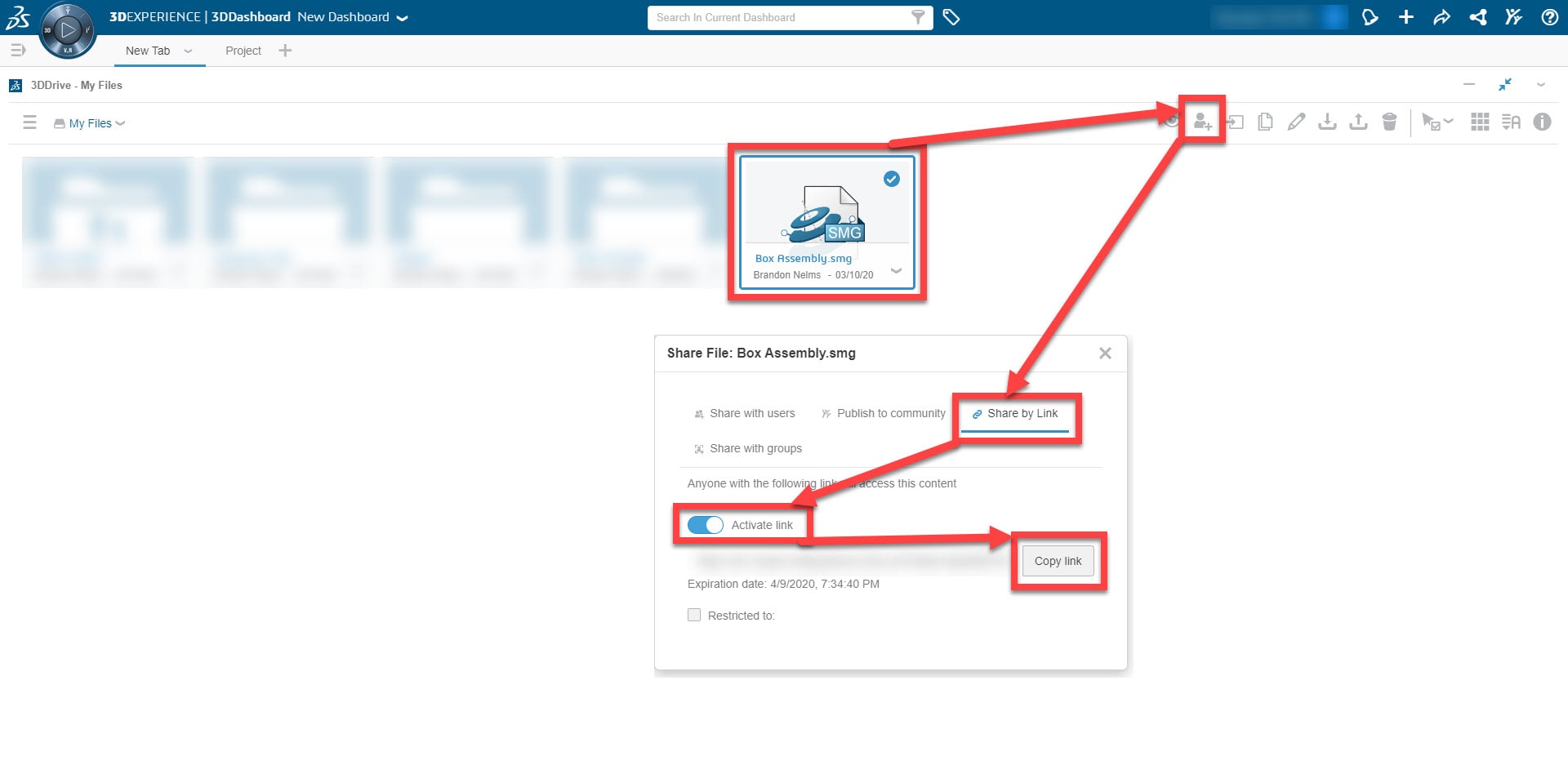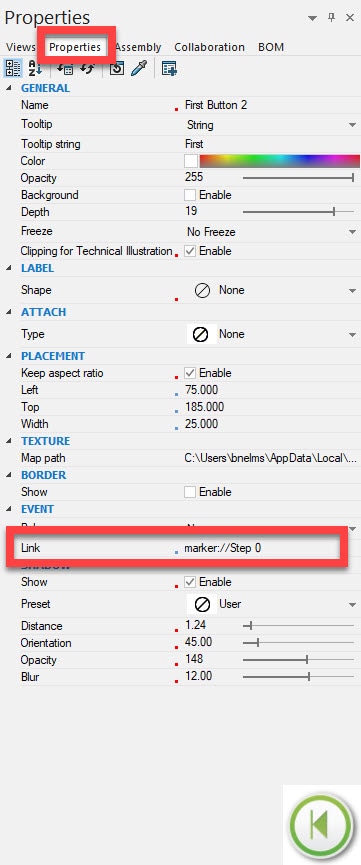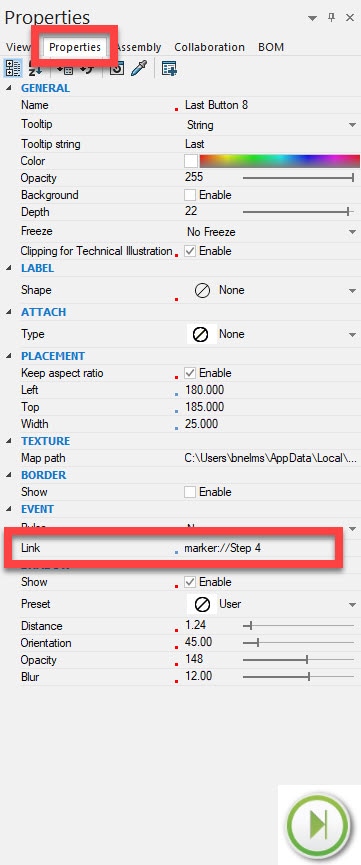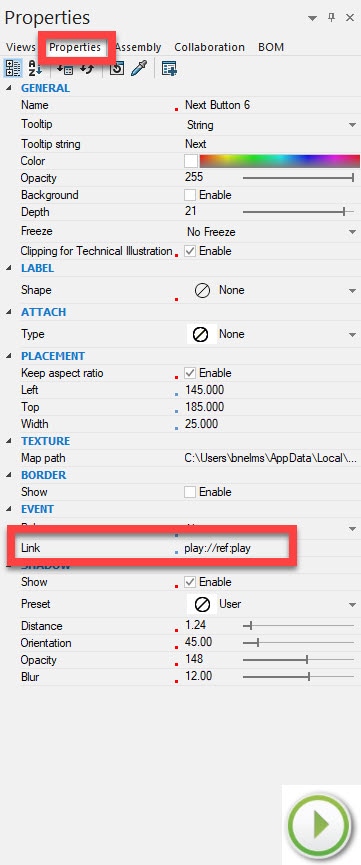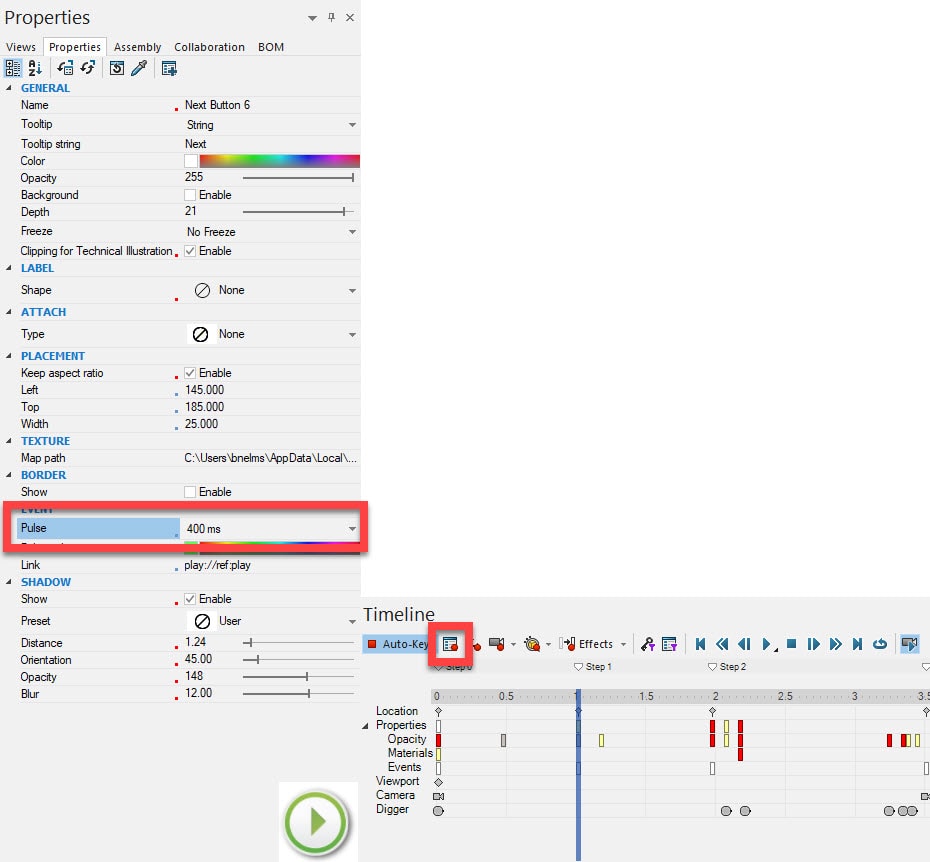Interactive SOLIDWORKS Composer Animations on any Device!
That’s right, no ActiveX required and it’s all thanks to 3DDrive and 3DPlay on the 3DEXPERIENCE!
If you load SMG files into your 3DDrive, when you double click the files in the browser, they automatically launch 3DPlay and open the SMG file in an environment that can be rotated and interactive, regardless of device. Now if you need to share SMG files with key stakeholders, they do not need to have a beefy machine, high end graphics cards, or a browser capable of running ActiveX. Simply send them a link by selecting the file, then selecting Share > Share by Link > Activate Link and send the link.
They can open and view this link in any browser on any device. What makes this content really powerful is leveraging interactive animations. This will allow you to walk your stakeholder step by step through the content you want them to see, how you want them to see it. By having playback buttons and a purpose built animation timeline you have total control over ensuring the message is clear and robust. Unfortunately, the out of the box buttons for Composer Player do not work in 3DPlay today, so we should all get mad and ditch these animations right? No! Of course not! Here’s how we can rebuild the animation buttons for the time being to get awesome interactive content.
First, select the navigation buttons and unsubscribe to Styles.
Next, you’ll need to reprogram the First Button, so change ‘Link’ to marker://[Insert Name of First Marker]
Similarly, you’ll need to reprogram the Last Button, so change ‘Link’ to marker://[Insert Name of Last Marker]
Here’s where the magic happens. We need to trick 3DPlay into playing our animation and pausing at our desired markers, so reprogram the Next Button’s ‘Link’ to ‘play://ref:play’.
But that’s only half the battle because it starts the animation but won’t stop at the markers. To make it stop properly we can build pause points in for the Next Button. To do that Go to First Marker > Change Pulse to 400ms > (with Pulse property selected in the properties pane) Set Key > Drag time bar to next marker > Select Pulse Property > Set Key. Repeat as necessary for remaining markers.
Now the last bit is to reprogram the previous button, simply drag to the desired time, change ‘Link’ to marker://[Insert Name of previous marker] > Set Key > Drag time bar to the next marker > change ‘Link’ to marker://[Insert Name of previous marker] > Set Key…Repeat as necessary.
Now you have dynamic interactive content that you can share with anyone to view on any device!
Brandon Nelms
Sr. Application Engineer/Team Lead
Computer Aided Technology, Inc.

 Blog
Blog