SmartMates in SOLIDWORKS, without the ALT key
I am a huge fan of Shortcut Toolbars, Mouse Gestures, Quick Mates… anything to help with increasing user’s day to day proficiency.
SmartMates is another good one – it creates one or more mates with the fewest mouse clicks. In SOLIDWORKS Essentials class we teach to hold down the ALT key and drag faces/edges onto other faces/edges. That works great if the 2 partnering items are both visible on the screen. If not, you cannot reorient the model mid-command, making it difficult to use SmartMates. Plus, if you are using SOLIDWORKS remotely, you may not have all the keyboard functions (ALT, Tab, etc) available to you.
Rather than using the ALT key to create SmartMates, you can launch it from the Move Component command in the Assembly Tab.
Click the icon next to the SmartMates text to turn it ON.
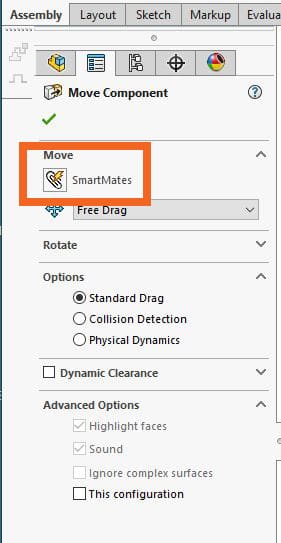
Now you SELECT the partnering items: double click on the geometry move, single click on its mate partner. In the Mate pop up, select the mate type and green check to complete the mate. Plus, you CAN reorient the model mid-command while selecting entities, making the SmartMates method even better!
Add the SmartMates command to your Assembly Shortcut toolbar to further increase your proficiency!
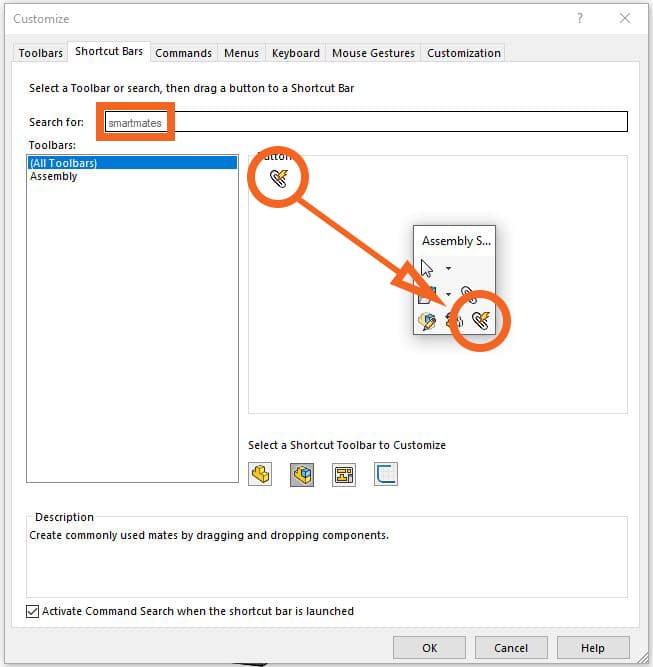
NICE!
Laura Nickerson
Application Engineer
Computer Aided Technology

 Blog
Blog