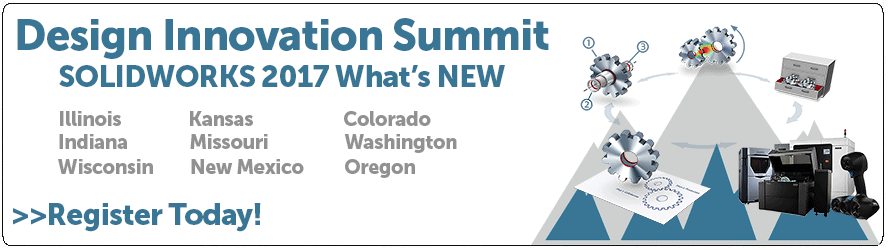SOLIDWORKS 2017 What’s New: Notes and Balloons – #SW2017
Notes and Balloons
For most SOLIDWORKS users, creating 2D prints is still a necessity. SOLIDWORKS 2017 has some new functionality that gives more power and flexibility to the notes and balloons in drawings. These enhancements are sure to save time during the detailing process.

In addition to lots of dimensions, most drawings will contain a bill of materials or other table type. In SOLIDWORKS 2017, we can now link drawing notes to the information found in these tables. The note can point to a specific cell in the table and becomes fully associative. If this table cell is modified, the note will update. In the past, this information would have to be typed in manually. This new functionality will help prevent costly mistakes due to errors.
In this example, below, we want the single note to show the quantity and the component’s description. With SOLIDWORKS 2017, this is now an easy task.
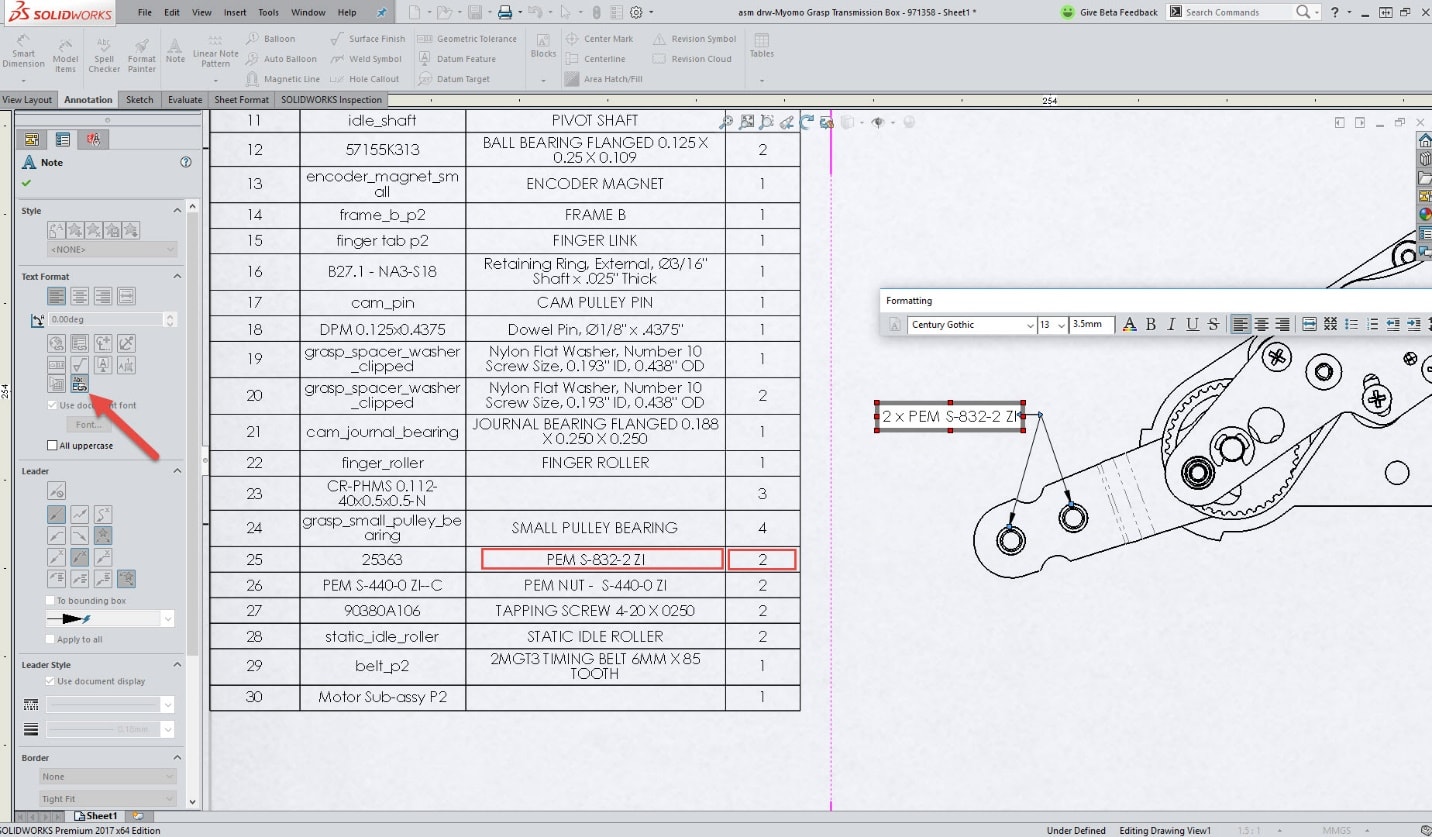
While editing the new note, you will need to click on the “Link to cell” button at the left. With this button enabled, simply selecting the table’s cells will cause the note to populate with that cell’s information. In this case, the description and quantity cells were both selected. Any future change to either of these table cells will update the note.
Another SOLIDWORKS 2017 enhancement is an option for zone location notes. In drawings, it is common to show the zone locations next to the view labels of section and detail views. These notes are used to identify where the referenced view is located. SOLIDWORKS 2017 gives us the option to specify how that location is defined in the parent view. The location can be based on the view’s centroid, or it can be based on the counterpart’s label location.
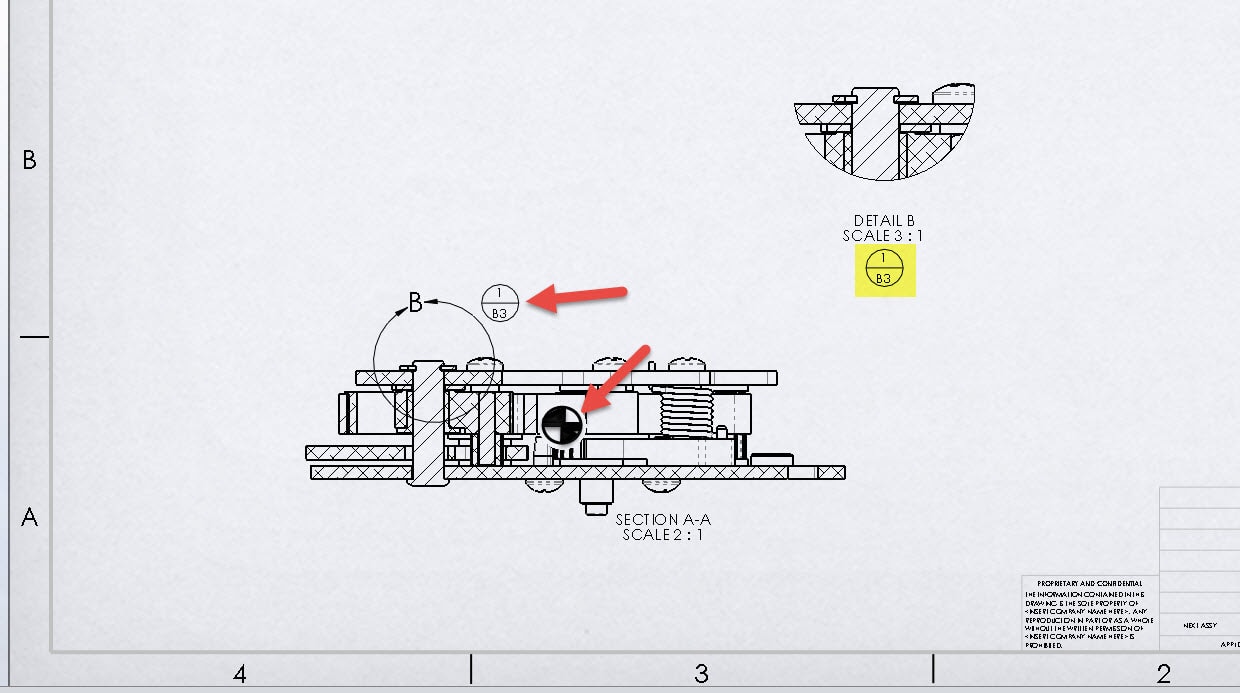
In this example, the highlighted zone location is showing “B3” because that is where the counterpart’s zone label resides. If this document setting were un-checked, it would be based on the view’s centroid. The centroid setting would cause the highlighted note to show “A3.”
This new option, “Display zone of counterpart location label,” is found in the drawing file’s document settings.
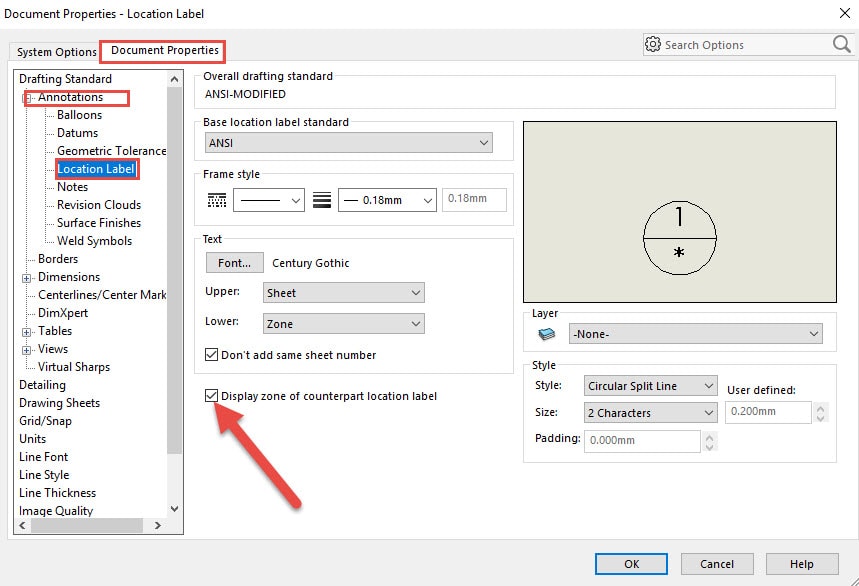
Many designers use geometric tolerance for their designs. SOLIDWORKS 2017 has increased the available symbols. There is a new category containing ISO tolerance symbols. These symbols can be easily inserted into standard notes from the symbol library. They are also available in the geometric tolerance annotation tool.
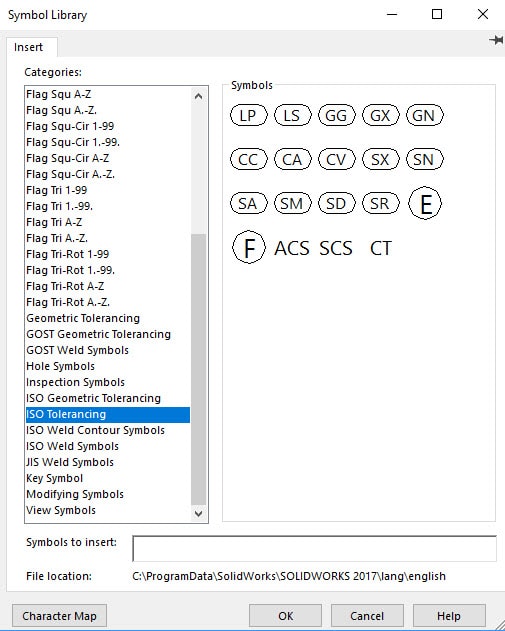
I hope this part of the What’s New series gives you a better understanding of the new features and functions of SOLIDWORKS 2017. Please check back to the CATI Blog as the CATI and MCAD Support Teams will continue to break down many of the new items in SOLIDWORKS 2017. All of these articles will be stored in the category of “SOLIDWORKS What’s New.” You can also learn more about SOLIDWORKS 2017 by clicking on the image below to register for one of CATI’s or CATI’s Design Summits.
Greg Buter
Sr. Application Engineer
Computer Aided Technology

 Blog
Blog