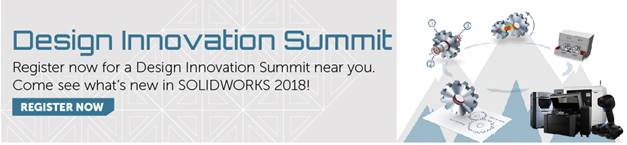SOLIDWORKS 2018 What’s New – eDrawings – #SW2018
SOLIDWORKS 2018 What’s New – eDrawings – #SW2018
A number of enhancements to eDrawings 2018 have been added. Let’s take a look!
3D views
You can now access and show 3D Views added to your models such as MBD views created on the 3D Views tab in SOLIDWORKS. The models must be saved in SOLIDWORKS 2018 for this to work.
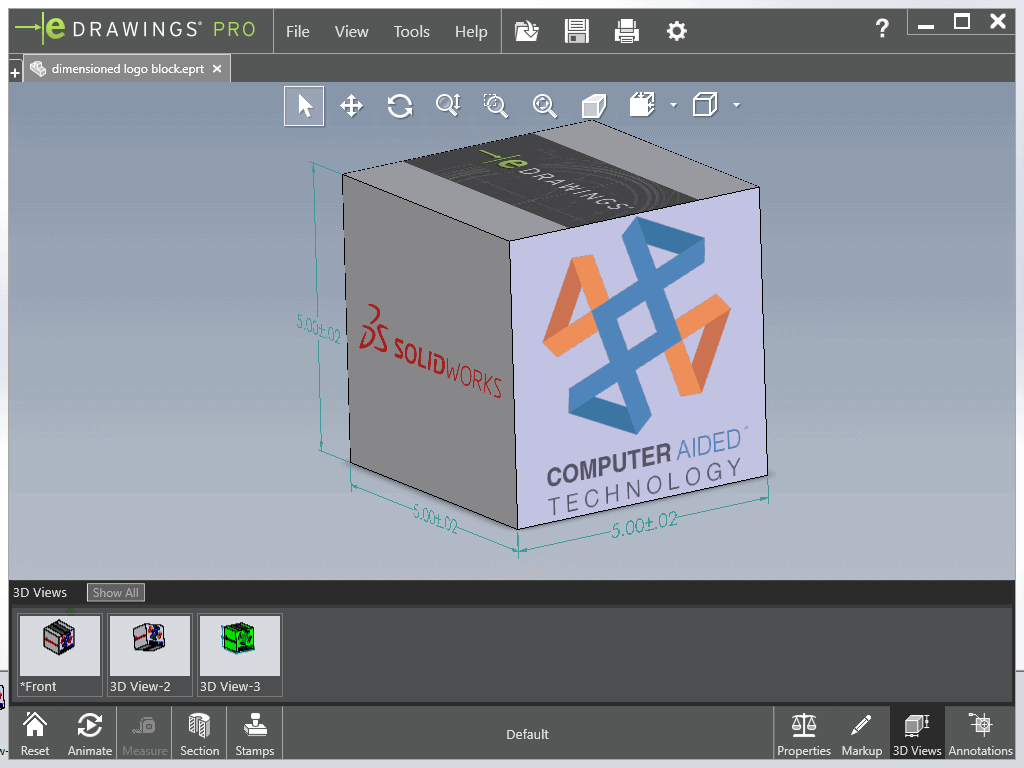
Decals
Now you can choose to attach the decals directly inside your eDrawing file. Previously eDrawings would only show decals that were saved in a separate file or was a stock SOLIDWORKS decal. To do this go to Options, Document Properties, Model Display:
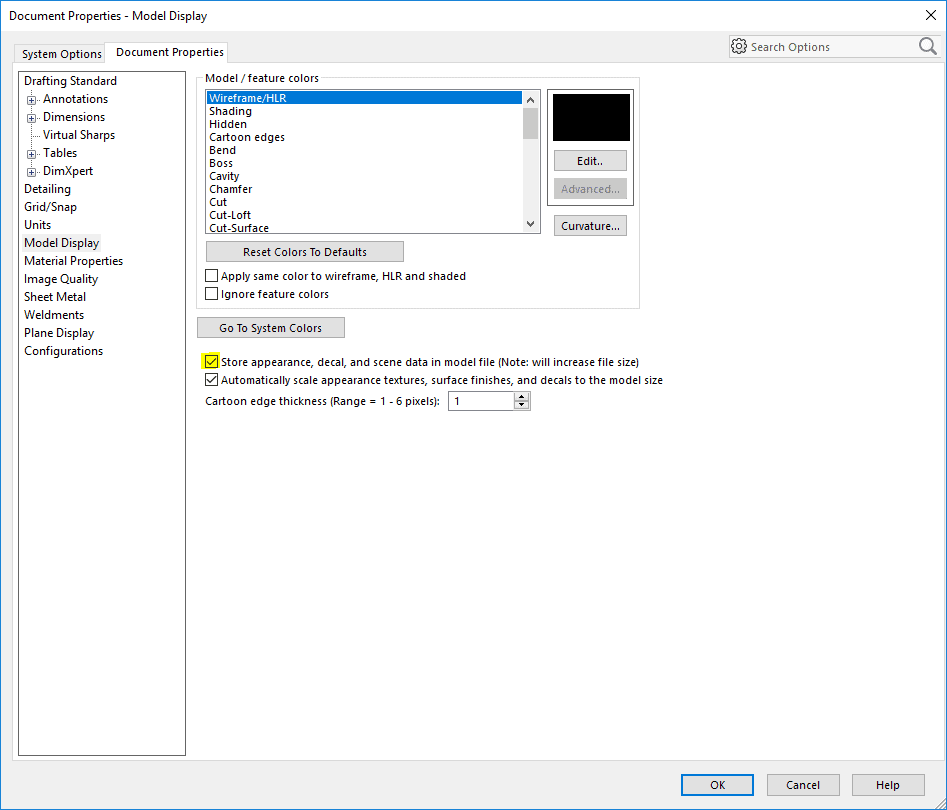
Setting Options and Passwords
When using Save As or Publishing to eDrawings a menu box will open giving you the chance to choose giving it a password, or creating and attaching STEP files to send in the package.
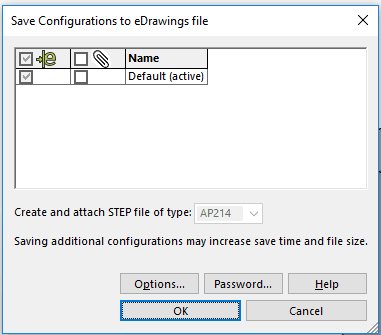
And as always, with great power comes great responsibility. Saving passwords is no different.
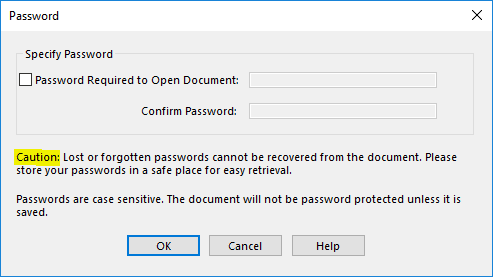
Opening attached STEP files
The attached STEP files can viewed through the attachments menu as seen here.
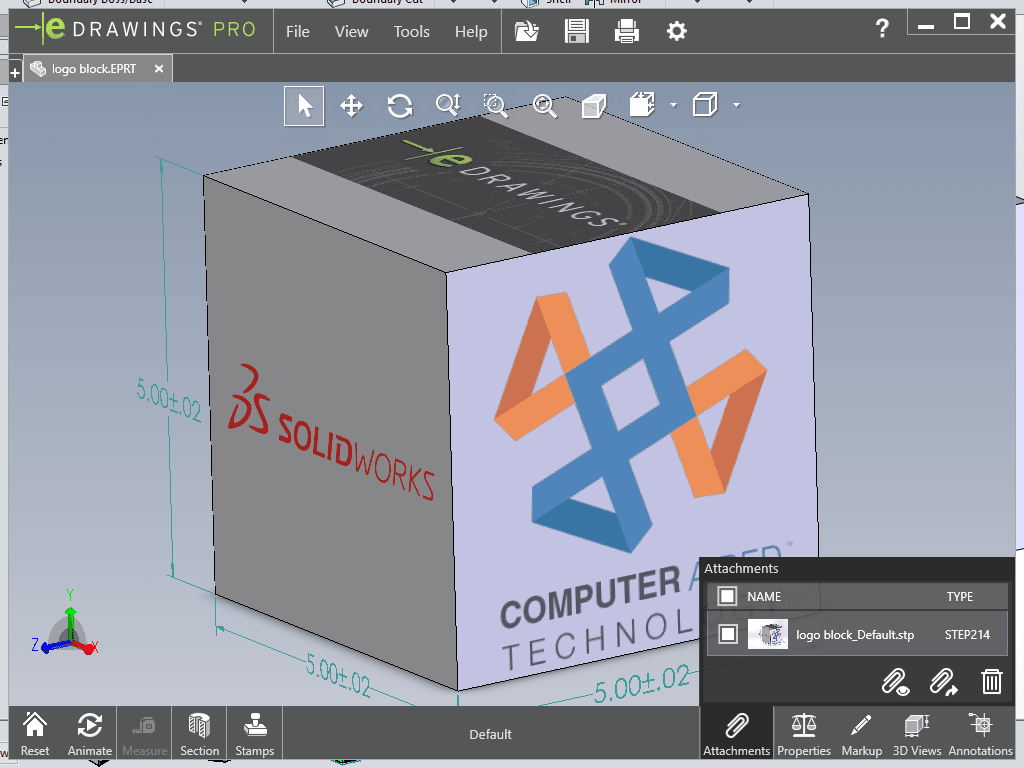
User Interface
Some adjustments to the UI have been made to streamline workflows. They have added icons for open, save, print and settings. Also they have added little things like an indicator for when new markups are added. Now you will see an exclamation point in the Markup Icon in the lower left corner. Units now includes Feet & Inches as an option.
I hope this part of the What’s New series gives you a better understanding of the new features and functions of SOLIDWORKS 2018. Please check back to the CATI Blog as the CATI Application Engineers will continue to break down many of the new items in SOLIDWORKS 2018. All of these articles will be stored in the category of “SOLIDWORKS What’s New.” You can also learn more about SOLIDWORKS 2018 by clicking on the image below to register for one of CATI’s Design Innovation Summits.
John Van Engen
CATI Sr. Support Engineer
www.cati.com

 Blog
Blog