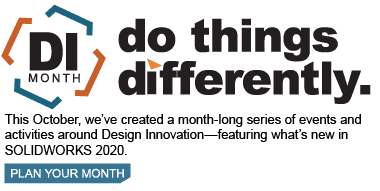SOLIDWORKS 2020 What’s New – Installation Summary
In SOLIDWORKS 2020, there are many enhancements dedicated to Performance, focused on getting your tasks done quickly and easily.
The Installation Manager downloader has improved performance in the following areas.
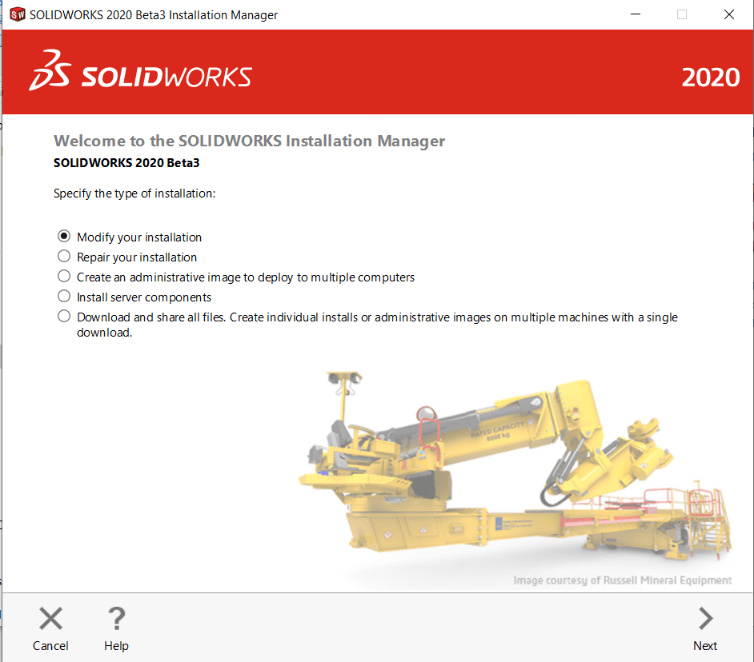
Downloads are faster than ever before
The Installation Manager uses parallel threading for downloading and extraction process. The greatest benefit will be seen for users downloading more than one product.
SOLIDWORKS Installation Manager also makes it easier to install the SOLIDWORKS PCB Viewer

You can install the viewer concurrently with SOLIDWORKS and other SOLIDWORKS products. If you utilize Admin Image to deploy SOLIDWORKS, you can also add the viewer this way. However, you cannot install the SOLIDWORKS PCB Viewer on the same computer as SOLIDWORKS.
Installing Toolbox Software without installing Toolbox data
A shared Toolbox/Hole Wizard location, as well as a PDM environment, has the capability for the client installation to NOT install or upgrade Toolbox data in that location.
Do this if:
- You did not yet set up the SOLIDWORKS PDM local view before installing the SOLIDWORKS software.
- The files in the location are in use and could block SOLIDWORKS installations from completing.
- The location is unavailable and could block SOLIDWORKS installations from completing.
When you set client installations to NOT install Toolbox data, the SOLIDWORKS software and settings point to the Toolbox/Hole Wizard location, but you must install the data in a central location later.
To install the SOLIDWORKS software without including Toolbox/Hole Wizard data, you must install SOLIDWORKS from an administrative image.
- In the Administrative Image Option Editor, click Settings.
- Expand Toolbox/Hole Wizard Options.
- When asked if you want this client to install/upgrade the Toolbox files, select No, install the Toolbox software without including the data files.
Prior to 2020, only one person (likely your SOLIDWORKS administrator) could install or upgrade the Toolbox/Hole Wizard data in the central location or the software would not function properly. In SOLIDWORKS 2020, anyone in the organization can handle this task with a single manual installation of the SOLIDWORKS software.
SOLIDWORKS PDM managers who manage the Toolbox should follow the steps outlined in the Toolbox section of the SOLIDWORKS PDM Administrator Guide to install or upgrade the Toolbox data.
SOLIDWORKS File Utilities Replaces SOLIDWORKS Explorer
When you need to rename, replace, copy or move SOLIDWORKS files while maintaining their reference. Don’t look for SOLIDWORKS Explore anymore, it has been replaced with SOLIDWORKS File Utilities. If you right-click a file you will get access.
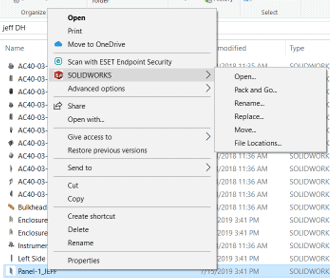
You can install SOLIDWORKS File Utilities from the Installation Manager, the Administrative Image Options Editor, or its own installation wizard. It is also available from https://www.solidworks.com/sw/support/downloads.htm.
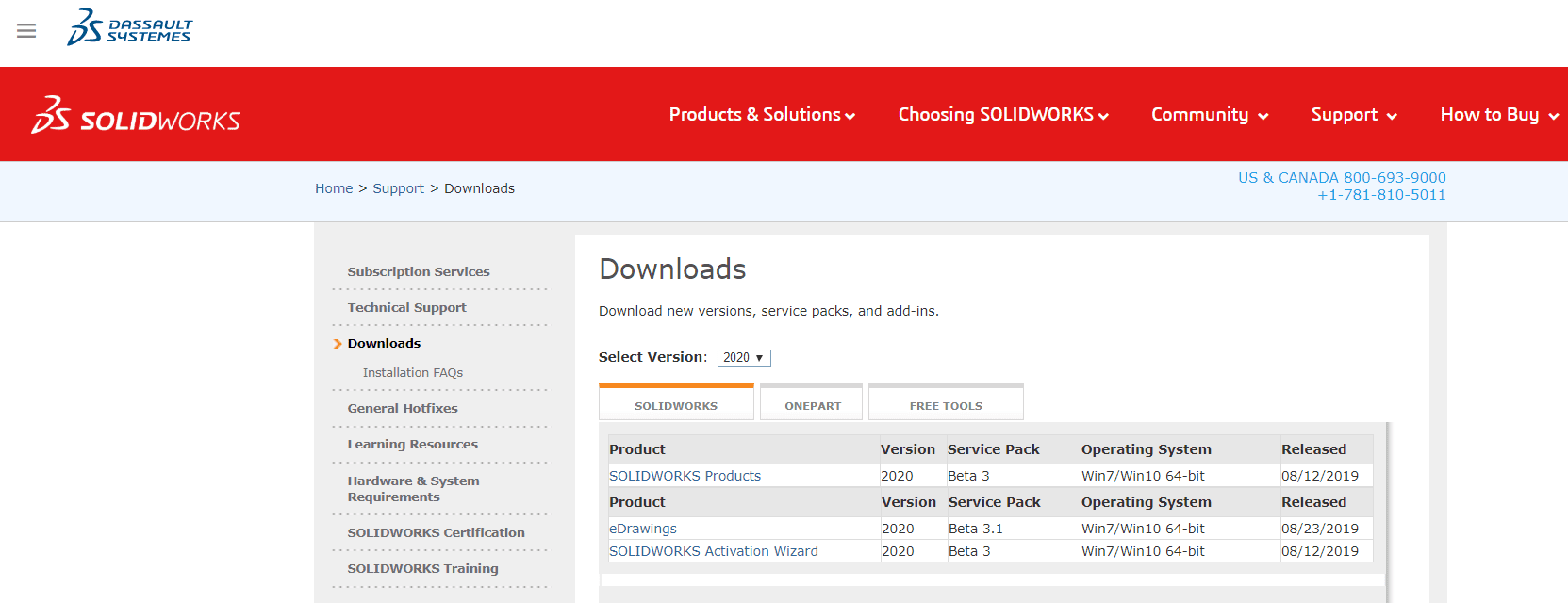
“Deploy Automatically” tab in the Administrative Image Option Editor now has a test feature.
You can run a mock installation that exercises the systems used for the deployment, such as:
- Connecting to the target computer.
- Creating an install task on that computer.
- Completing the install task on that computer.
- Updating the status and logs on the administrative image.
- Detecting a program to run before or after the installation.
It does not install any software or modify the registry on the target system. It will, however, test checks for file paths, validates permissions, and reports that the installation ended successfully. If any one of the systems fails on any of the target computers, the test indicates which system failed.
Utilize the Tooltips to get more information about the failures. You can even export the results to a .xml or .csv, which can be useful to compare multiple failures or share the results with other administrators.
To test a setup for a push deployment:
- Using the Installation Manager, create an Administrative image.
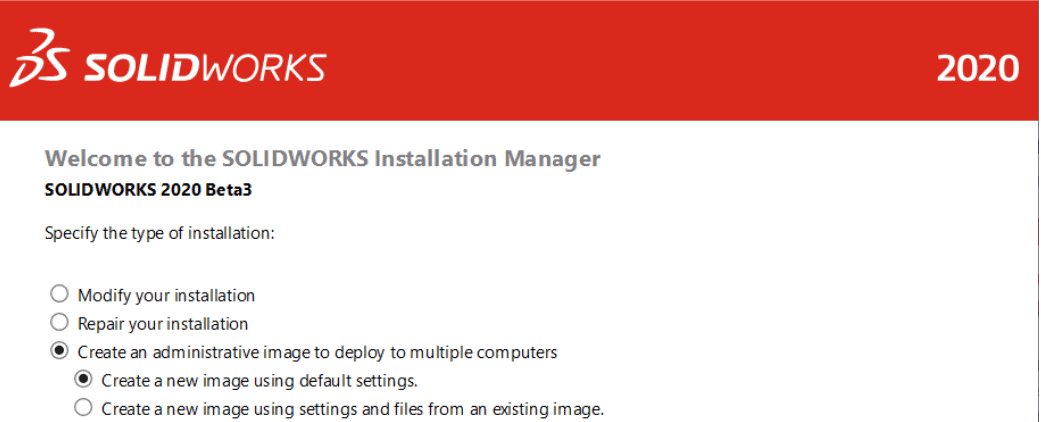
2. Start the Administrative Image Option Editor.
You can start the option after the Installation Manager completes creating the administrative image or double-click sldAdminOptionEditor.exe in the administrative image folder.
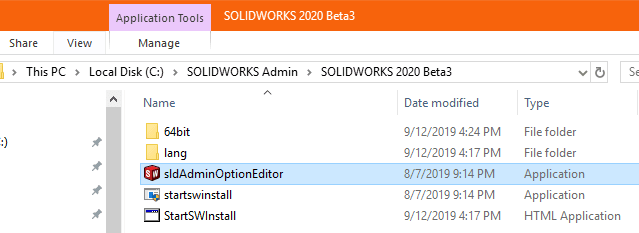
3. On the Setup tab, add one or more computers.
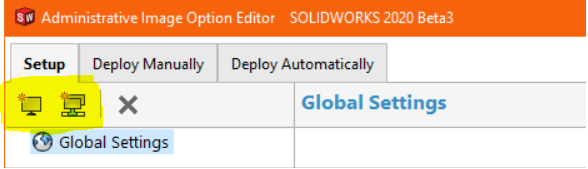
4. Click Deploy Automatically:
a) Supply a domain administrator’s username and password.
b) Select one or more computers to test.
c) Click Test.
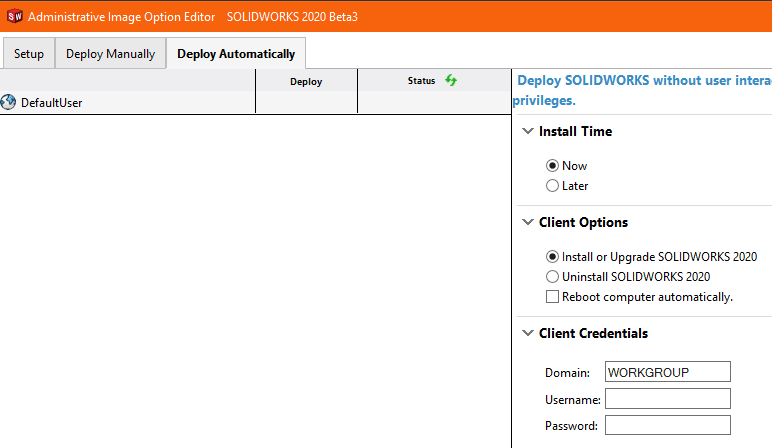

5. When the Setup Test appears, click Run Test.
6. Allow several minutes for the test to complete or click Cancel Test at any time.
7. Review and correct any setup problems.
I hope this part of the What’s New series gives you a better understanding of the new features and functions of SOLIDWORKS 2020. Please check back to the CATI Blog as the CATI Application Engineers will continue to break down many of the new items in SOLIDWORKS 2020. All these articles will be stored in the category of “SOLIDWORKS What’s New.”
Design Innovation Month – October 2019
What is DI Month? We’re declaring October Design Innovation Month—again! It’s a month-long series of special events focused on what’s new in design and manufacturing technology. You’ll learn about enhancements in SOLIDWORKS 2020 that deliver new capabilities for improved performance, streamlined workflows, and a connected design ecosystem. Find out what’s new in 3D printing applications and 3D scanning to integrate into your design process. So, get ready to do things differently. It’s time to innovate!
Roger G. Ruffin
Senior Application Engineer
Computer Aided Technology, LLC

 Blog
Blog