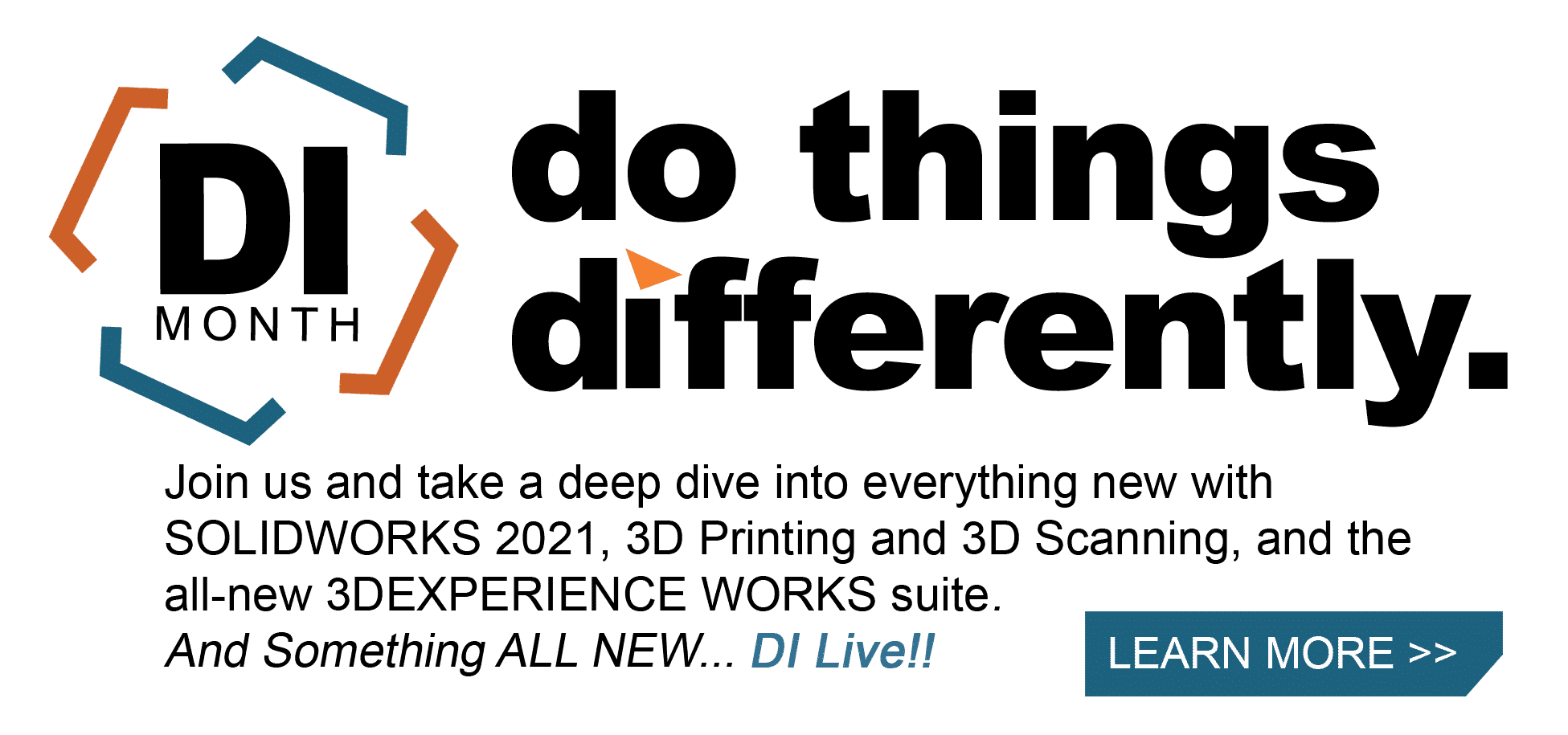SOLIDWORKS 2021 What’s New – Meshing Enhancements
SOLIDWORKS 2021 includes several improvements to the meshing algorithms and workflows. These meshing improvements fall into three categories; faster meshing algorithms, improved default options and enhanced capabilities to rapidly resolve any mesh failures.
Improved options for default mesh settings
Default options in SOLIDWORKS Simulation are automatically applied to new studies. A common use of default options is to set-up standardized result plots that always display in the results folder once a study has finished solving. We can also use default options to establish preferred mesh settings.
To adjust default options, click on the “Simulation” menu at the top of the screen and then “Options”.
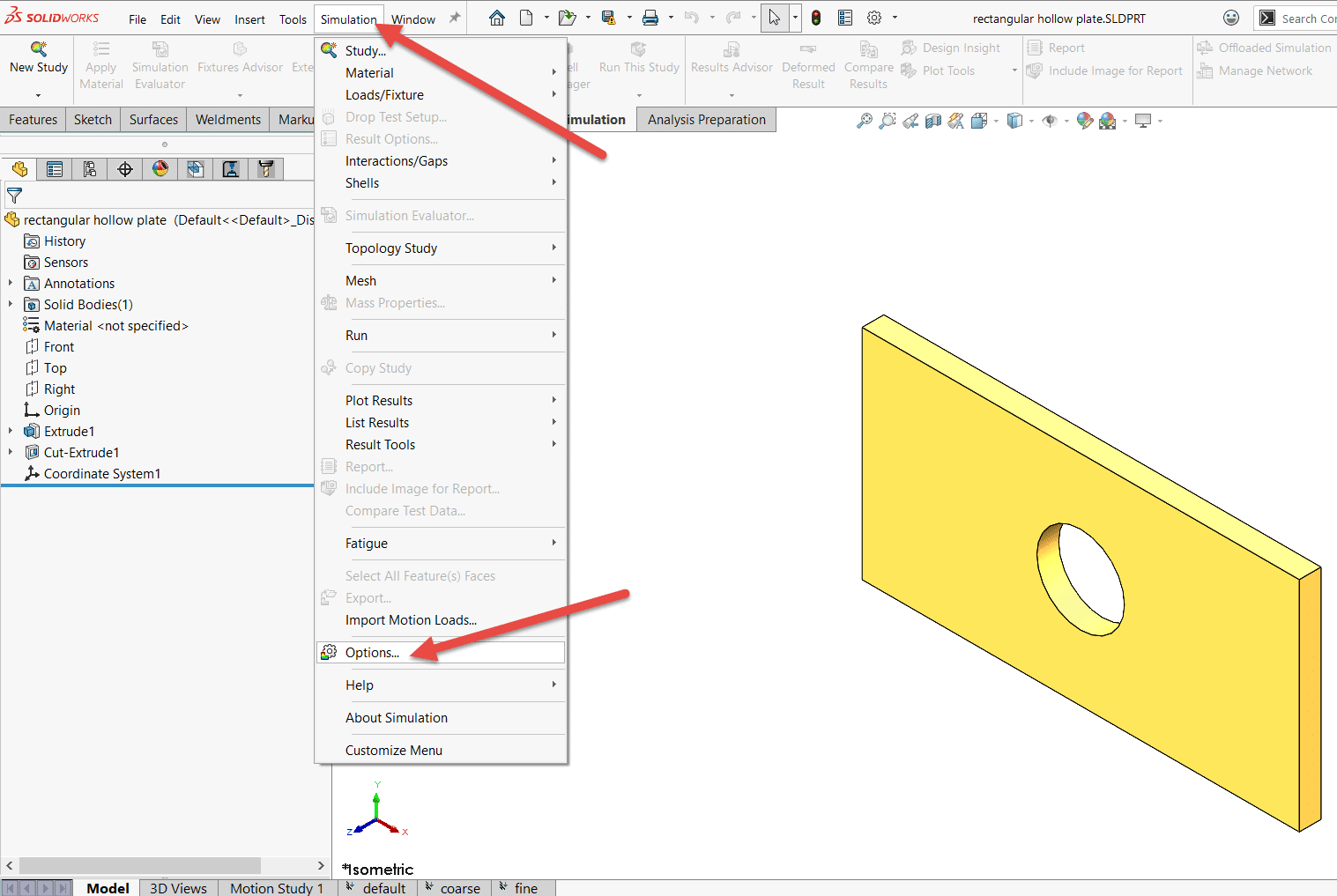
This opens a new window. Pick the “Default Options” tab at the top of this window and then pick “Mesh”.
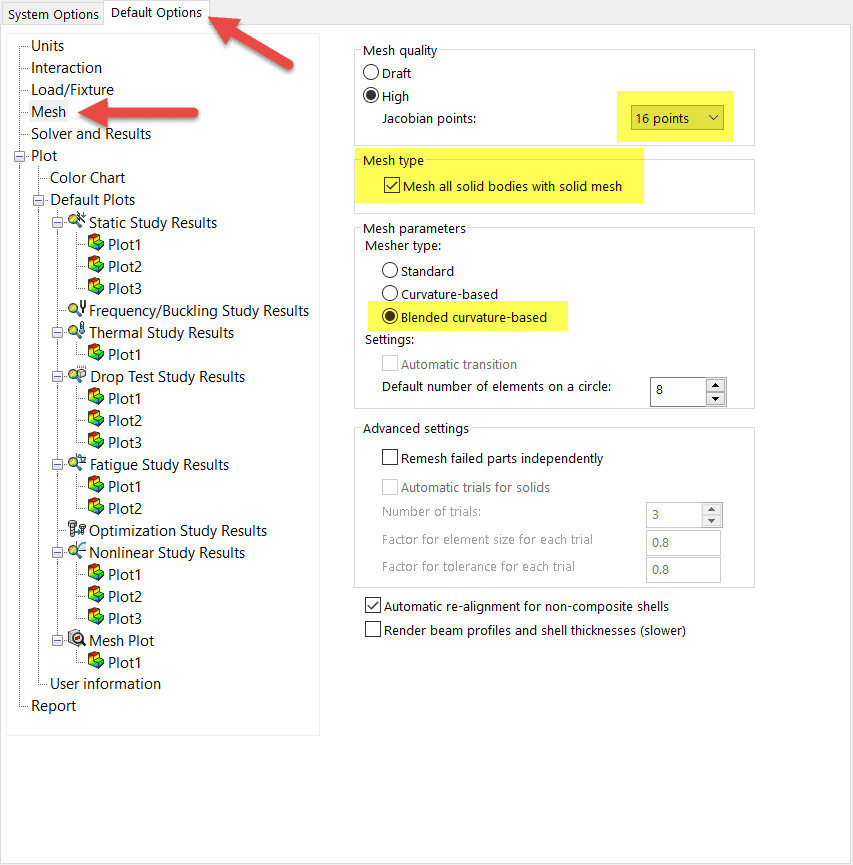
The items that are new for SOLIDWORKS 2021 are highlighted in yellow and described below:
- “Mesh all solid bodies with solid mesh” will mesh all solid, sheet metal and weldment bodies with a solid mesh. Meshing all solid bodies with solid elements saves time in preparing the model for meshing which is particularly useful for novice simulation users, but could significantly increase the overall solution time. Note that for accurate stress results, users should still adhere to best practice recommendations for the number of solid elements through the thickness of thin elements. Also note that this option can be overridden at the study level by right clicking the parts folder, and then selecting “Treat all sheet metals as shells” or “Treat all weldments as beams”
- The default setting for a mesh quality plot based on Jacobian ratio is 16 points
- The Blended Curvature-Based mesher can now be chosen as the default mesher type
Improved Blended Curvature-Based mesher
The Blended Curvature-Based mesher has been improved to take advantage of optimized code architecture, multithreading and parallel multicore processing, resulting in significantly faster meshing of large parts and assemblies. It can also mesh models that previously failed to mesh and if the user wishes to cancel the mesh creation in the middle of the process, the cancellation is immediate. Performance issues including program termination that are related to mesh cancellation have also been resolved. These performance improvements also apply to the Curvature-Based mesher.
As an example, I compared the performance of the Blended Curvature-Based mesher in SOLIDWORKS 2020 versus SOLIDWORKS 2021 for this chain and sprocket assembly consisting of 68 separate parts.
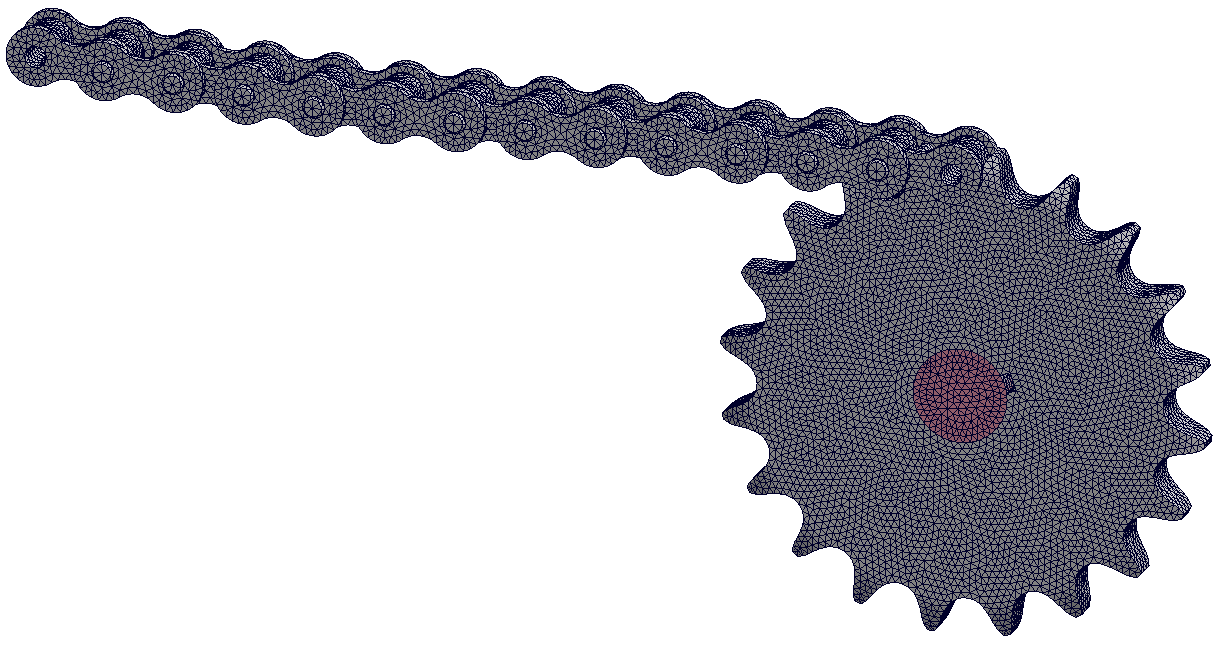
I first attempted to mesh it with a 3mm maximum element size. It meshed quickly in SOLIDWORKS 2021 with no errors but failed to mesh in SOLIDWORKS 2020. I then tried reducing the maximum element size to 2mm, which solved the mesh failure in SOLIDWORKS 2020. I then compared the meshing performance in both versions of the software.
| Item | SOLIDWORKS 2020 | SOLIDWORKS 2021 |
| Max element size | 2mm | 2mm |
| Mesh quality | High | High |
| Nodes | 431911 | 429565 |
| Elements | 290552 | 276124 |
| Time to complete mesh | 102 seconds | 18 seconds |
As you can see, the SOLIDWORKS 2021 version of this meshing algorithm is both faster and more robust, in this case reducing the meshing time by a factor of 5.7.
To really ‘flex the muscles’ of the enhanced Blended Curvature-Based mesher, I created another test case using the familiar weldment assembly shown below (from Lesson 9 of the SOLIDWORKS Simulation Training Manual).
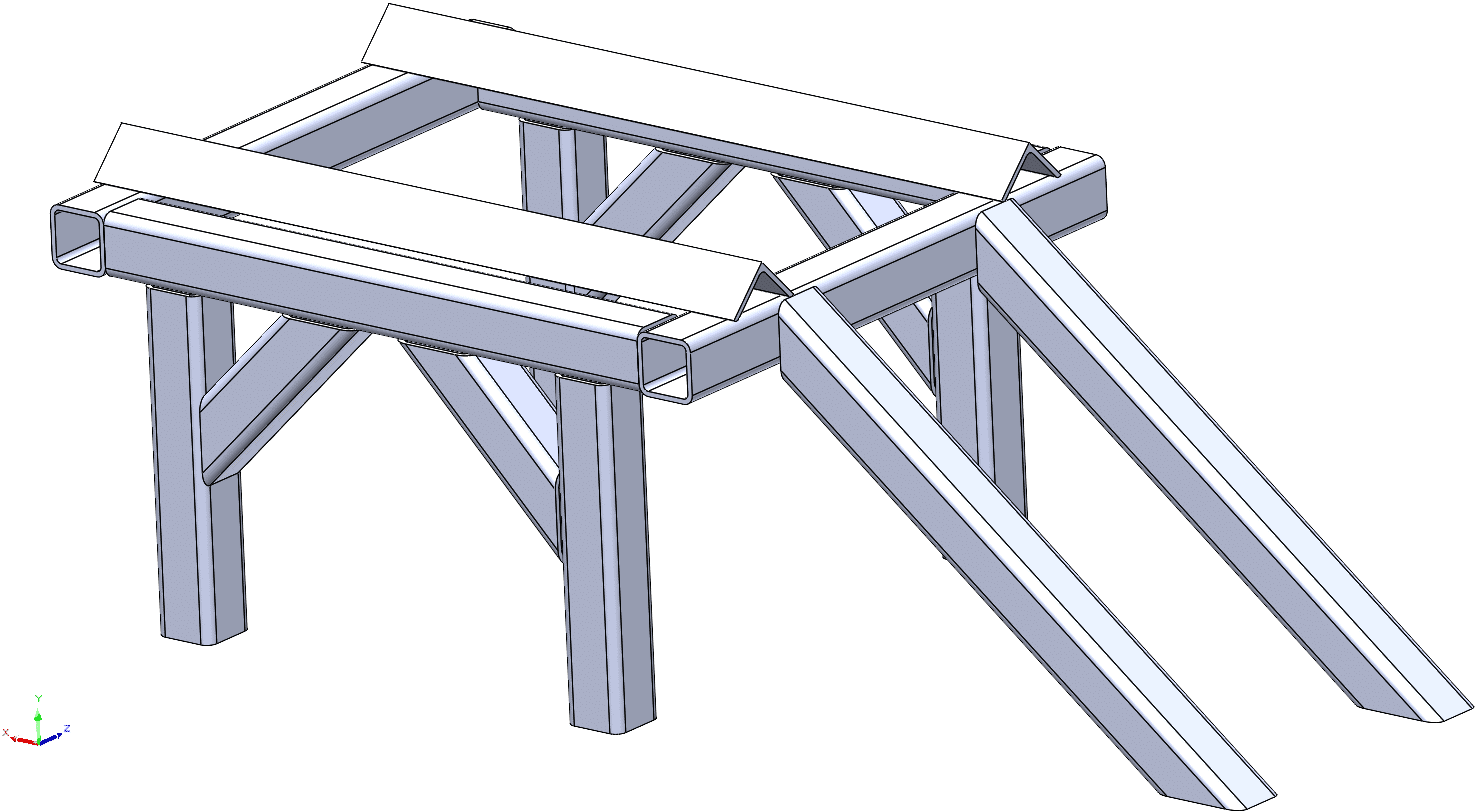
However instead of meshing the extruded shapes with beam elements, I meshed them using solid elements, with a maximum element size of 3mm. Note that this is definitely not good practice FEA modeling! I only meshed it with solids to illustrate the improvements to the Blended Curvature-Based mesher. A zoomed in view of this very fine mesh is shown below.
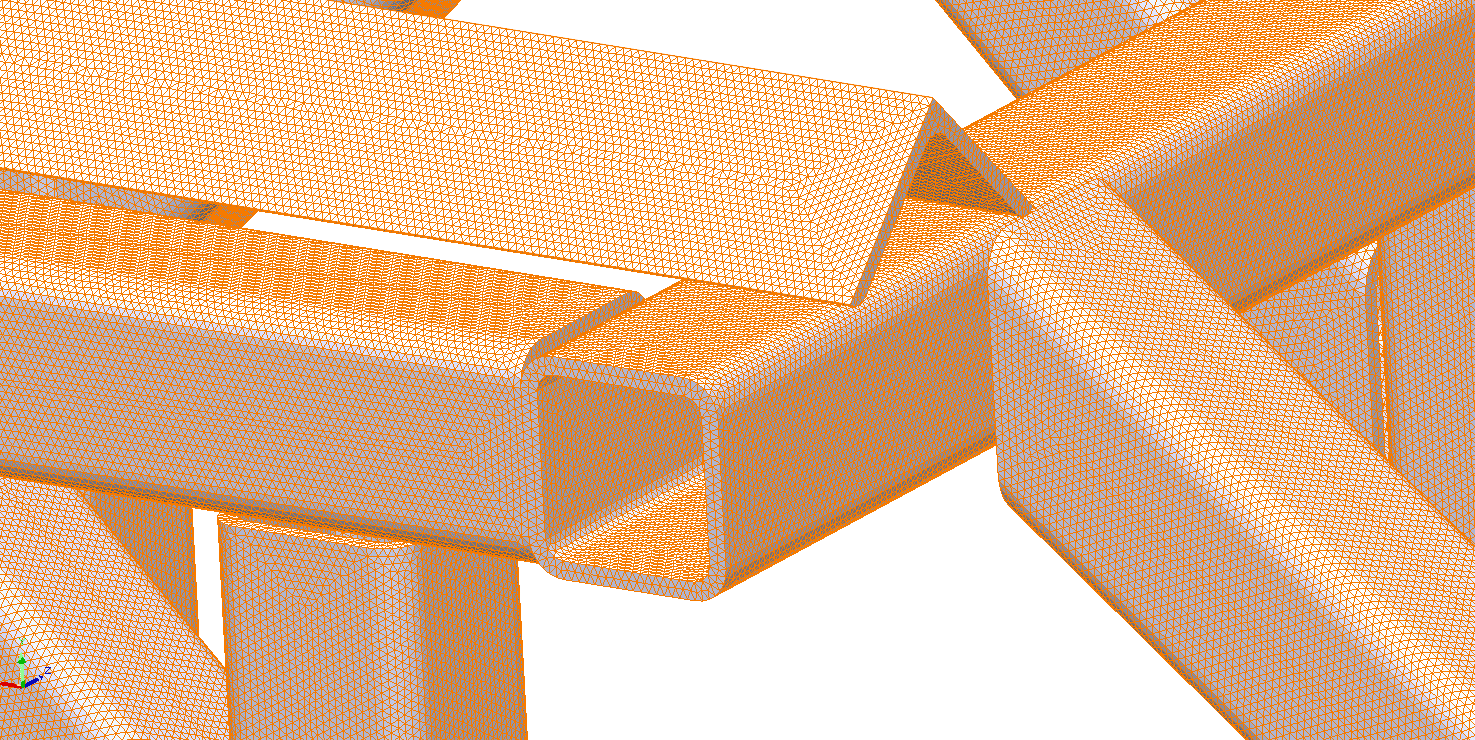
I then compared the meshing performance in both versions of the software.
| Item | SOLIDWORKS 2020 | SOLIDWORKS 2021 |
| Max element size | 3mm | 3mm |
| Mesh quality | Draft | Draft |
| Nodes | 1098054 | 1079784 |
| Elements | 4899851 | 4793046 |
| Time to complete mesh | 235 seconds | 30 seconds |
As you can see, the SOLIDWORKS 2021 version of this meshing algorithm is 7.8 times faster in this case. For other assemblies it can be as much as 15 times faster!
Mesh Quality Diagnostics Tools
SOLIDWORKS 2021 has some cool new tools to help examine the quality of a mesh, detect poor quality elements, and then resolve the issues. This is best illustrated with an example.
Using the chain and sprocket assembly from above, I switched from the Blended Curvature-Based mesher to the Standard mesher. I also increased the maximum element size to the default setting which is 6.57mm. These changes were necessary to create some bad elements to illustrate this new functionality.
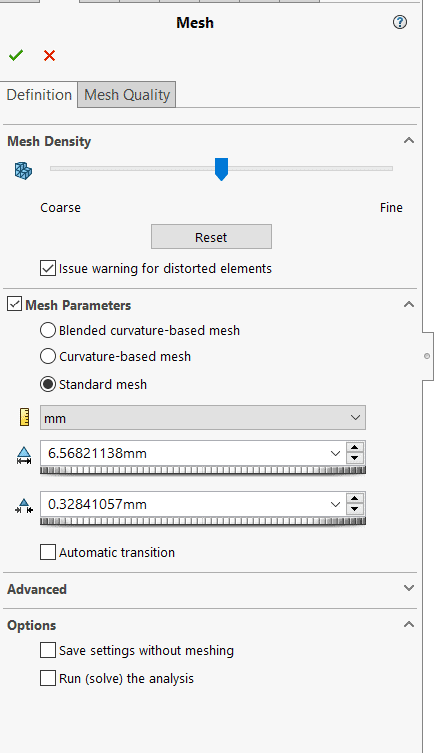
After meshing is complete, right click the “Mesh” icon from the Simulation study tree and then select “Mesh Quality Diagnostics”.
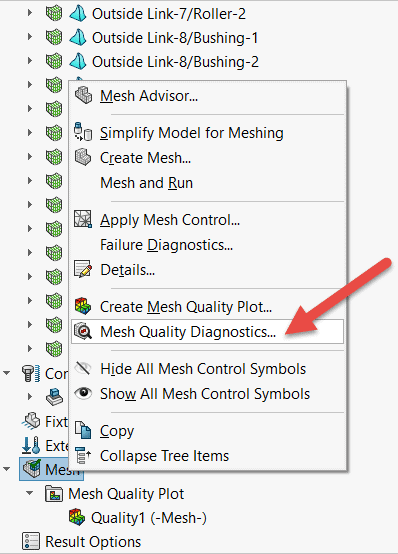
This opens a new property manager that we can use to isolate poor quality elements. For example, by default, the software considers elements with a Jacobian Ratio and/or an Aspect ratio greater than 20 as poor quality.
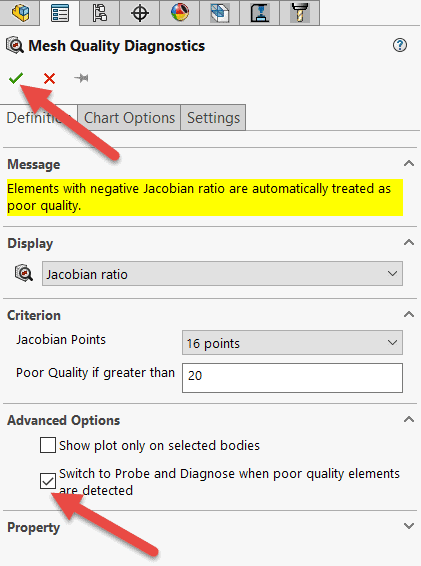
If we toggle the button “Switch to Probe and Diagnose when poor quality elements are detected” and then hit the green check mark in the top left corner of the Mesh Quality Diagnostics dialogue box, it opens a new property manager called “Probe and Diagnose” which will help us detect and isolate the poor elements.
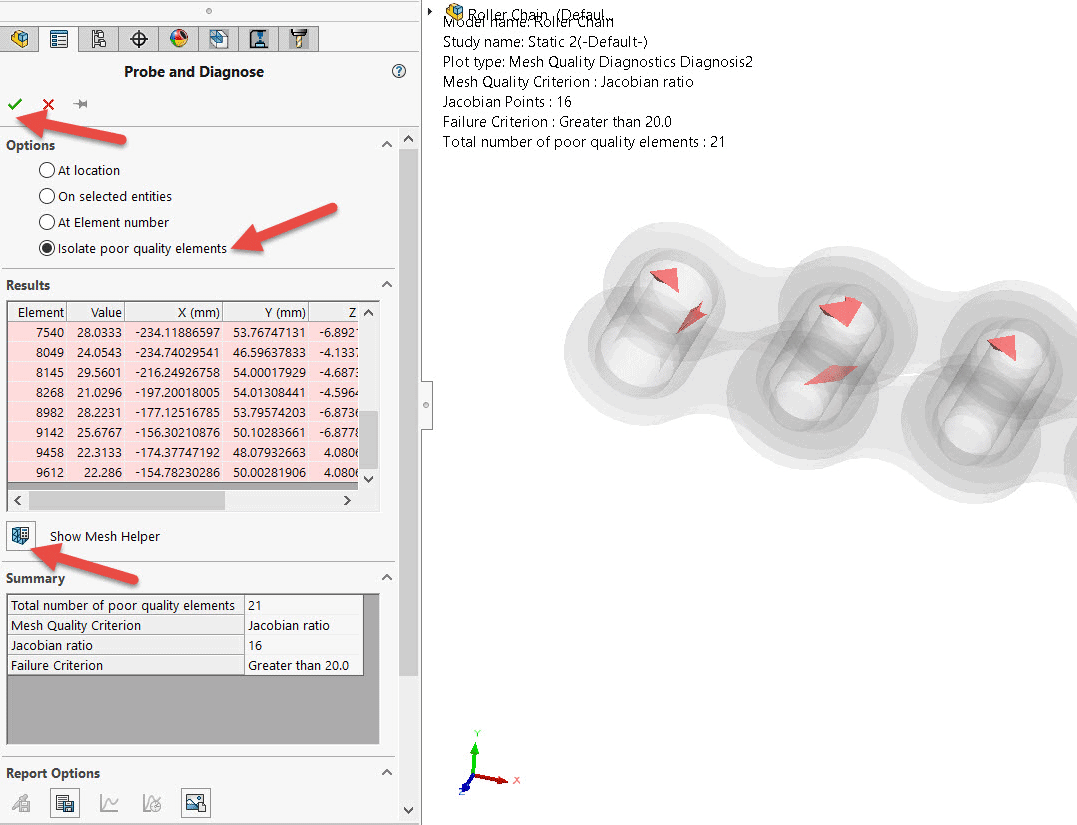
If we toggle “Isolate poor quality elements”, the graphics window will show a translucent version of the assembly and highlight the elements that are failing the element quality test.
Clicking “Show Mesh Helper” expands the property manager and gives us some options for resolving the poor elements.
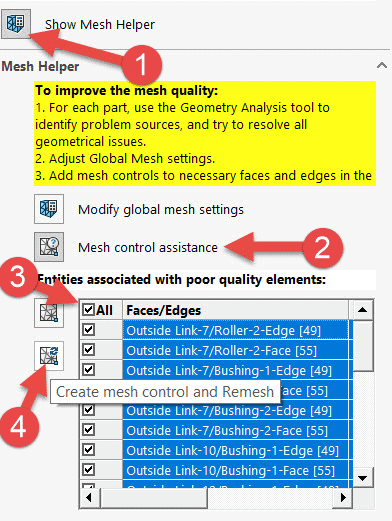
For example, we can click “Modify global mesh settings” which will take us back to the basic mesh settings property manager. More interestingly, if we click “Mesh control assistance” the software can immediately apply mesh controls to faces of the model that are in proximity to the poor-quality elements, which is the recommended method for resolving a poor mesh. Toggling the “All” button will apply mesh controls to all the faces in all the problem areas. Clicking the “Create mesh control and Remesh” button will then apply the mesh controls and remesh the model, thereby significantly expediting and automating the workflow of what is normally a much more tedious, hands-on procedure.
Summary
The developers at SOLIDWORKS have clearly given a lot of thought into improving the meshing tools available in SOLIDWORKS Simulation, resulting in faster meshing algorithms, improved default options and enhanced capabilities to rapidly resolve any mesh failures.
I hope this part of the What’s New series gives you a better understanding of the new features and functions of SOLIDWORKS 2021. Please check back to the CATI Blog as the CATI Application Engineers will continue to break down many of the new items in SOLIDWORKS 2021. All these articles will be stored in the category of “SOLIDWORKS What’s New.”
Alon Finkelstein
Simulation Product Specialist
www.cati.com
What is DI Month? We’re declaring October Design Innovation Month—again! It’s a month-long series of special events focused on what’s new in design and manufacturing technology. You’ll learn about enhancements in SOLIDWORKS 2021 that deliver new capabilities for improved performance, streamlined workflows, and a connected design ecosystem. Find out what’s new in 3D printing applications and 3D scanning to integrate into your design process.

 Blog
Blog