SOLIDWORKS COMPOSER: Import Custom Properties from Autodesk Inventor, PTC® Creo, Solid Edge®, STEP, and UG NX using 3D Interconnect
Over the years I’ve spent time with some of our SOLIDWORKS Composer customers that don’t use SOLIDWORKS as their primary CAD tool, and a prevailing question kept coming up.
“Where are the custom properties? We don’t want to manually type in all this information if the designers have already done so in CAD, whatever it may be.”
I don’t like to shy away from a challenge, so I rolled up my sleeves and went to work, and please forgive my Star Wars title puns. As a word before we start I have only tested AutoDesk Inventor data with this method. I will be testing more in the future.
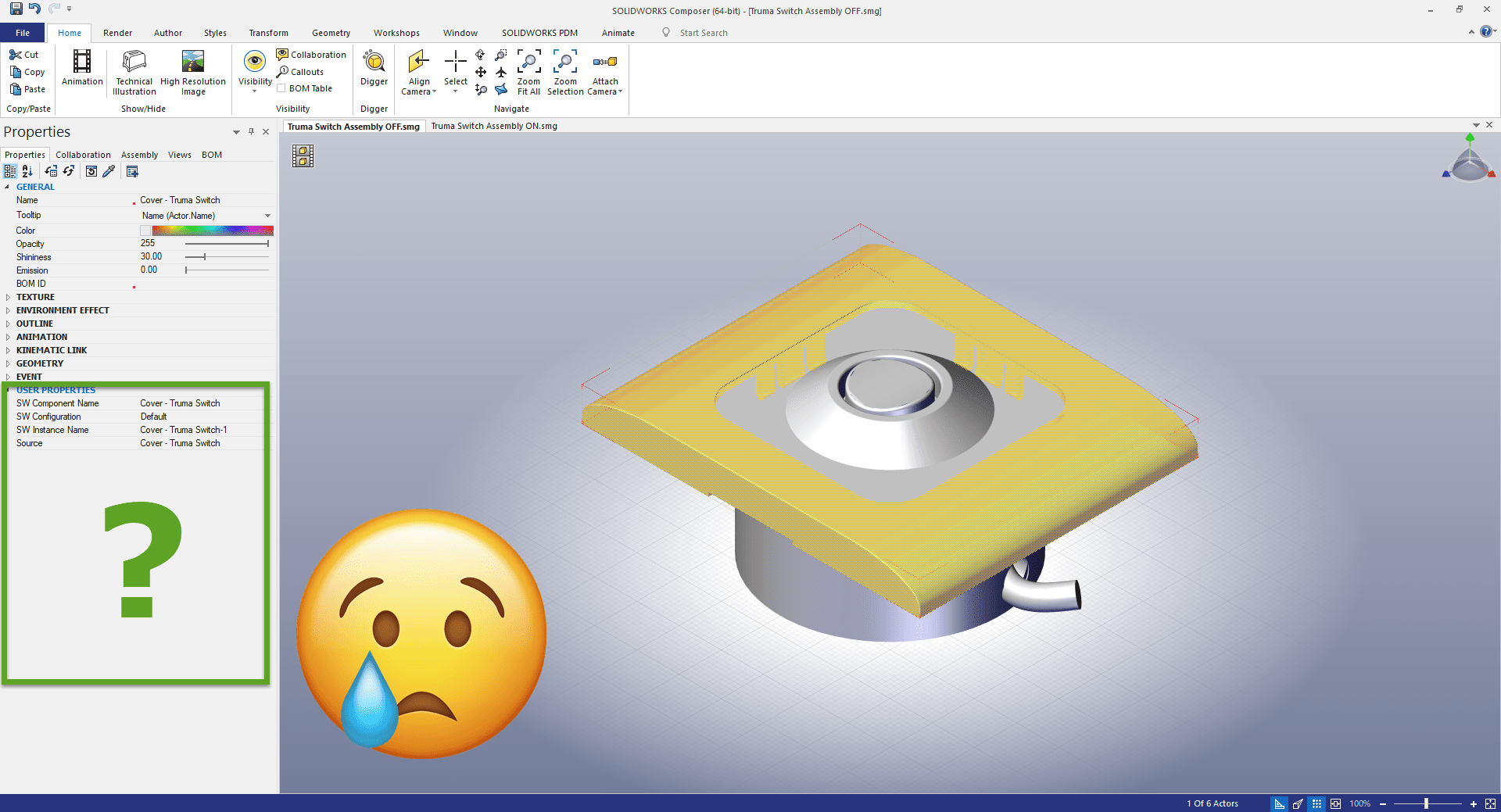
Fear, Hate, Suffering
So first off, I went to the help file in Composer and typed in “Import” into the search and it gives us a list of Supported 3d Import Formats, it doesn’t give a list of things it imports. But on that same help page, we get a link to SWXImportOptions.pdf which is found in you Composer install directory under helpENUCpsUserExamples. This gave us a full list of what can be imported from each of the supported 3d file formats. The picture below shows only 3dXML, SOLIDWORKS files, and U3D files.
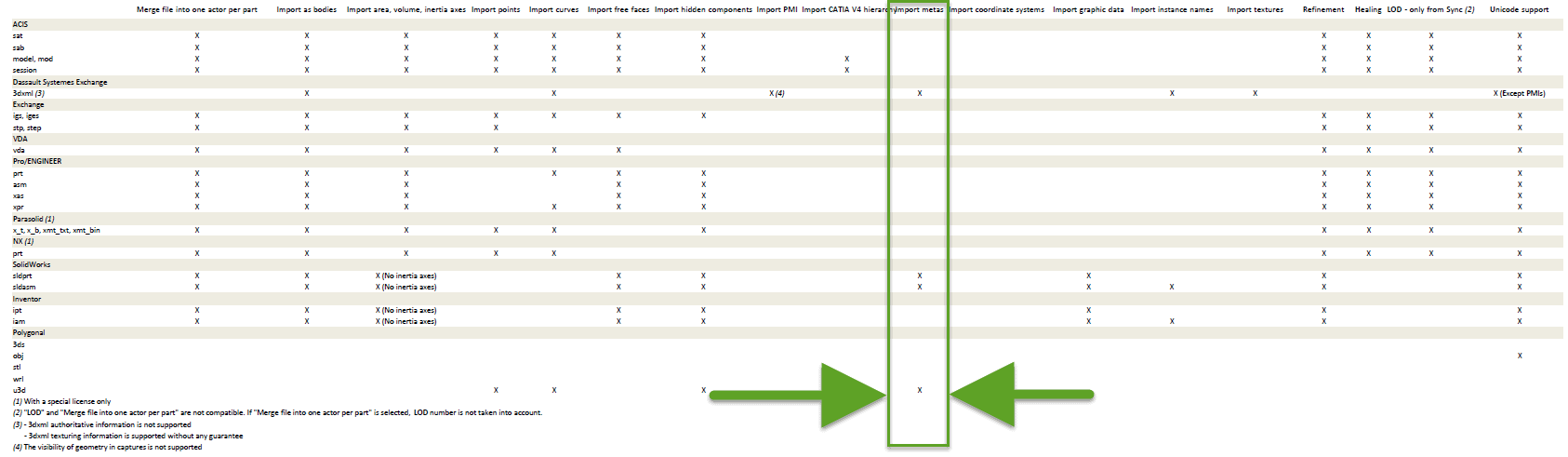
To most people this would be the; “ok, there is your answer moment.” Nope let’s keep going, the big clue is SOLIDWORKS files here. I know you are not using SOLIDWORKS, you’re using SOLIDWORKS Composer! When importing your data into Composer, even though you may not own a SOLIDWORKS license, a SOLIDWORKS Translator with no UI is doing the heavy lifting for you and converting the data. It gets installed with the SOLIDWORKS installation manager, check it out the next time you install Composer.
A New Hope
Now let’s look at what SOLIDWORKS can do for us. Straight out of the box, on file open, SOLIDWORKS does not import custom properties, aka metadata. But, in SOLIDWORKS 2017 a new feature released called 3D Interconnect. Not going too far off topic, but it gave SOLIDWORKS users the ability to open CAD data from other packages without converting the data into a SOLIDWORKS format.
With SOLIDWORKS 2018 the tool was enhanced further to include the following things, the third being the most important to us in this situation:
- Assembly cut features (from PTC® Creo and UG files).
- Custom properties (ACIS, Autodesk® Inventor, CATIA® V5, IGES, PTC® Creo, Solid Edge®, STEP, UG)
- Material properties (material name and density attributes). To overwrite custom properties, you must break the link to the native CAD file.
- Unconsumed sketches (not consumed by any feature) and curves
- Reference axes from CATIA® V5 files only.
Now, if we can import these custom properties into SOLIDWORKS we can get them into Composer. Enabling 3D Interconnect in SOLIDWORKS is easy, but if you don’t have a full license and you are using the SOLIDWORKS Translator that comes with Composer there is a hurdle. You or your systems administrator will need to install a registry file to make this work.
- Create a text file on your desktop and rename this file to ComposerSettings.reg
- Next, copy and paste the following strings into the new reg file
- Now save the file, and double-click the file to merge it into your registry
SOLIDWORKS Composer 2018 String
Windows Registry Editor Version 5.00
[HKEY_CURRENT_USERSoftware3DVIASWImporterSOLIDWORKS 2018Performance] "Autoload Components"=dword:00000000 "Large Assembly Settings"=dword:51161e1a "Large Design Review Option"=dword:00000000 [HKEY_CURRENT_USERSoftware3DVIASWImporterSOLIDWORKS 2018ImportSettings] "MULTI_CAD_ENABLE_3D_INTERCONNECT"=dword:00000001
SOLIDWORKS Composer 2019 String
Windows Registry Editor Version 5.00 [HKEY_CURRENT_USERSoftware3DVIASWImporterSOLIDWORKS 2019Performance] "Autoload Components"=dword:00000000 "Large Assembly Settings"=dword:51161e1a "Large Design Review Option"=dword:00000000 [HKEY_CURRENT_USERSoftware3DVIASWImporterSOLIDWORKS 2018ImportSettings] "MULTI_CAD_ENABLE_3D_INTERCONNECT"=dword:00000001
Victory is Yours
Now you can import CAD data from other systems into SOLIDWORKS Composer with metadata!
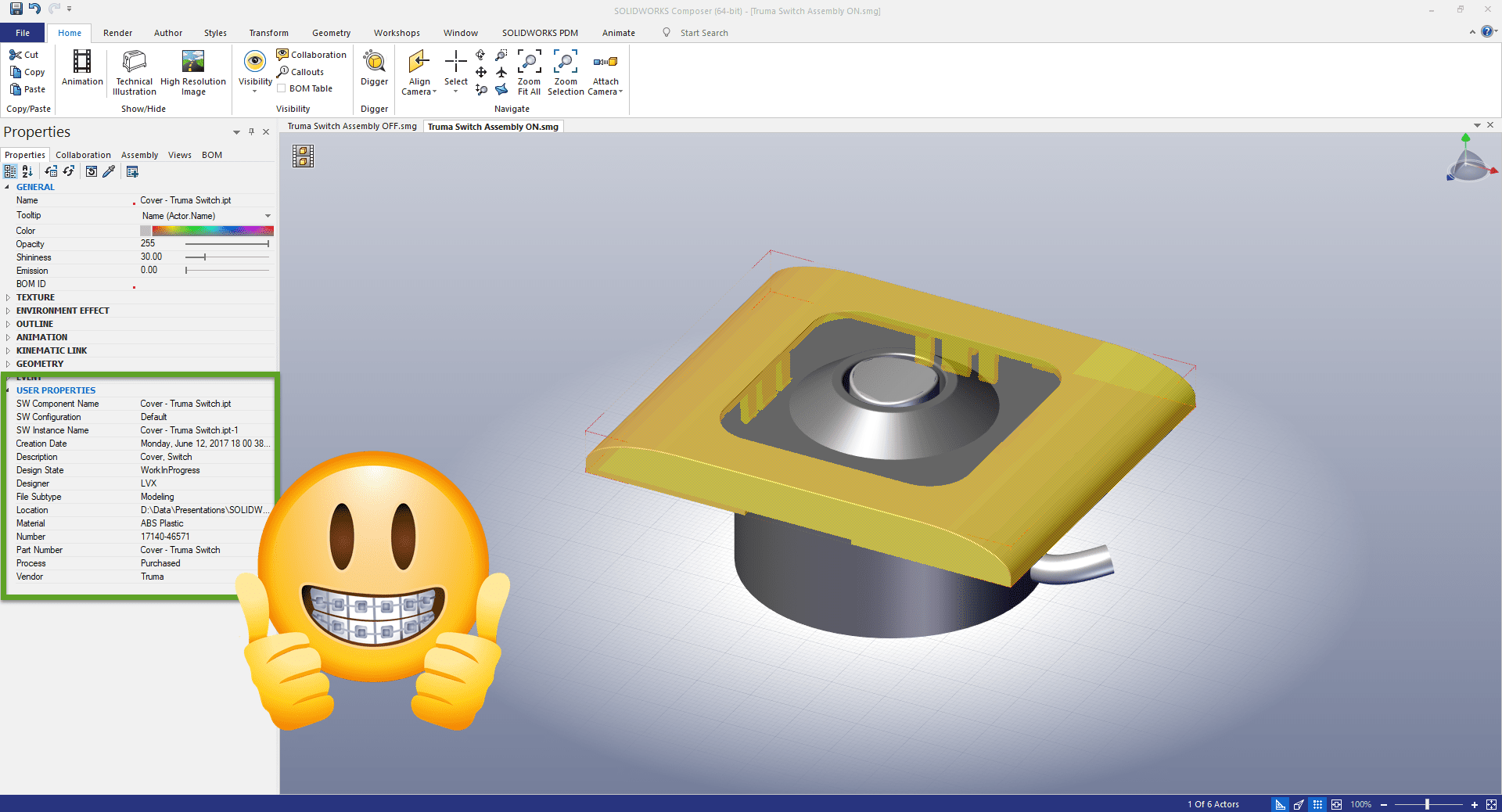
Sad side note:
I just tested PTC Creo files with this method and it did not work as an open from SOLIDWORKS Composer. But it did work as an Open with 3D Interconnect in SOLIDWORKS, save the SOLIDWORKS assembly of the 3D Interconnect reference and then open that assembly file in Composer. Grrrr. I’ll work with SOLIDWORKS Development and get back to you on this. I’ll update the article when I hear back.
Cheers,
Bob McGaughey
Emerging Products Manager, Technical Services
Computer Aided Technology, LLC

 Blog
Blog