SOLIDWORKS Property Tab Builder - Advanced
The Property Tab Builder is a stand-alone utility for creating a customized interface for adding properties to SOLIDWORKS Parts, Drawings, and Assemblies.
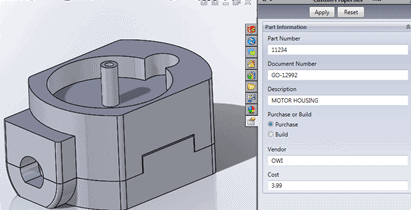
Why should I use it?
It will make data entry for custom properties easier and more consistent, by removing redundancy, reducing data entry errors and by providing guided form for documentation. Using the Tab Builder will allow better and more consistent processes for design workflow.
Starting the Property Tab Builder
For a primer on the SOLIDWORKS Tab Builder please refer to my blog article SOLIDWORKS PROPERTY TAB BUILDER
Why am I writing another article about the Tab Builder?
I realized that even though the first article showed how to get started, set up a simple form and use the different elements within the application, it still required duplication of information for each of the file types. While the setup was straightforward there was no method for centralizing the data that was being used in the different fields. Today I will demonstrate how to take the information from each of the Tab Builder files and centralize it into a Microsoft© Excel workbook and link it back into the different Tab Builder file types. I will also show how to implement a decision tree and visibility options
File types
There are four file types you can save: “.PRTPRP” for Parts, “.ASMPRP” for Assemblies, “.DRWPRP” for Drawings, and “.WLDPRP” for Weldments. The type of dialog is selected by changing the TYPE in the Control Attributes.
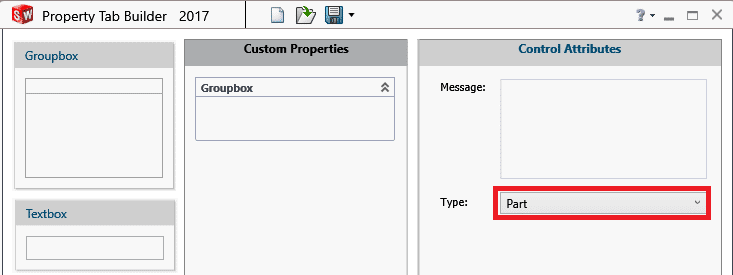
Using the Tab Builder
I’m going to start with the Tab Builder file that was created in article mentioned previously. Then I will add the fields that will have duplicate or linked data in the Drawing and Assembly property files.
In this case I have created a different set of properties to be available if the part is manufactured or purchased. This is done by adding an advanced option to the “Make or Buy” radio button
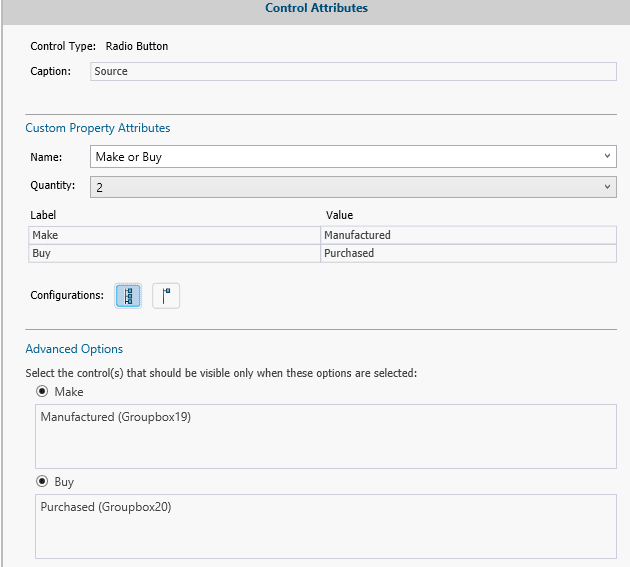
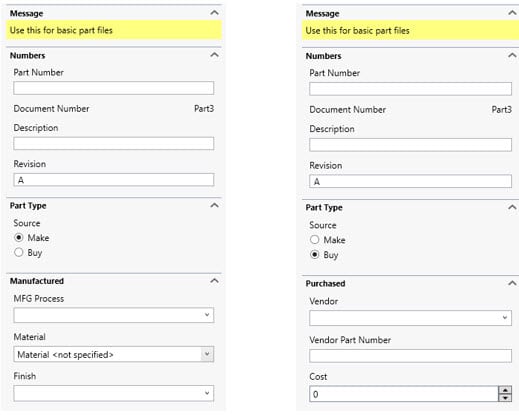
Using Excel For the Master List
When using Excel as the master list for the Property Tab Builder the first thing to do is create a spreadsheet with the properties you will be using in the Tab Builder.
Here is what I am using to replace the manufacture part information.
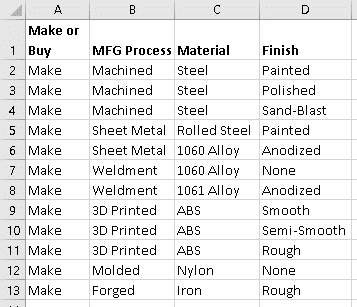
When I replace the Groupbox with a List Group I can link the property to a spreadsheet where the lists become hierarchical based on the column referenced.

This is how the list works now. The dropdown is limited by the previous property. When selecting Sheet Metal, there are only two material choices which limit the Finish values.
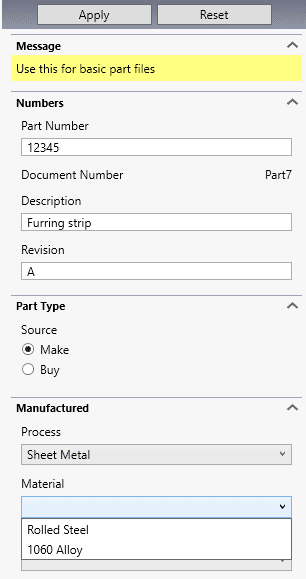
Now let’s look at the common properties for workflow. These are values that will be shared with Assemblies and Drawings.
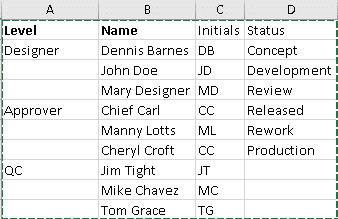
By adding this groupbox with the link to the Excel worksheet the integrity of the data will be preserved.

Reusing the Properties Files for Drawings and Assemblies
Ok, so now you say, “That’s great for my parts but what about the Assemblies and Drawings?”
By going back to the top of the Custom Properties you can change the template type without changing any of the form entities.
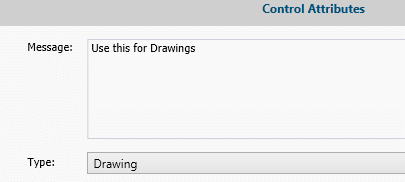
Then select Save-as, to save it as a .drwprp, or .asmprp file. Edit the Tab builder file and remove the part specific items and include any Assembly or Drawing related properties.
Now when you open a drawing or Assembly it will have all the same links and the data will populate the Custom Properties.

Now it’s your job to put this new information to the best use you can to make your files more organized and to apply consistency across your workflow.
Thanks,
Dennis Barnes
Application Engineer, Software Support
Computer Aided Technology, Inc.

 Blog
Blog