SOLIDWORKS – Using Sketches for Drawing Centerlines
Centerlines in your SOLIDWORKS Drawing have always been easy to add in, and that’s fine if you are done with your part, but what if it changes? Sometimes the centerlines are fine, other times you must rebuild them. With this trick, I’m going to show you how you can add the centerlines using your model’s sketch. That way if things change, your drawing will update.
Here’s my simple part with the sketch turned on:
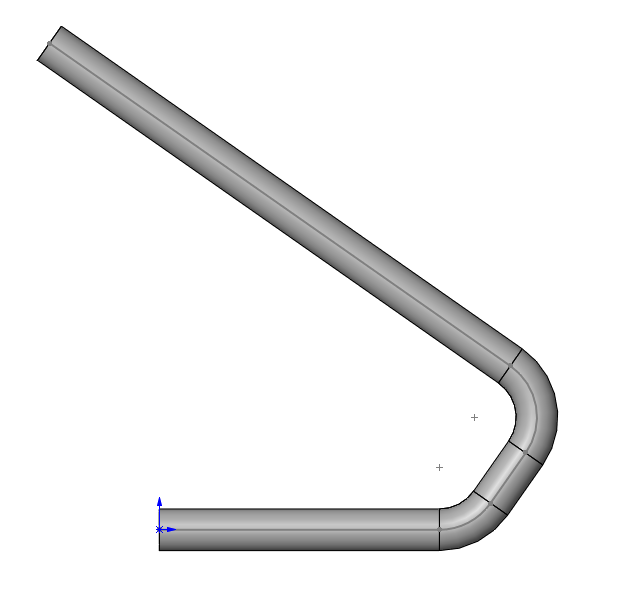
Now, here’s my drawing:
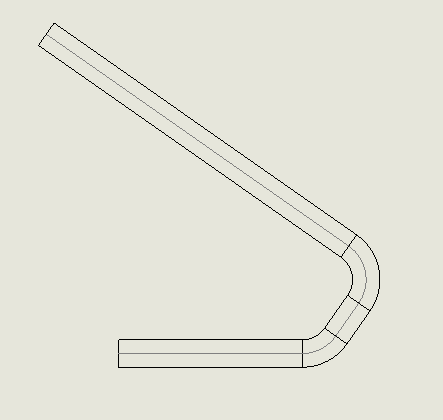
What I have to change is in the Drawing Document Properties -> Line Font -> select the sketch curves and change it from a Solid to the Center line
Before:
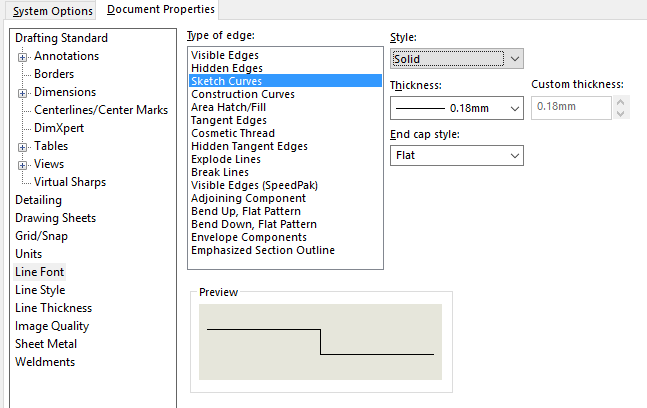
After:
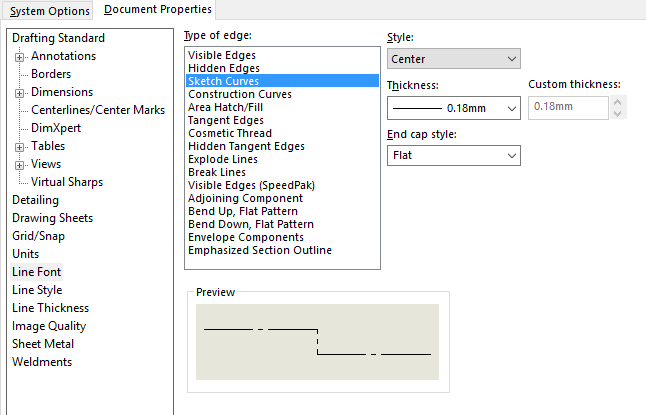
Now when we go back to our drawing, the sketch is now displaying as our centerline font style. Don’t worry, you can still dimension to it just like a placed in centerline.
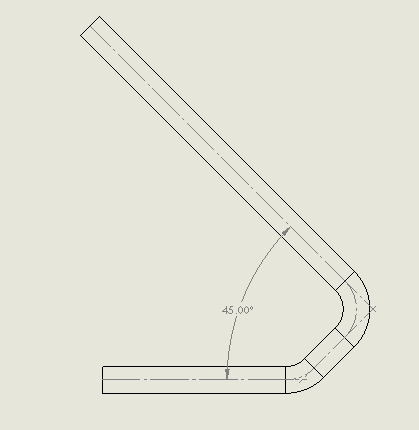
The cool part is that when I change, or add to this sketch, my centerlines will be automatically added.
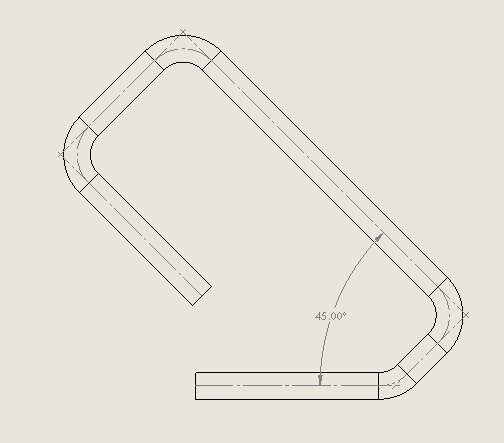
If you have lots of construction geometry, you can make a new sketch and convert specific geometry. I renamed my sketch so I would remember what it’s controlling in my part.
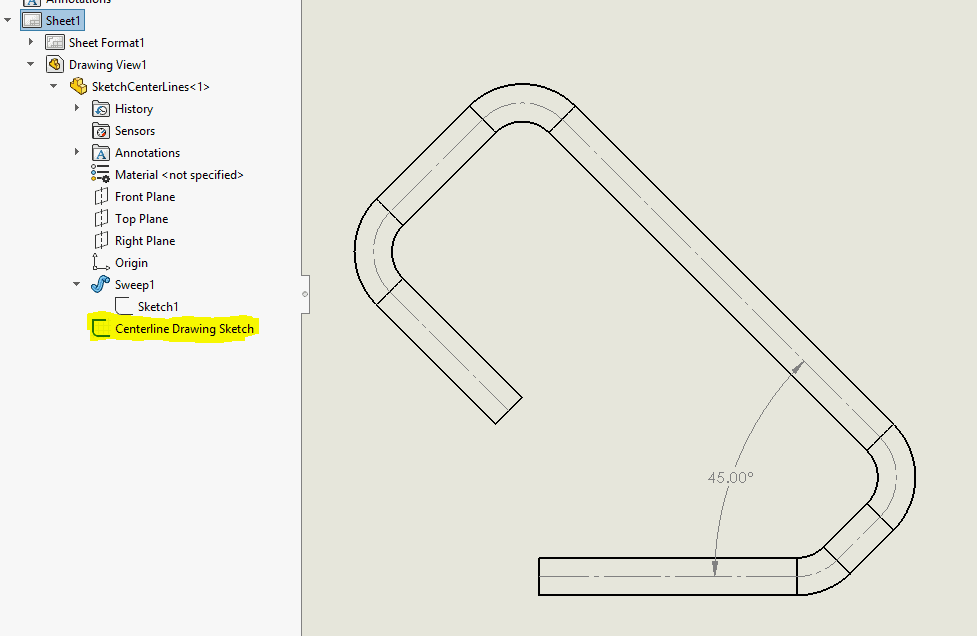
Craig Maurer
Applications Engineer
Computer Aided Technology

 Blog
Blog