Top New Features in SOLIDWORKS 2018 Flow Simulation
 SOLIDWORKS 2018 released a ton of new features and enhancements that we’re excited about. In our “What’s New” blog series, we’ve been covering the entire SOLIDWORKS 2018 portfolio. In today’s blog we will be covering some of the great new features in the SOLIDWORKS 2018 Flow Simulation portfolio.
SOLIDWORKS 2018 released a ton of new features and enhancements that we’re excited about. In our “What’s New” blog series, we’ve been covering the entire SOLIDWORKS 2018 portfolio. In today’s blog we will be covering some of the great new features in the SOLIDWORKS 2018 Flow Simulation portfolio.
SOLIDWORKS Flow Simulation is available in a variety of packages ranging from Flow Simulation, Flow Simulation with Electronics Cooling, and Flow Simulation with HVAC. The features discussed in this blog will be across all packages of SOLIDWORKS Flow Simulation and will be explicitly called out when I discuss them.
Please note that these are just some of the new features of SOLIDWORKS Flow Simulation 2018, and are the features that I’m most excited about.
New Free Surface feature SOLIDWORKS 2018 Flow Simulation
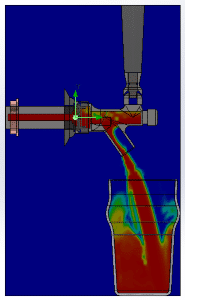 New to SOLIDWORKS Flow Simulation 2018 is the ability to create a Free Surface study. This feature is available within all packages of SOLIDWORKS Flow Simulation. Free Surface lets users simulate flows with a freely moving interface between two immiscible fluids. You can use the volume of fluid method (VOF) for tracking and locating the free surface (or fluid-fluid) interface. The following pairs of fluids are available: gas-liquid and liquid-liquid. Any phase change transition, rotation, porous media, or fans are not allowed.
New to SOLIDWORKS Flow Simulation 2018 is the ability to create a Free Surface study. This feature is available within all packages of SOLIDWORKS Flow Simulation. Free Surface lets users simulate flows with a freely moving interface between two immiscible fluids. You can use the volume of fluid method (VOF) for tracking and locating the free surface (or fluid-fluid) interface. The following pairs of fluids are available: gas-liquid and liquid-liquid. Any phase change transition, rotation, porous media, or fans are not allowed.
Here’s an example, just say you are at a restaurant bar ordering a drink, and as you watch the bartender pour your drink, you notice that the beverage is splashing up and interacting with air. Now with SOLIDWORKS 2018 Flow Simulation, you can model that interaction and see what happens to the two fluids as they interact. This is a very valuable tool for anyone who is working with gas-liquid interactions, specifically pressure vessel design.
Color Bar enhancement and Plot Callouts
SOLIDWORKS 2018 Flow Simulation now gives users the ability to obtain minimum and maximums of cut plots. Users no longer have to probe and try to identify where the maximum is occurring in cut plots. Now in SOLIDWORKS 2018 Flow Simulation, users can very easily turn off the maximum and minimum values in a cut plot. Users are also able to orient the cut plot bars horizontally and change the scale to be logarithmic.
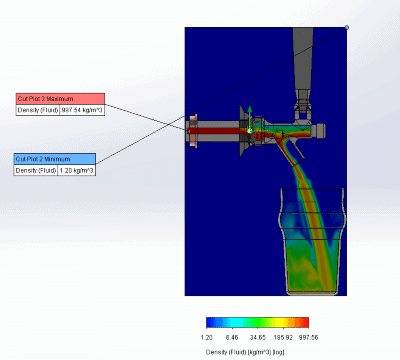
Noise Prediction Feature in SOLIDWORKS 2018 Flow Simulation
The new Noise Prediction feature in SOLIDWORKS Flow Simulation lets users define a noise prediction, which will spit out the acoustic power or acoustic power level. Now for flow studies, users can determine the sound level in decibels, of their part based on the flow field surrounding it.
This is extremely useful for any drag or aerodynamic studies because users can now see if the sound for moving fluids will be above unsafe hearing levels. The method works through utilizing a fast fourier transform, which converts the time signal to the frequency domain for the flow simulation study. The noise prediction values are available within the plotting features in the post processing module of flow simulation.
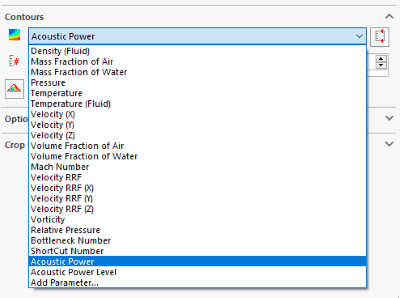
I hope you enjoyed this look into a few new enhancements in SOLIDWORKS 2018 Flow Simulation.
Related Articles
What’s New in SOLIDWORKS Simulation 2018
SOLIDWORKS Frequently Asked Questions: Top 10 Tips and Tricks of 2017
About the Author
 Drew Buchanan earned a BS in Mechanical Engineering from the University of Pittsburgh, and a MS in Mechanical Engineering from Villanova University. He has been working with Computer-Aided Engineering (CAE) tools since the mid-2000s when he was an engineering coop with Siemens Power Generation. Upon graduation, Drew worked in the Energy industry for six years working as a design and analysis engineer for design and analysis applications. He joined Fisher Unitech in 2015.
Drew Buchanan earned a BS in Mechanical Engineering from the University of Pittsburgh, and a MS in Mechanical Engineering from Villanova University. He has been working with Computer-Aided Engineering (CAE) tools since the mid-2000s when he was an engineering coop with Siemens Power Generation. Upon graduation, Drew worked in the Energy industry for six years working as a design and analysis engineer for design and analysis applications. He joined Fisher Unitech in 2015.

 Blog
Blog