SOLIDWORKS 2021 Installation Guide - Part 7 Visualize Products
In the world of photo-realistic rendering software, SOLIDWORKS Visualization Products are hard to beat. Introduced in 2016, SOLIDWORKS Visualize was a “quantum leap” addition to the existing SOLIDWORKS Photoview 360 in terms of rendering functionality and quality. In this article, we will be talking about some of the changes to look out for regarding licensing/installation aspects of Visualize 2021.
Recall that SOLIDWORKS Visualize is offered in both Standard and Professional and can operate as a standalone program. A complimentary seat of SOLIDWORKS Visualize Standard is included with each SOLIDWORKS Professional and Premium CAD license on active subscription.
SOLIDWORKS Visualize 2021 takes its own unique serial number and is included as an option in the Installation Manager, much the same as other SOLIDWORKS standalone products such as Simulation, Inspection, and PDM. This makes the installation process much simpler.
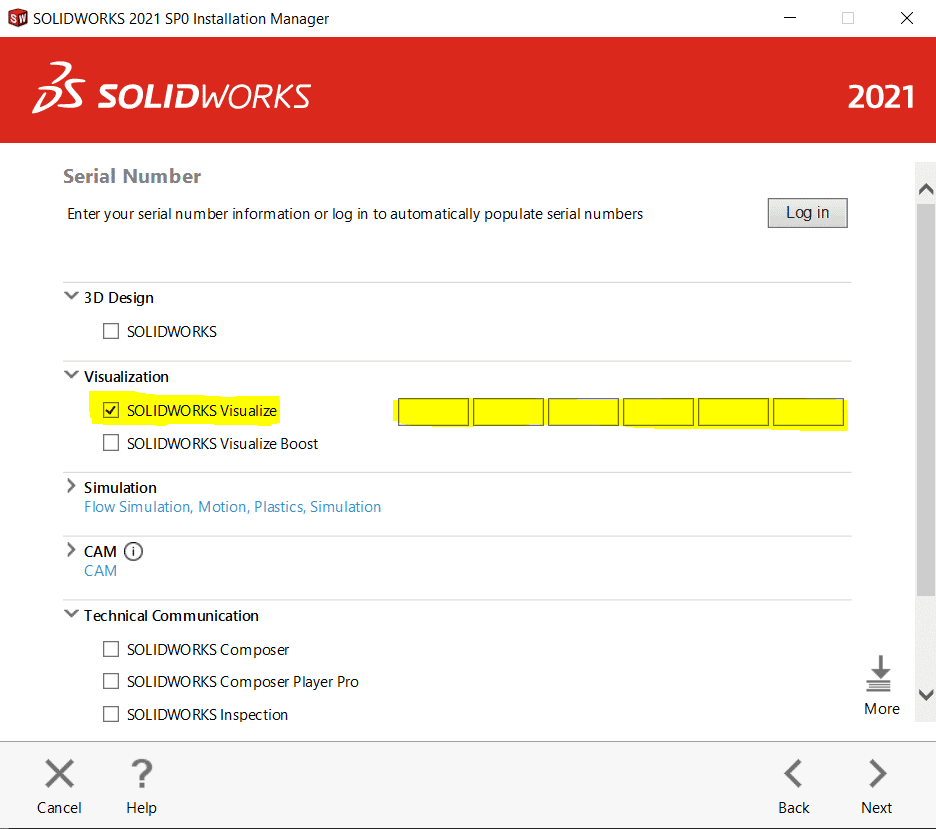
Notice there is also an option for Visualize Boost, a standalone software (with its own serial number) that can be installed on peripheral machines. This way users can continue working on their primary computers without getting bogged down during the rendering process. It should be noted that Visualize Boost is a product add-on for Visualize Professional only – it does not work with Visualize Standard. It should be installed on a system separate from the one running Visualize Professional.
Concerning SOLIDWORKS network licensing, all Visualize 2021 products support SNL (floating) offerings. Existing SOLIDWORKS SNL customers do not need to pay for another network server fee for Visualize. They can use their existing SOLIDWORKS SNL for these Visualize licenses.
We hope this series has given you an insight on how to successfully install SOLIDWORKS 2021. Please check back to the CATI Blog as the Technical Team will continue posting new series of articles every month that go further into the details of many of the SOLIDWORKS tools.
- SOLIDWORKS 2021 Installation Guide Part 1 – Individual Installation (Neil Bucalo)
- SOLIDWORKS 2021 Installation Guide Part 2 – SOLIDWORKS SolidNetwork License Installation (John Van Engen)
- SOLIDWORKS 2021 Installation Guide Part 3 – SOLIDWORKS Electrical Installation (Jason Chon)
- SOLIDWORKS 2021 Installation Guide Part 4 – SOLIDWORKS Composer, SOLIDWORKS Simulation – Motion, Flow, SOLIDWORKS Plastics, and SOLIDWORKS MBD (Bryan Pawlak)
- SOLIDWORKS 2021 Installation Guide Part 5 – DraftSight and eDrawings (Cami Florence)
- SOLIDWORKS 2021 Installation Guide Part 6 – SOLIDWORKS PCB (Fred Zobel)
- SOLIDWORKS 2021 Installation Guide Part 7 – SOLIDWORKS Visualize (James Carlin)
- SOLIDWORKS 2021 Installation Guide – Part 8 SOLIDWORKS CAM (Ronnie Flaugh)
James Carlin
CATI Technical Support Team
www.cati.com

 Blog
Blog