SOLIDWORKS MBD is Exactly like SOLIDWORKS Drawings
Drawings have always been a means to an end. I have a cool idea; I want it made and I want it made right. So, we have the universal language of drawings to help communicate complicated three dimensional ideas and requirements with our only available medium, 2D paper. But luckily, 2D paper drawings are super easy to understand and can easily be interrogated by any user. And, vendors or production can quickly convert our drawings into usable models for their CNC Toolpaths with little to no effort. OK, you get it, drawings present a lot of unique challenges, fortunately SOLIDWORKS MBD can overcome those challenges with a workflow that’s similar to what we do today, just a little different.
DimXpert Dimensions or MBD Dimensions
The first critical difference is that we want to start with end consumption in mind, can we leverage 3D Data somewhere downstream in our process? Can we automate steps in the process for our CNC, 3D Scanner, or some other tool that can interpret 3D Dimensional Data? So, we need to start with adding dimensions and annotations directly to the 3D model geometry using DimXpert.
DimXpert dimensions have actually been in SOLIDWORKS since 2008. To use DimXpert we simply add dimensions directly to model faces in a similar fashion to how we add dimensions in drawings. We can even use powerful Auto Dimensioning Schemes to help us automate the process. There are options for Part Type, Tolerance, and patterning dimensions. We even have the ability to check our model for Tolerance Status or even use TolAnalyst.

So DimXpert is the foundation of SOLIDWORKS MBD, a similar method to add dimensions but slightly different. It’s not even really part of the SOLIDWORKS MBD license. Any user can create these dimensions.
As far as toolpaths go, we’d be fine to run with just DimXpert if our toolpath tools understand native SOLIDWORKS files with DimXpert dimensions. In fact, SOLIDWORKS CAM can use those dimensions against rules-based machining to automate G-Code creation. But let’s say I want to interact with some other software that can’t interpret DimXpert. Or what if I want to send my requirements to an outside vendor that I don’t want to have access to my native SOLIDWORKS design intent?
Exporting STEP 242 Files
Instead of re-creating the CAD geometry in another program, SOLIDWORKS MBD allows us to export out STEP 242 files. These are just a newer version of the STEP format that include Product Manufacturing Information (PMI). With a STEP 242 file we can send our vendors a neutral file clear of our design intent. The file still includes all of the relevant PMI that their CNC program needs to automate the G-Code creation.

So SOLIDWORKS MBD’s first true slight difference is the ability to get PMI data in a neutral file format that a toolpath or inspection software can use and understand via a STEP 242.
Creation of 3D Views
If all we need to do is trust our PMI is correct and there’s no need to organize this information we’re all set. But let’s be honest, looking at a model with a bunch of PMI data is annoyingly complex. So, probably the most important feature of SOLIDWORKS MBD is the ability to create 3D Views.

3D Views are reminiscent of traditional drawing views. To create them we select specific annotation views we want to see and orient the model in our viewport and select ‘Capture 3D View’. We can capture multiple unique 3D Views to help us easily digest this PMI data. We can even make these views configuration specific, create section views, or even a break view.
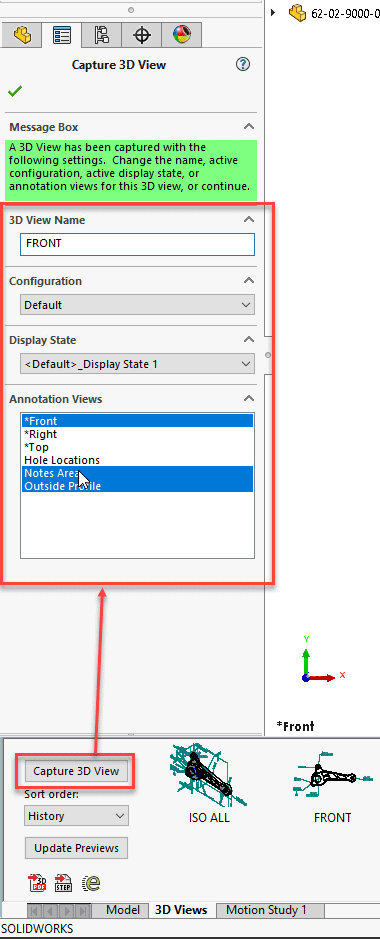
The beauty of 3D views is we can rapidly switch between the views quickly with a double click. SOLIDWORKS MBD applies all the pertinent view information, configuration changes, and re-orients the model. You don’t even have to have a SOLIDWORKS MBD license to use these views! The 3D Views are stored with model information and available for use with any SOLIDWORKS CAD license. If you don’t have a SOLIDWORKS MBD license there are a few differences. You can see 3D Views and you can switch between them, but you can’t change or update views.
The power of 3D Views are critical, they are what make all this PMI information understandable by us mere mortals and makes SOLIDWORKS MBD feel less different than the drawings we’re used to.
Exporting Data via 3D PDFs and eDrawings
Now if all we ever want to do is create consumable content for our SOLIDWORKS community we’re done. But what if we need PDFs for our Purchasing team? Or maybe we have approvers who use eDrawings to review content instead of using up a SOLIDWORKS license.
SOLIDWORKS MBD has a 3D PDF Template Editor to build our own style of drawing which gives us the ability to export data as 3D PDFs. These 3D PDFs are consumable by anyone with Adobe Reader.

They are interactive, dynamic and bring a whole new meaning to the word clarity. Dimensions cross-highlight, users can zoom, rotate, and pan. During the export we even have the option to automatically create a STEP 242 file that can be embedded right within the 3D PDF. All the right information is together in one file for our vendor. Users can even measure if we forgot a dimension instead of interrupting our day. And for added security if we don’t want users to measure at all we could also export to eDrawings. Users can still navigate our design with the ease and clarity of a 3D PDF all for free as well.
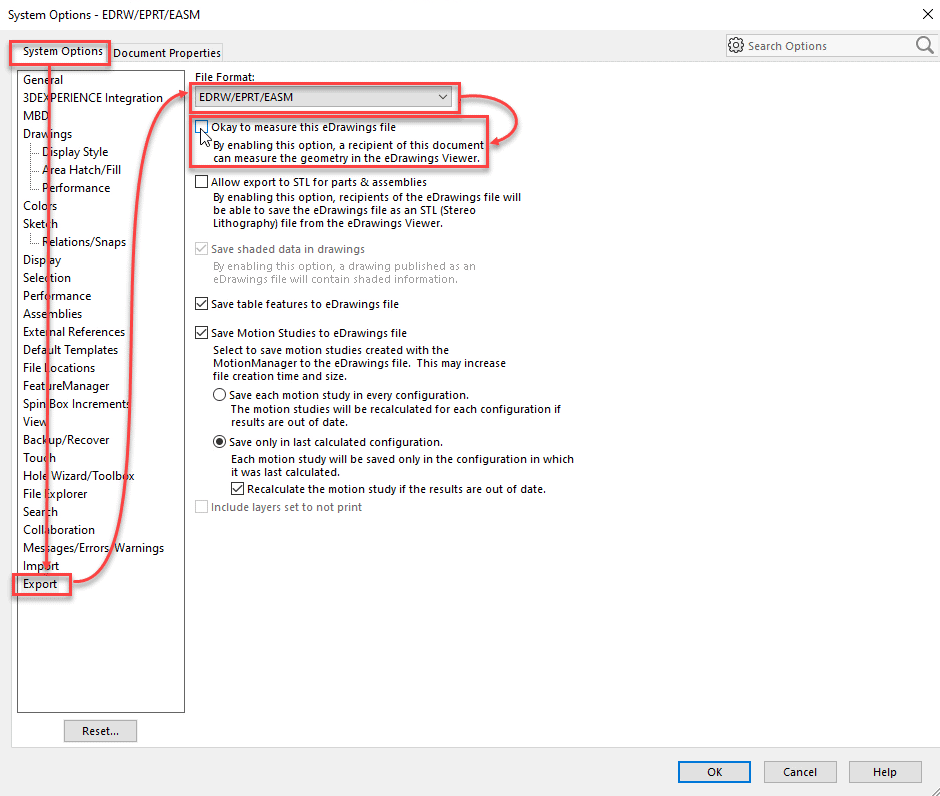
SOLIDWORKS MBD Summary
With SOLIDWORKS MBD we export easier to understand more relevant data for others with 3D PDFs and eDrawings in a similar manner to drawings, just slightly different.

SOLIDWORKS MBD isn’t exactly like SOLIDWORKS drawings but it’s not completely different either. It’s a tool that allows us to use a workflow that focuses on our end goals, where we export out data that others can actually use, while simplifying the chaos for us along the way. Everything is all focused around what we care about most: the original model we want made right.
Brandon Nelms
Application Engineer Manager
Computer Aided Technology

 Blog
Blog