Customizing View Orientation in SOLIDWORKS
I am sure everyone has run across the scenario before when you are trying to look at your SOLIDWORKS model and the orientation is not how you want it. This can be frustrating, as you have to continually rotate the model and not use the standard views. There are two possible ways this could happen. First, you could have got yourself into this situation by not paying close enough attention when you started your model. Hopefully this is not the case if you have taken our SOLIDWORKS Essentials Class, as we stress this from the beginning! The other way, and probably more likely, is you imported the model from another user/software, and they did it incorrectly! Well, you have the ability to update your standard views, and it is a very simple process.
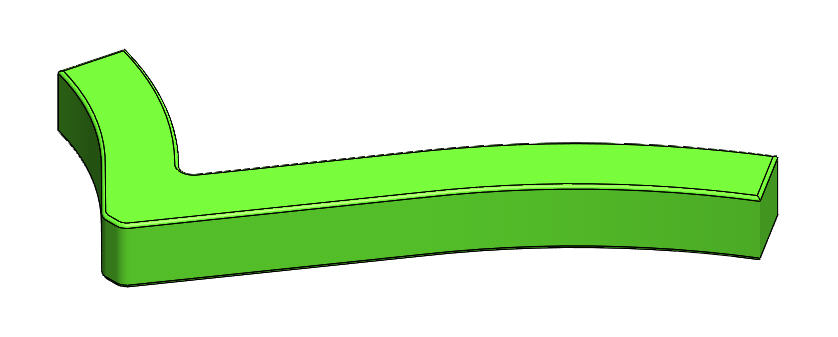
First, rotate the model to the position that you desire. This can be one of the standard views or some other position. Then, hit the Spacebar to bring up the View Orientation pop up (or go through the Heads-Up View Toolbar) and choose the icon to ‘Update Standard Views’.
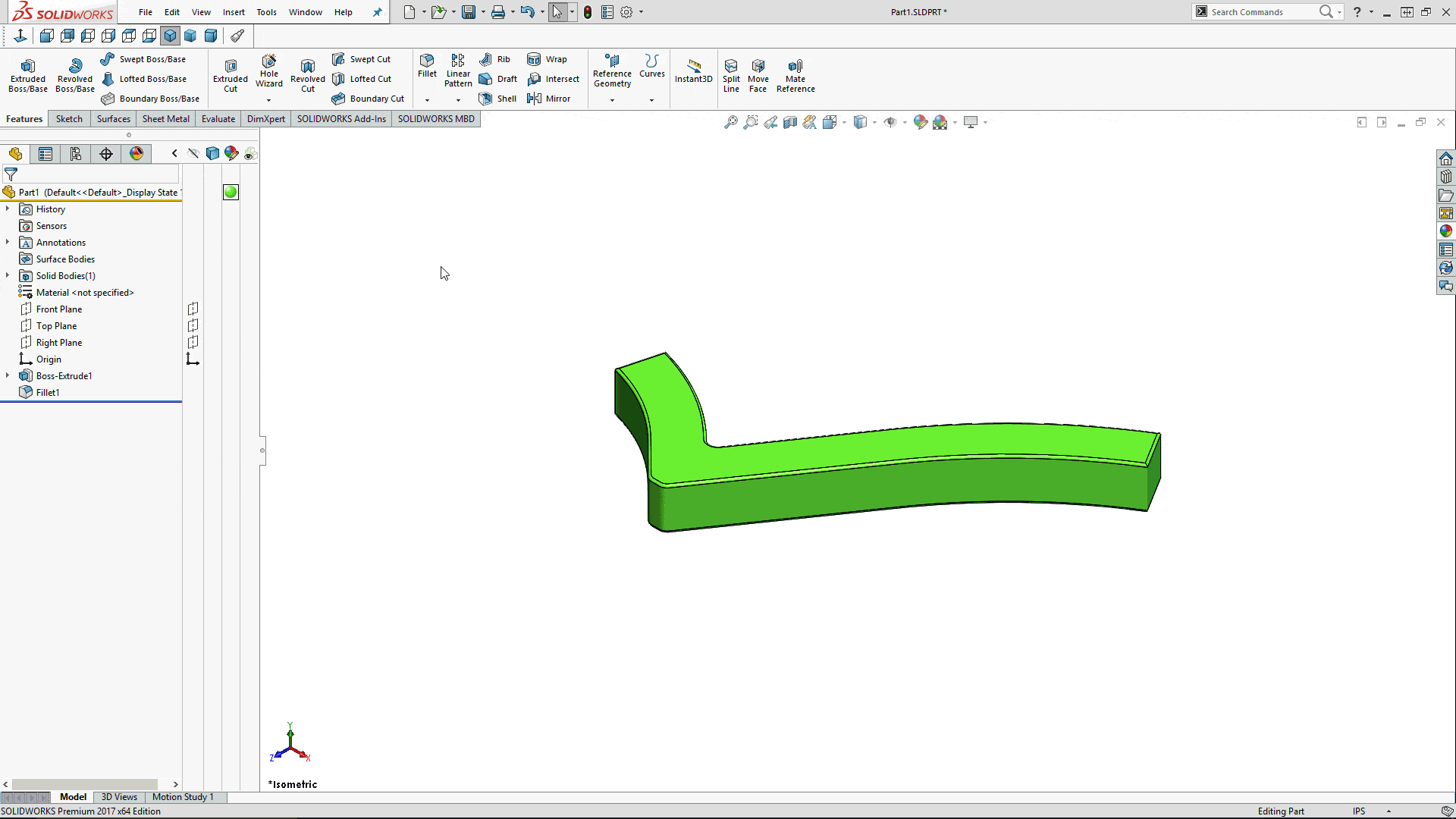
You will then be prompted to select the Standard View you would like to assign the current view too. In my case here, I am changing the current ‘Top’ view to be the new ‘Front’ view.
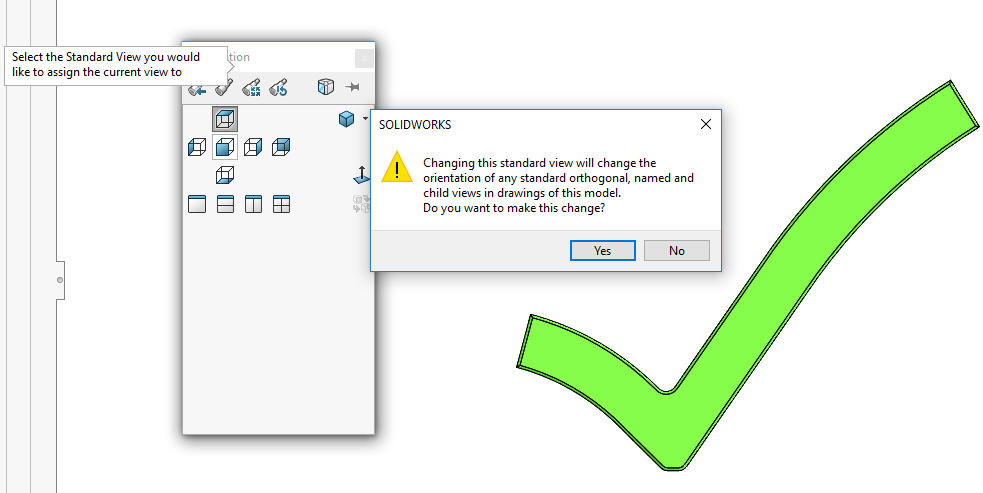
You will then get a warning letting you know that changing this will change your other view orientations as well. Once you accept this, your new view is assigned to the one of your choosing, and all others are updated accordingly.
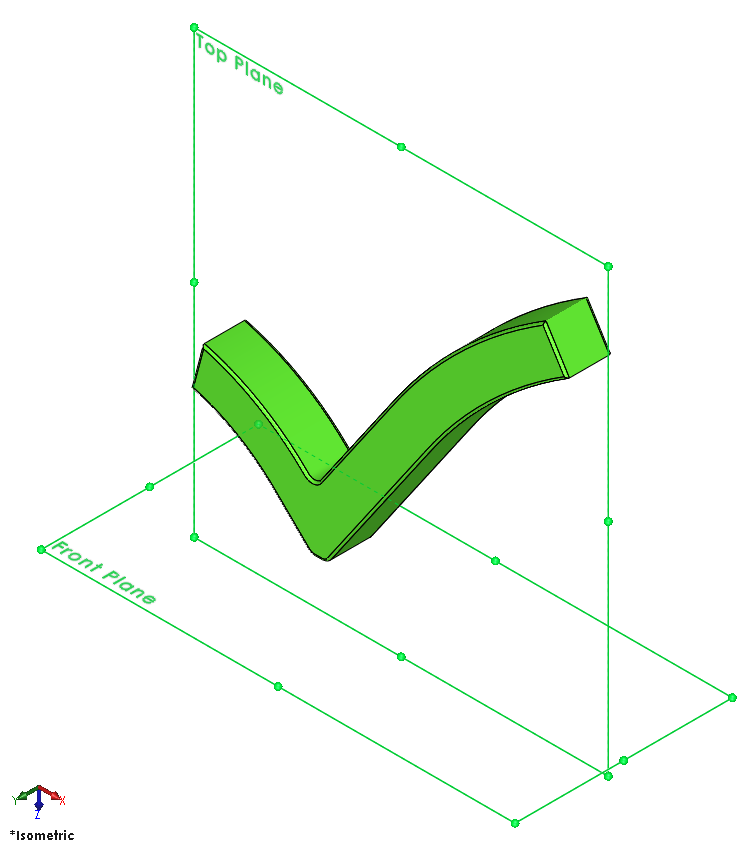
At this point, you can leave your model like this if you so choose, or you can create a new custom view, and then return your Standard Views back to their original orientations. Either way, you can easily get to the views you need to speed up your design.
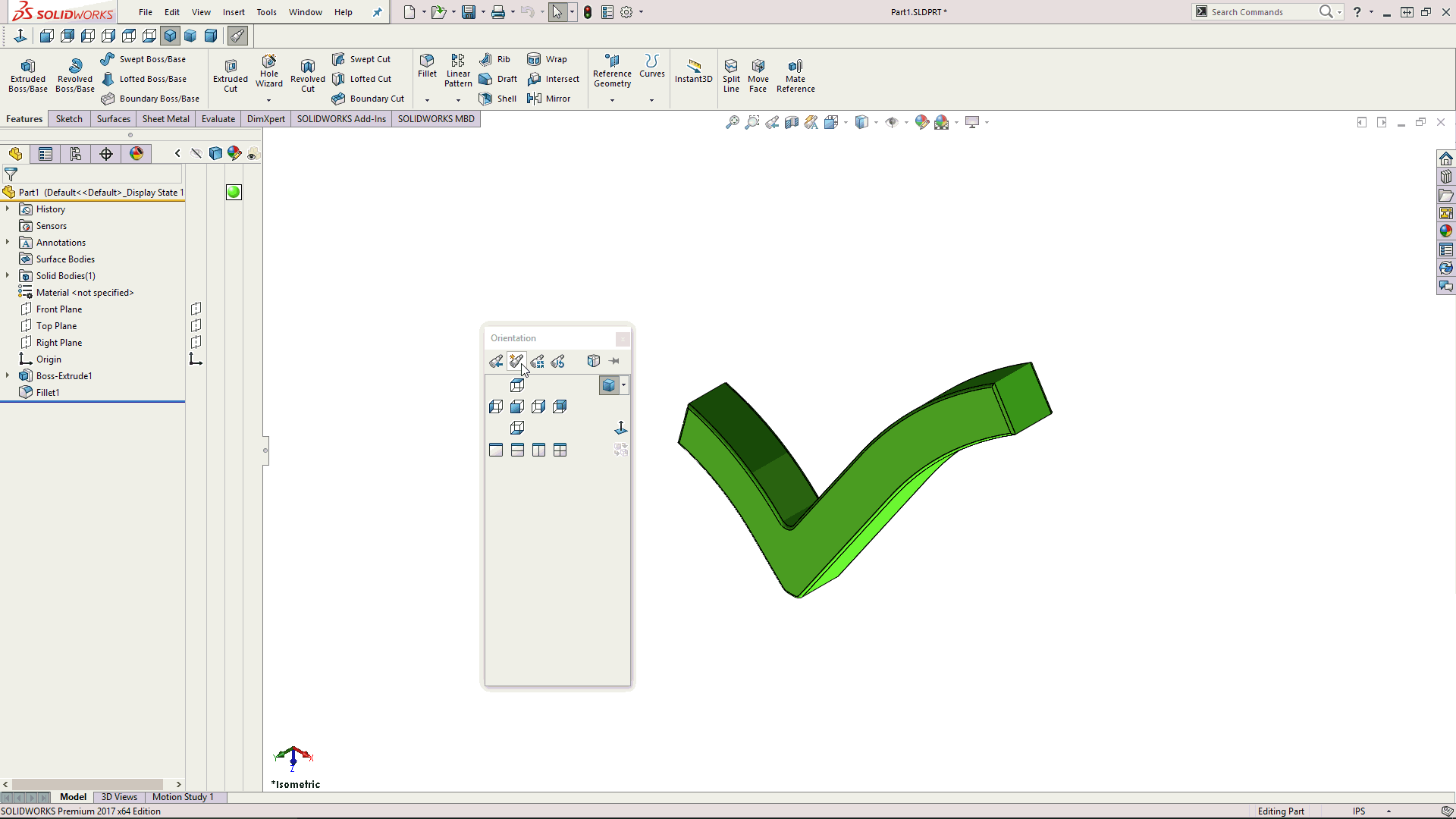
As always, if you have any questions on this or anything else SOLIDWORKS, please let us know. –> Contact Support
Ryan Field
Application Engineer – CSWE
Computer Aided Technology, Inc

 Blog
Blog