Prepping for the New Release of SOLIDWORKS
Prepping for the New Release of SOLIDWORKS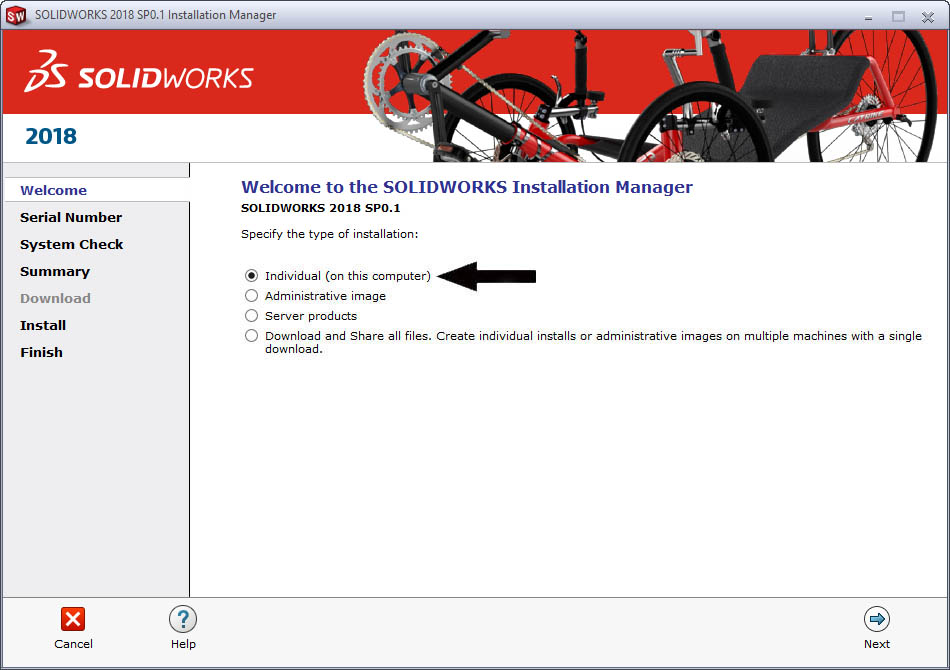
Many of us will soon be updating to the latest release of SOLIDWORKS. We will start our downloads, clean off the old version and click away at the installer. But wait… did you backup your templates? What about your toolbox? Are we missing other files? What about our libraries? Maybe we should slow down a bit. Many of rush out and get the upgrades to start enjoying the new products just to find performance issues, incorrect file paths and other common mishaps that could be avoided.
Overview
Part 1 will start with the download process and then go into installing an Individual Installation of SOLIDWORKS 2018. Next, we will step you through SolidNetwork License Installations in Part 2, including common “gotchyas” like needing to update the license file with modify and creating port exclusions in the Windows firewall. The SOLIDWORKS Electrical Installation will be considered in Part 3, which will include specific issues for electrical installs and server issues. Part 4 will cover SOLIDWORKS Composer, SOLIDWORKS Simulation – Motion, Flow, SOLIDWORKS Plastics, and SOLIDWORKS Model Based Definition (MBD). Next, we will look at how to install eDrawings and DraftSight in Part 5. For customers who use SOLIDWORKS PCB, Part 6 will consider will consider the installation procedures. Finally, Part 7 will cover SOLIDWORKS Visualize. Part 8 will cover SOLIDWORKS CAM.
Please note that we offer SOLIDWORKS Implementation Services. Built on our 20+year experience implementing CAD and engineering solutions, CATI and MCAD have developed a set of proprietary implementation packages designed to help you get the most out of your investment in SolidWorks.
Some things to think about:
1. Reboot. SOLIDWORKS recommends that you restart your system before beginning a SOLIDWORKS installation.
2. Is your OS supported? Go here to find out:
http://www.solidworks.com/sw/support/SystemRequirements.html
3. Have you updated your graphics card driver yet? Here is a link to the latest certified drivers: http://www.solidworks.com/sw/support/videocardtesting.html
4. Are you on a network license? Has your network server been upgraded to 2018 yet? Is your server OS supported? Check all system requirements here: http://www.solidworks.com/sw/support/SystemRequirements.html
5. Is your company and are your clients ready for 2018? Don’t upgrade your machine and expect everybody else will be ready to as well. Plan it out.
6. Are you doing a clean wipe and a new single version install or installing side by side with your old version?
7. Are you creating an admin image or has your company installed your current version with an admin image?
8. Are you sharing a SOLIDWORKS Toolbox or are you creating a new local version? If it is shared you may have issues with your update as other users inside the toolbox can cause install updates to fail.
9. Are you backed up? Do you have backups of your system settings using Copy settings Wizard? Are your toolboxes and or vaults backed up?
10. Do you have admin rights? Is your anti-virus shut off? Is UAC turned off? If you don’t know the answers, maybe you should consult with your IT. Tested Anti-virus software tested with SOLIDWORKS is here: http://www.solidworks.com/sw/support/AntiVirus_SW.html
11. This may sound silly but… TEST IT before you install everywhere else. Make sure you can use all of your basic daily functions and programs along with SOLIDWORKS 2018. If you can’t, then don’t move all the machines forward. Again, plan it.
12. Make sure there are available versions of PDM, and/or CAM packages to work with the new version. Don’t get stuck not being able to work.
We hope this series will give you an insight on how to successfully install prepare for a new version. Please check back to the CATI Blog as the Dedicated Support Team will continue posting new parts of the installations in the weeks to come.
- SOLIDWORKS 2018 Installation Guide Part 1 – Individual Installation (Neil Bucalo)
- SOLIDWORKS 2018 Installation Guide Part 2 – SOLIDWORKS SolidNetwork License Installation (Blake Cokinis)
- SOLIDWORKS 2018 Installation Guide Part 3 – SOLIDWORKS Electrical Installation (John Van Engen)
- SOLIDWORKS 2018 Installation Guide Part 4 – SOLIDWORKS Composer, SOLIDWORKS Simulation – Motion, Flow, SOLIDWORKS Plastics, and SOLIDWORKS MBD (Bryan Pawlak)
- SOLIDWORKS 2018 Installation Guide Part 5 – DraftSight and eDrawings (George Branes)
- SOLIDWORKS 2018 Installation Guide Part 6 – SOLIDWORKS PCB (Fred Zobel)
- SOLIDWORKS 2018 Installation Guide Part 7 – SOLIDWORKS Visualize (James Carlin)
- SOLIDWORKS 2018 Installation Guide Part 8 – SOLIDWORKS CAM (Ron Flaugh)
John Van Engen
CATI Sr. Support Engineer

 Blog
Blog