Removing Padlocks in the SOLIDWORKS Customer Portal Area
One of the most useful resources available to subscription service customers is the ability to access the SOLIDWORKS customer portal. From this section of SOLIDWORKS, users may access the SOLIDWORKS Knowledge Base, grab a copy of the full download of SOLIDWORKS, examine the API support, and get some great tips and tricks from the SOLIDWORKS community.
However, when first creating a SOLIDWORKS customer portal account, users may find themselves in a situation where many of these terrific resources are “padlocked” and the user is unable to access these sections of the customer portal. In this blog, we will explore how to properly register your software and remove these padlocks.
Why do I see these padlocks?
At the top of the customer portal there is an explanation of what the padlocks mean:
![]()
As you can see, “active subscription” is required to access these areas of the customer portal. Customers typically pay an active subscription each year which gets them access to the Fisher Unitech Tech Support (phone, email, and web), updates to the software (service packs and major releases), and access to special areas of the SOLIDWORKS Customer Portal.
If you don’t have active and current support, these padlocks are legitimate.
“But wait, we paid our support so why am I still getting the padlocks?”
The most common reason these padlocks are here requires a very simple step. You simply need to use the link for “Register My Products”. Let’s take a look at the steps involved:
- – Padlocks are present.
- – Click on the link for “Register My Products”
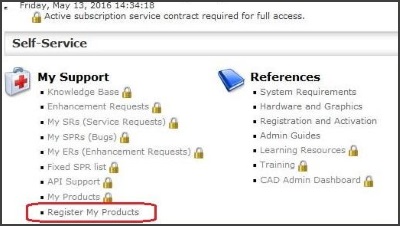
- – The next screen will ask you to enter your serial number.
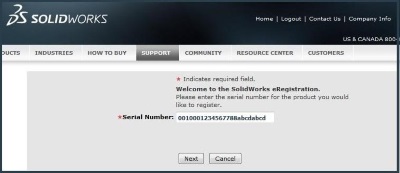
This number may be found in your existing SOLIDWORKS software. Simply launch the SOLIDWORKS software and choose Help>About SOLIDWORKS.
![]()
(Tip: Help might display as a questions mark)
- – After entering this number press “Next”.
- – On the next screen you will be asked to register a Version of SOLIDWORKS. Click the icon that looks like an envelope, next to the Version box.
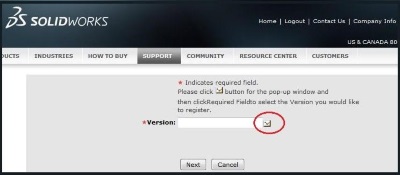
- – Next you will be presented with the Pick a Product dialog box. Click the “>” symbol next to the newest product on the list.
Note: Even if you are still using an earlier version of the software, click the “>” symbol next to the latest version of the software. Then click “OK”.
- – The version selected now shows in the Version box. Click “Next”.
- – The final screen indicates that your serial number has been registered.
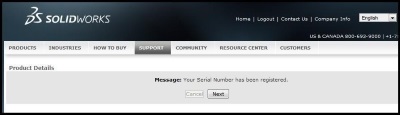
You will be returned to the main page, and your padlocks will now be gone!
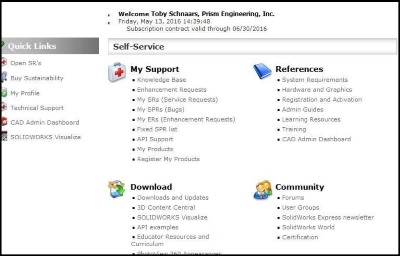
The customer portal is a terrific resource for customers who are currently on an active and up to date subscription. When padlocks are shown in the customer portal, the most common solution is to use the “Register My Products” link, and register a serial number which is currently on the SOLIDWORKS subscription support.
I hope you found this tip helpful. You can find more tips & tricks listed below.
Learn More
Have more questions? Join us for “Straight from Support” where our experts answer the most frequently asked questions in real-time along with any other questions you may have during the Q&A session. Register here.
More Tips & Tricks
How to Create a Custom OCR Dictionary in SOLIDWORKS Inspection
A Quick Lesson on SOLIDWORKS Treehouse
Related Articles
Online SOLIDWORKS Training: Your Source for Success
SOLIDWORKS Premium Does it All: Here’s What to Expect
SOLIDWORKS is Not Just CAD, It’s a Complete Product Development Platform
Like what you see?
About the Author
 Toby Schnaars began using the SOLIDWORKS Software on the ’98 plus release, in October of 1998. He began working for Prism Engineering (now Fisher Unitech) as an instructor and tech support engineering in 2001. He has fielded over 10,000 tech support cases and been the head instructor for over 200 SOLIDWORKS training classes. Toby is a regular presenter at users groups, technical summits, and SOLIDWORKS world. In 2003, in Orlando, FL, Toby won first place in SOLIDWORKS MODEL MANIA a modeling contest based on speed and accuracy. Toby hosts a free monthly webinar called “Toby’s Tech Talk” where you can tune in and get more tips and tricks on the SOLIDWORKS software.
Toby Schnaars began using the SOLIDWORKS Software on the ’98 plus release, in October of 1998. He began working for Prism Engineering (now Fisher Unitech) as an instructor and tech support engineering in 2001. He has fielded over 10,000 tech support cases and been the head instructor for over 200 SOLIDWORKS training classes. Toby is a regular presenter at users groups, technical summits, and SOLIDWORKS world. In 2003, in Orlando, FL, Toby won first place in SOLIDWORKS MODEL MANIA a modeling contest based on speed and accuracy. Toby hosts a free monthly webinar called “Toby’s Tech Talk” where you can tune in and get more tips and tricks on the SOLIDWORKS software.

 Blog
Blog 