SOLIDWORKS 2021 Installation Guide - Part 6 PCB
SOLIDWORKS PCB has 3 parts.
SOLIDWORKS PCB is the Application used to design PCBs.
SOLIDWORKS PCB Services is the ‘bridge’ that connects PCB to SOLIDWORKS and allows users to be set up.
SOLIDWORKS PCB Add-in is the SOLIDWORKS Add-in that allows you to work with the data within SOLIDWORKS. This is automatically installed in SOLIDWORKS provided you’re running 2016 SP3 or newer.
If Installing a new instance, you can choose the Individual option:
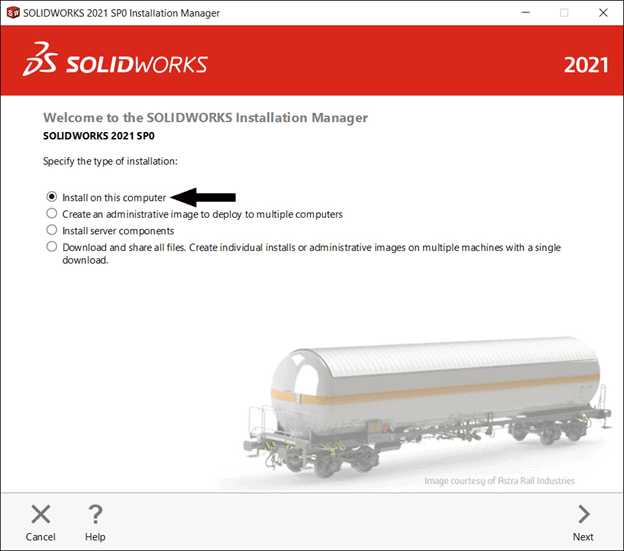
If adding SOLIDWORKS PCB to an existing installation you will choose the ‘Modify the individual installation (on this computer).’ option:
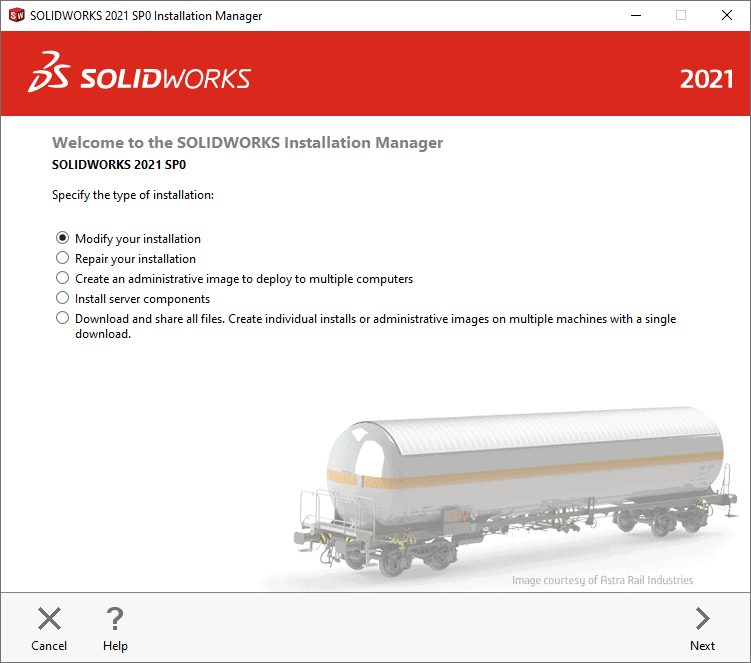
After clicking ‘Next’ you will come to the serial number screen. Enter your SOLIDWORKS PCB serial number and click ‘Next
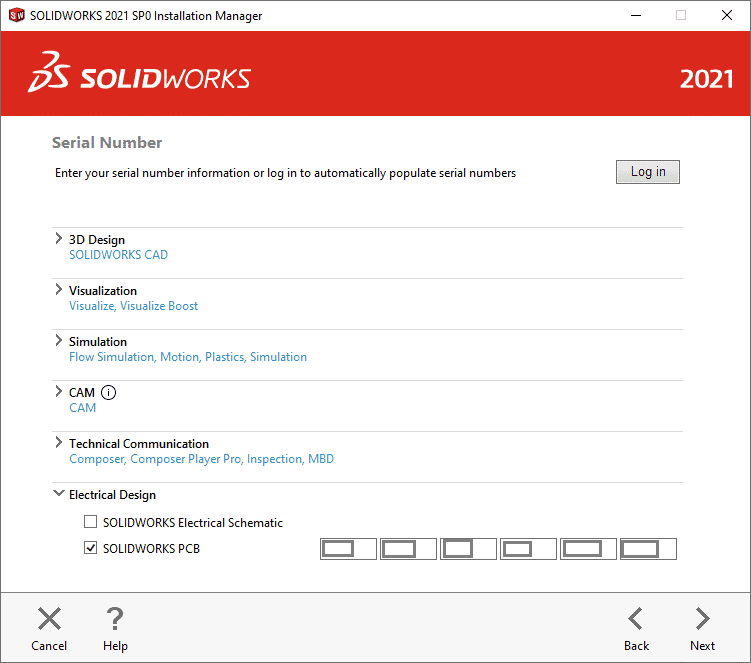
At the Product Selection you’ll want to ensure that SOLIDWORKS PCB is checked.

At the Summary page it should show that SOLIDWORKS PCB is selected for install. Make sure that “I accept the terms of the SOLIDWORKS License Agreement” is checked. With new installations you will then select “Install Now” or “Download and Install” if new files are needed. Select “Modify now” when adding SOLIDWORKS PCB to an existing SOLIDWORKS installation.
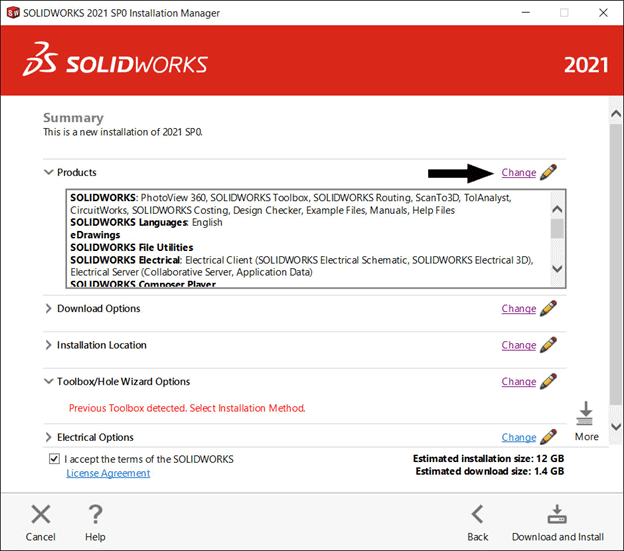
After Installation, you will be prompted to Activate. Go through the Activation Process.
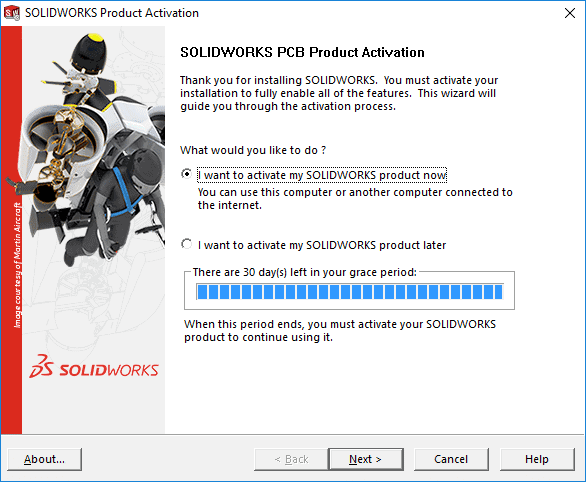
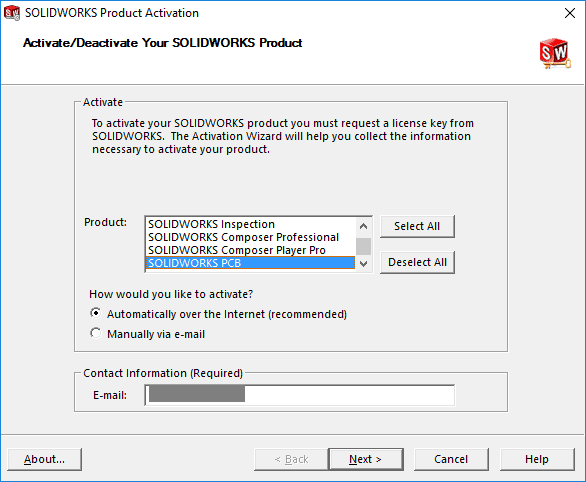
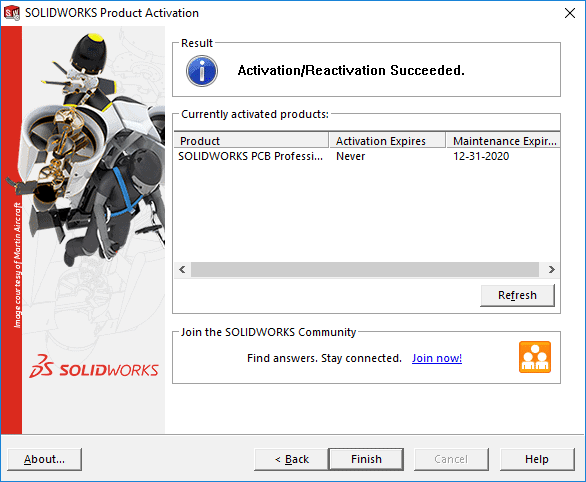
SOLIDWORKS PCB Services
To install SOLIDWORKS PCB Services, you will run the Installation Manager and go to ‘Server Products’ and select ‘Install SOLIDWORKS PCB Services on this computer.’ and click next.
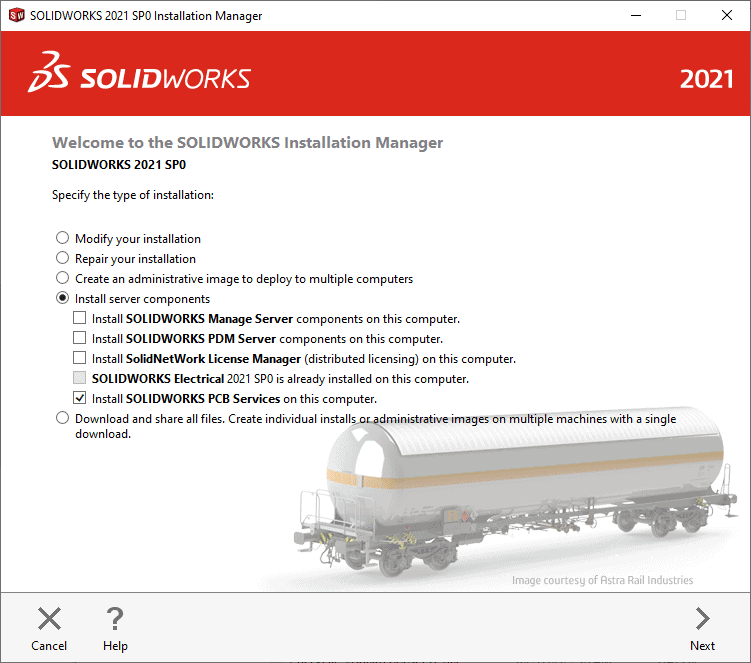
At the Summary page you can click the ‘CHANGE’ link to edit your Installation locations and your Port Number.
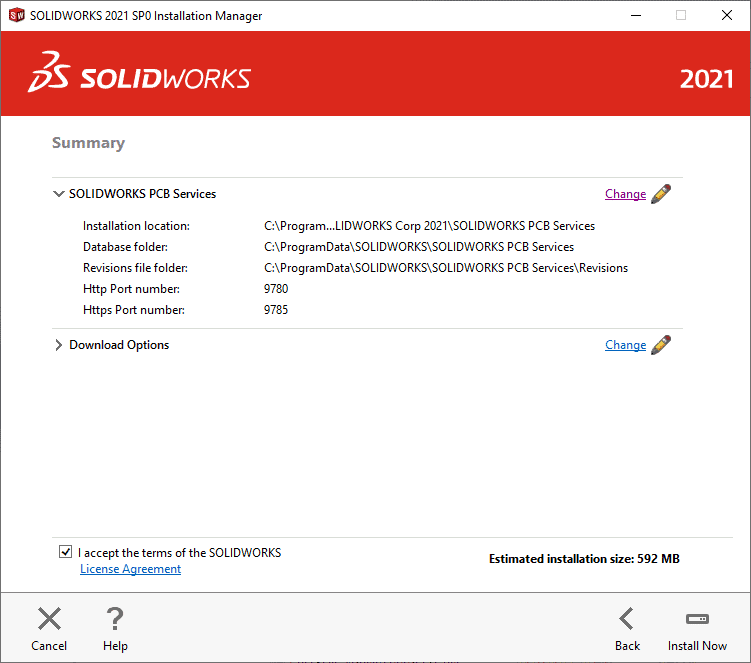
There are folders for the ‘Installation Location’ where the software gets installed and runs from. There are also ‘Data Folders’ for where data gets saved to and stored. The ‘Http Port number’ and ‘Https Port Number” are for communications between the PCB software and SOLIDWORKS.
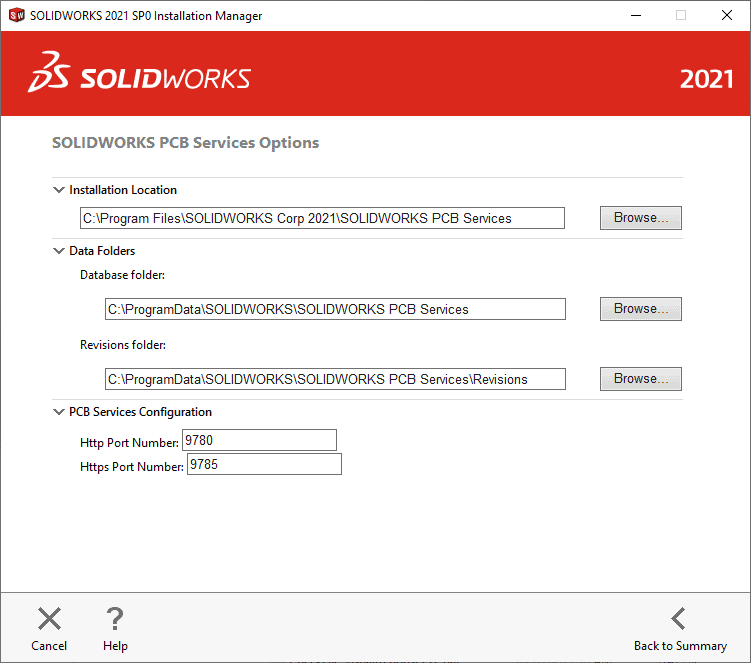
NOTE: PCB Services requires Microsoft Internet Information Services (IIS). Official documentation requires that .NET Extensibility and ASP .NET of the latest version to be installed. The PCB Services installation failed for me until I had all versions selected:
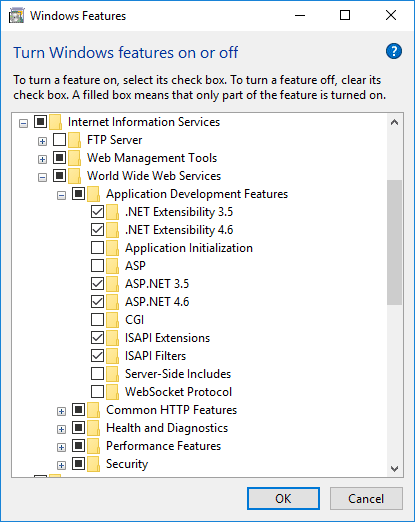
I also disabled my Windows Firewall and my Anti-Virus completely to ensure the install would complete.
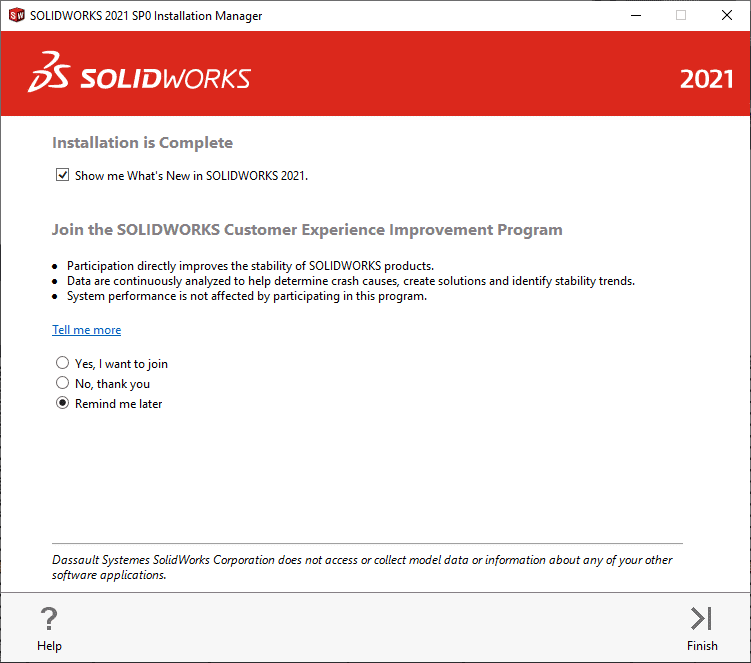
We hope this series has given you an insight on how to successfully install SOLIDWORKS 2021. Please check back to the CATI Blog as the Technical Team will continue posting new series of articles every month that go further into the details of many of the SOLIDWORKS tools.
- SOLIDWORKS 2021 Installation Guide Part 1 – Individual Installation (Neil Bucalo)
- SOLIDWORKS 2021 Installation Guide Part 2 – SOLIDWORKS SolidNetwork License Installation (John Van Engen)
- SOLIDWORKS 2021 Installation Guide Part 3 – SOLIDWORKS Electrical Installation (Jason Chon)
- SOLIDWORKS 2021 Installation Guide Part 4 – SOLIDWORKS Composer, SOLIDWORKS Simulation – Motion, Flow, SOLIDWORKS Plastics, and SOLIDWORKS MBD (Bryan Pawlak)
- SOLIDWORKS 2021 Installation Guide Part 5 – DraftSight and eDrawings (Cami Florence)
- SOLIDWORKS 2021 Installation Guide Part 6 – SOLIDWORKS PCB (Fred Zobel)
- SOLIDWORKS 2021 Installation Guide Part 7 – SOLIDWORKS Visualize (James Carlin)
- SOLIDWORKS 2021 Installation Guide – Part 8 SOLIDWORKS CAM (Ronnie Flaugh)
Fred Zobel III
CATI Sr. Support Engineer
Computer Aided Technology, LLC

 Blog
Blog