The Right Tool for the Job: Getting Your Fix with Fixtures in SOLIDWORKS Simulation
In the first blog in this series, I introduced SOLIDWORKS Simulation Standard, our entry level but high value analysis package. In my second blog, I discussed the single body limitations in Sim Xpress and compared that with the extended capabilities in our more full featured tools. In this post, I will discuss the fixed constraint option in Sim Xpress and compare this to the capabilities of Simulation Standard.
The Single “Fixed” Fixture Limitation in Sim Xpress:
When most users think of “FEA” they are usually thinking linear static FEA. The key term here is static meaning the model must be in equilibrium. As I mentioned in my previous blog, the combination of one body and a single fixture stopping all translations on a face guarantee a model that will solve. In some cases, this is the right fixture for the problem and in others, it is not.
The only fixture option in Sim Xpress = “fixed” (note arrows are stopping motion in x, y, z):
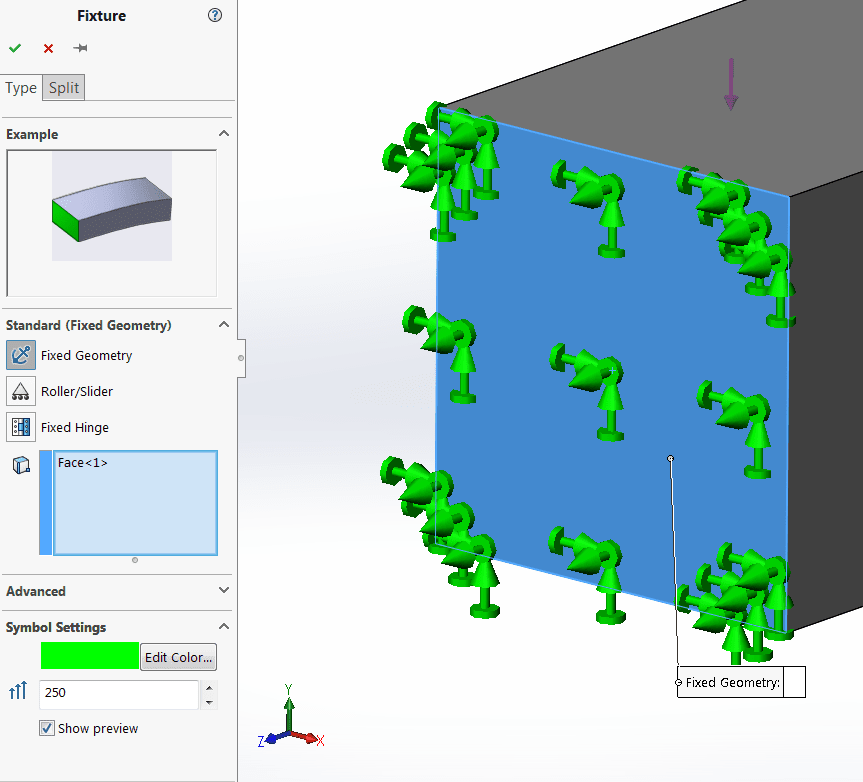
When using a more serious tool like Simulation Standard, the user is free to create more realistic constraints with the consequence of creating a model with “insufficient constraints” that might not solve on the first try. Fear not, even though Simulation Standard does not hold your hand every step of the way like an Xpress tool, we give you the tools to help debug and understand your model’s connections and fixtures. One example is the Find Underconstrained Bodies feature. It’s one of my favorite new features in 2016 (check it out in this video at 5:15s).
More fixture options in Simulation:
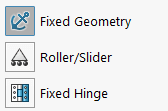
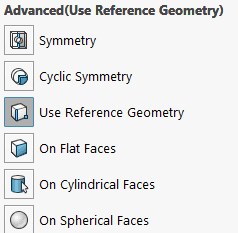
One Very Simple Example:
I’m reminded of the importance of “correct” fixturing in Simulation every time I see a support case that’s titled “Results do not match theory”. A user finds the free Xpress tool and wants to check the solver to make sure this is accurate (as a side note in the Simulation help there are a ton of internal validation benchmarks and NAFEMS benchmarks you can open and review).
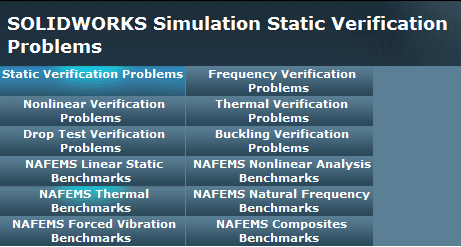
The problem is almost always the “fixed” fixture. It does not fit all situations in theory or real life. Let’s take the case of a beam under uniform load from the simulation validation section.
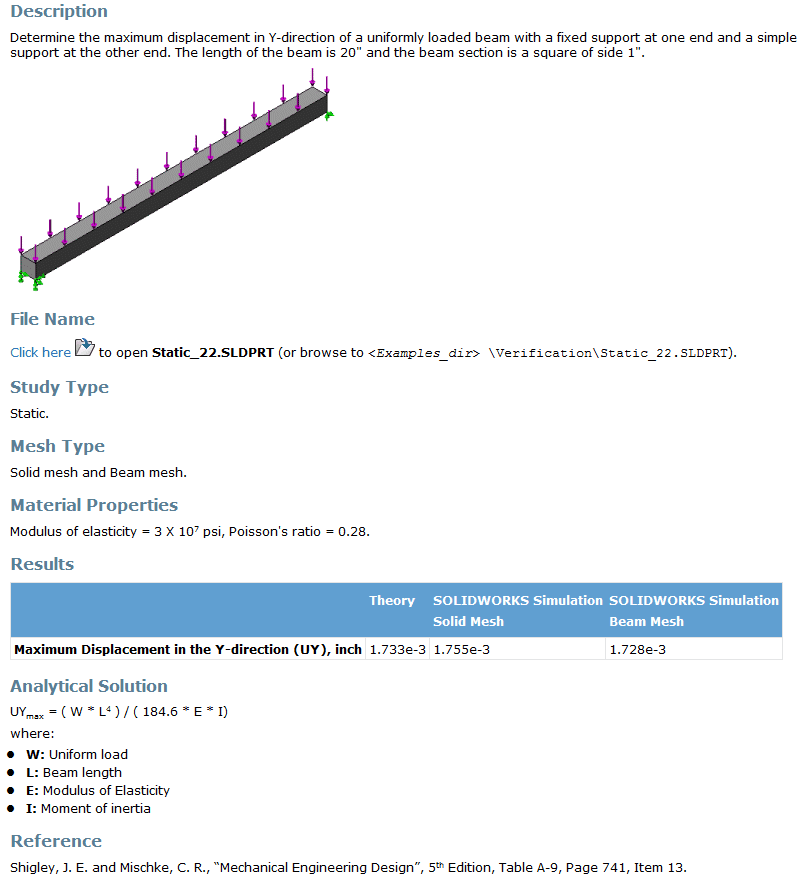
The gist is that you can not replicate the proper constraints to solve this problem with Sim Xpress. One end of the beam is “fixed” but the other end needs to be able to expand. In other words we only need to stop vertical and lateral motion on the other end as shown below in Simulation Standard.
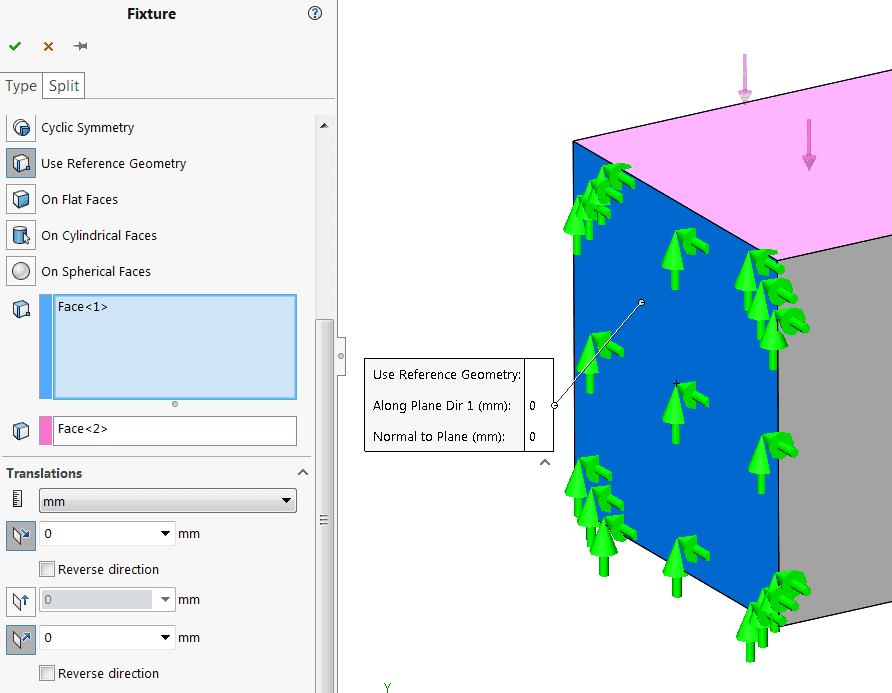
If you try and run this problem in Xpress you will get a much different result.
The Sim Standard Result:
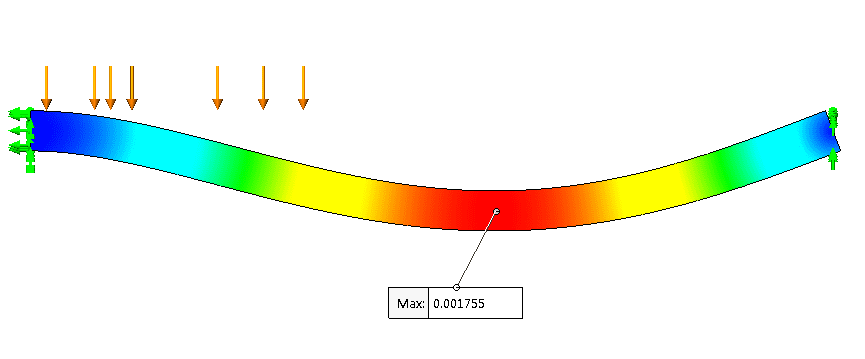
The Sim Xpress Result:
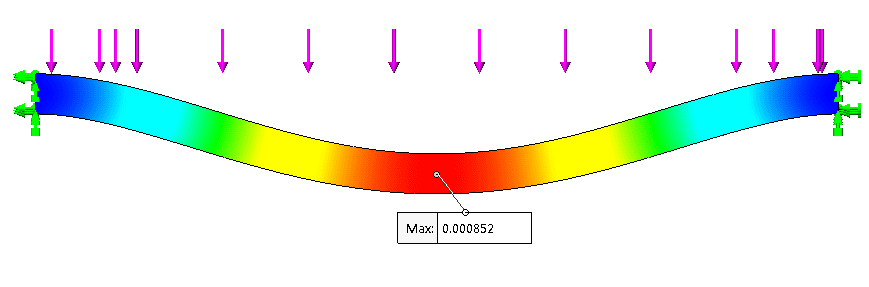
In this case, if we were trying to use the Xpress tool to size out a beam that is not 100% fixed we would be oversizing our design substantially. Now if we are comparing our results to the case of a fixed beam on both ends our Xpress answer is spot on.
As we have seen in our simple beam example, the choice of fixturing or constraints can have a drastic effect on our analysis results. Getting training and using the right package is very important when using any engineering tool.
More Fixturing Options to Speed Up the Solution:
Having more choices of fixtures can also help you create more efficient simulations. Two specific fixtures that come to mind are symmetry and cyclic symmetry. The use of symmetry fixtures in analysis greatly reduces the model size and in many occasions can simplify the need for other fixtures to help stabilize the model. Now if you are worried that management might not believe a half or quarter model, don’t worry we can display the whole model just like you ran the whole thing.
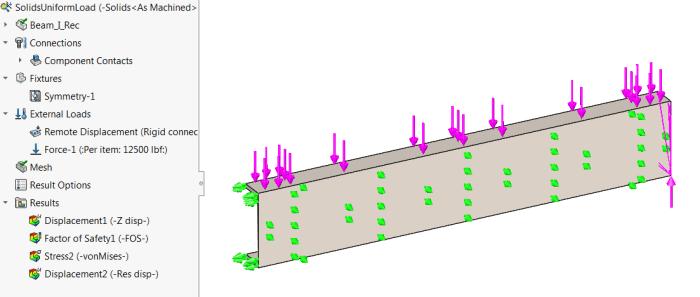
In this example we have a beam simply supported on both ends. Because the loading is symmetric as well as geometry we can use two planes of symmetry. When reviewing the results, we can request to display the “full model” as shown below.
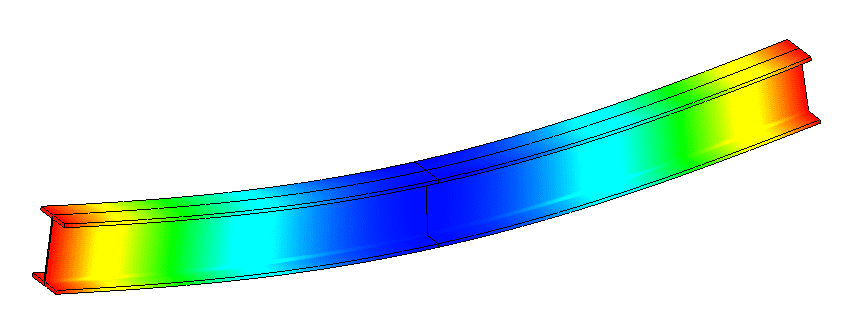
In this particular case, I wanted both ends to be simply supported (only up and down constrained). If I was running a full model I might need some helper fixtures to prevent fore /aft and lateral motion. However, using quarter symmetry prevents that motion and creates a model ¼ the size. It’s a win-win.
In short , the next time you have a problem and reach for the Sim Xpress package feel free to give us a call and see for yourself if SOLIDWORKS Simulation Standard and a training class might be a better option. Happy Simulating!
Related Articles:
- – Simulation Standard: The Right Tool for the Job
- – The Right Tool for the Job Part 2: The Single Body Limitation in Sim Xpress
About the Author:
David Roccaforte earned a BS and MS in Mechanical Engineering from the University of Michigan-Dearborn. He has been working with Computer-Aided Engineering (CAE) tools since the mid-1990s when he was an engineering coop and later a product engineer with Automotive System Laboratory. Seeing the value that CAE brings to the engineering process inspired him to concentrate on CAE during his graduate studies. While finishing his graduate studies, he worked for Mechanical Dynamics as an engineering intern running vehicle dynamics analysis.
After finishing his graduate studies, David worked in the automotive Industry as an Engineering Analyst with Karmann Technical Development supporting the design of convertible roof systems for North American OEM’s. From there Roccaforte joined MSC Software, one of the top companies in engineering simulation, where he worked as a Senior Application Engineer until he joined Fisher Unitech in 2010.

 Blog
Blog