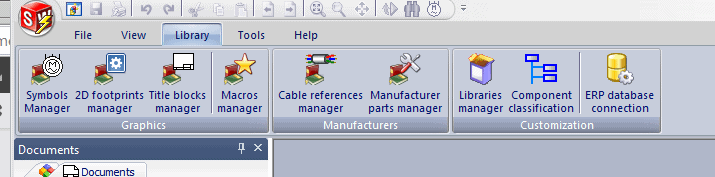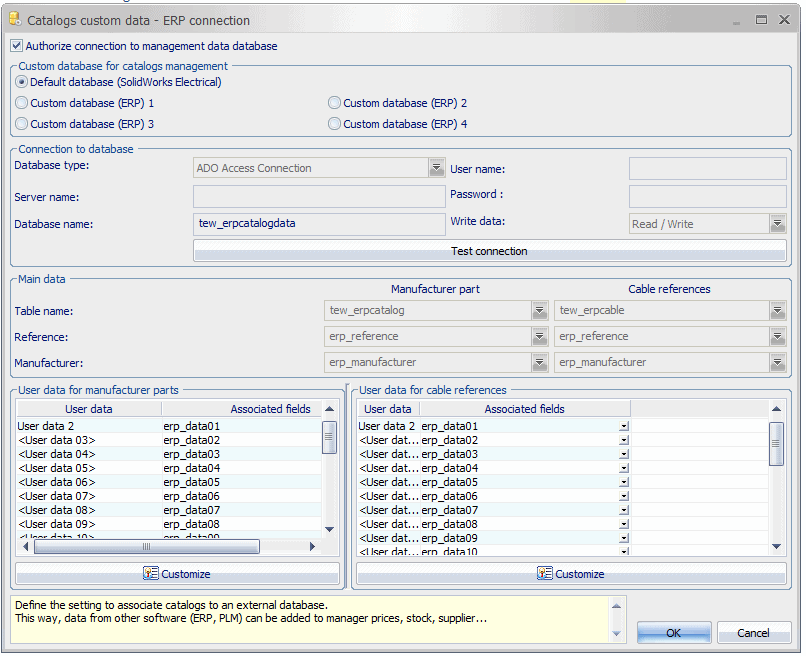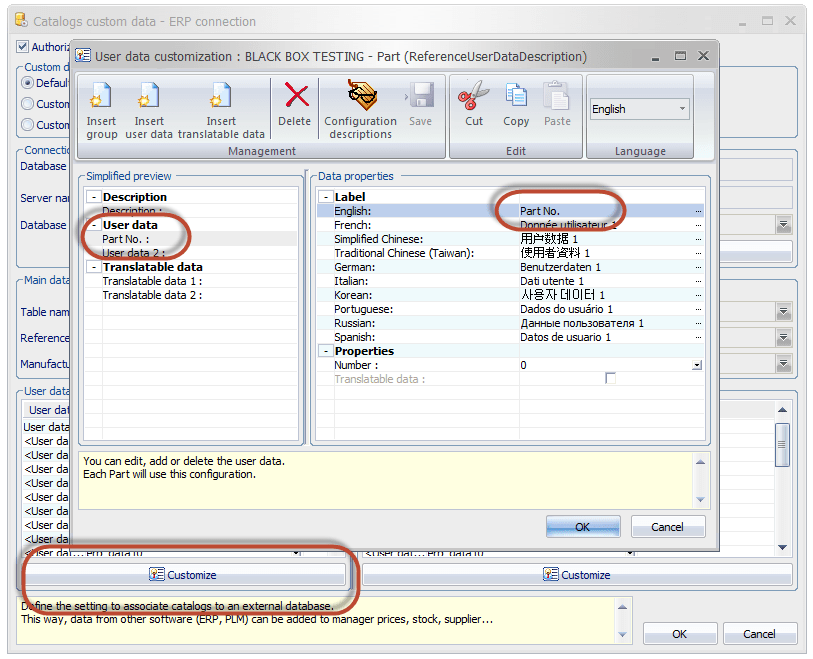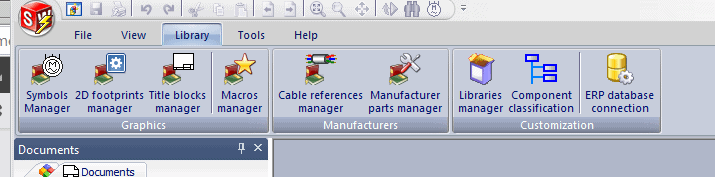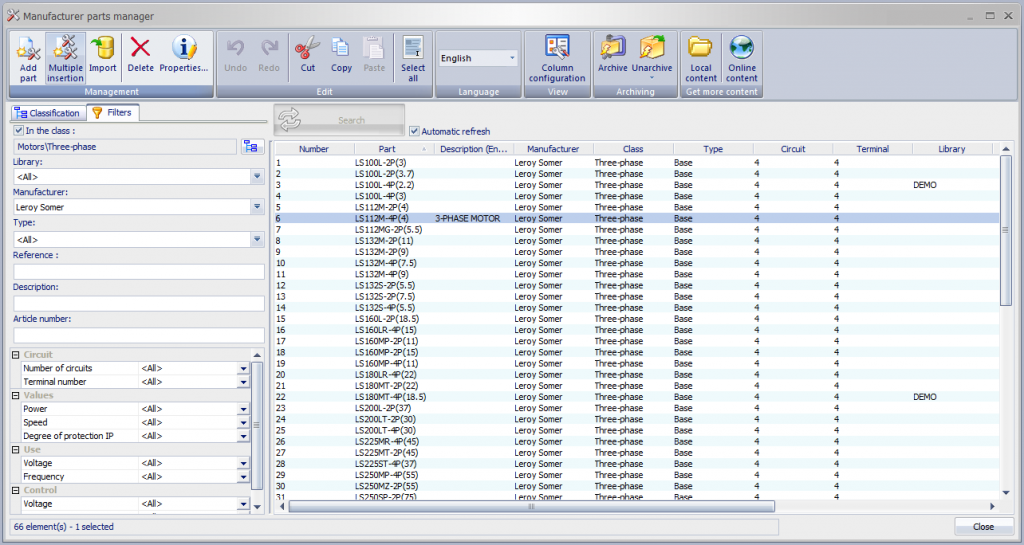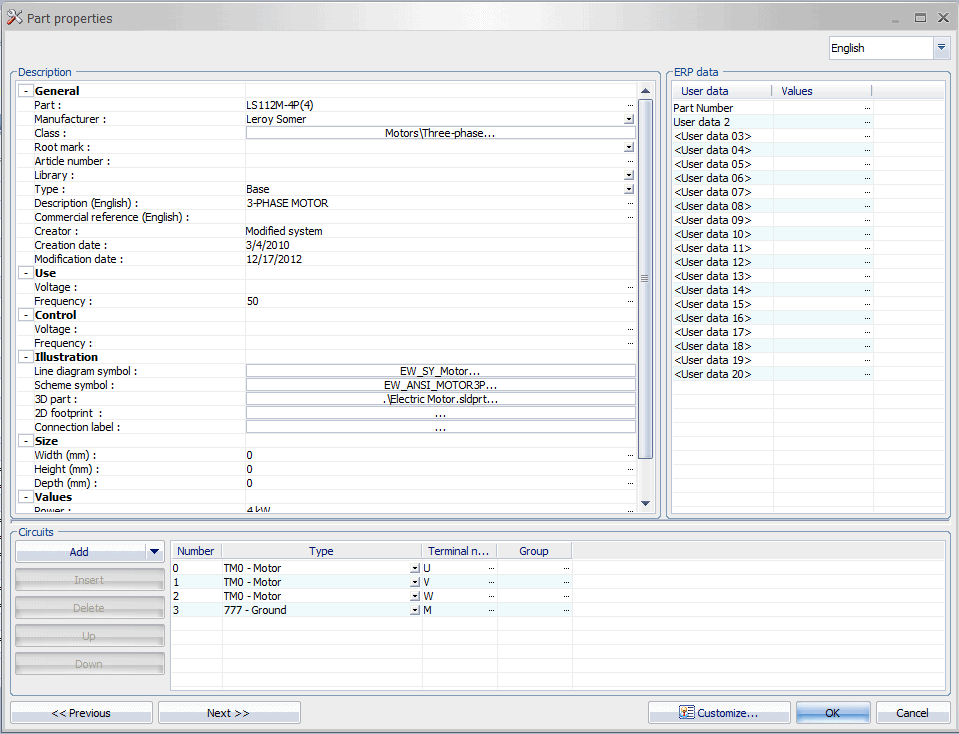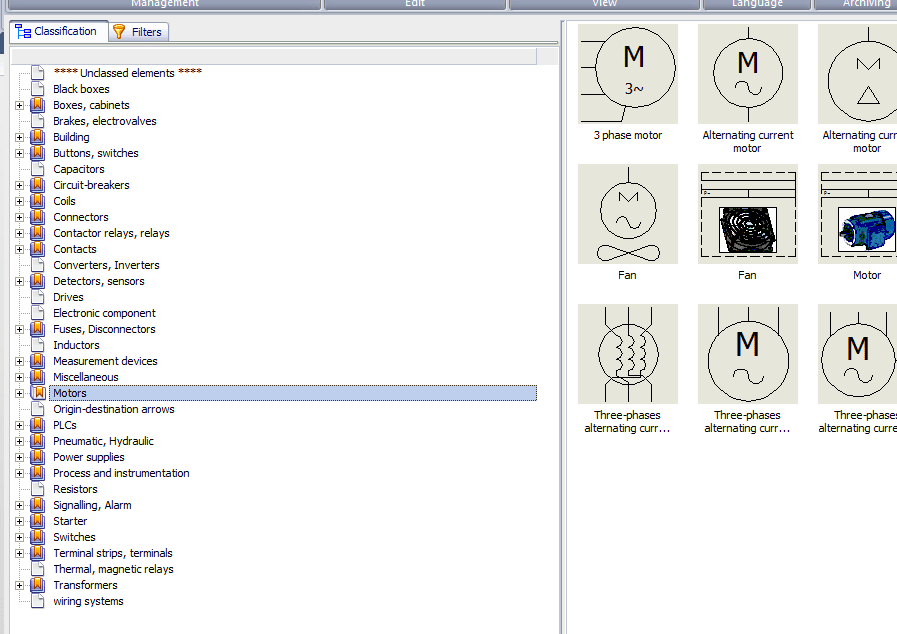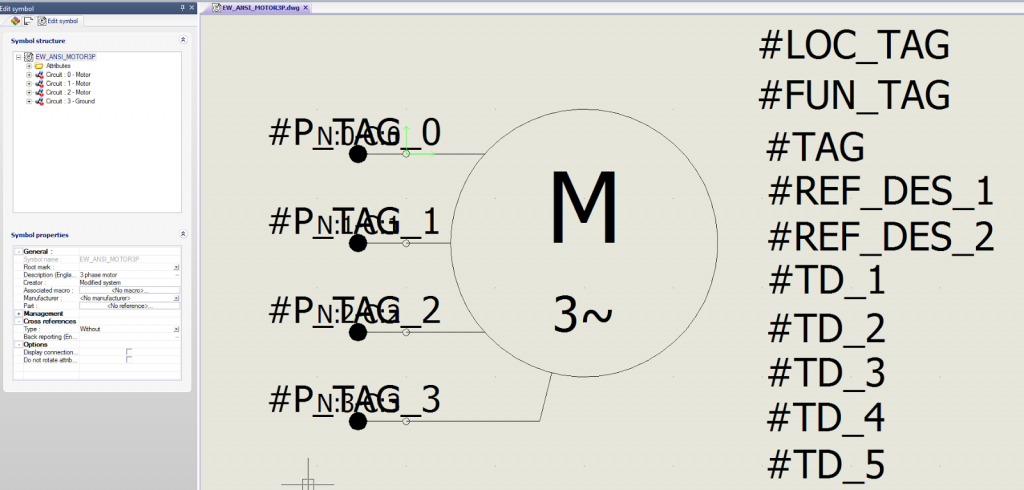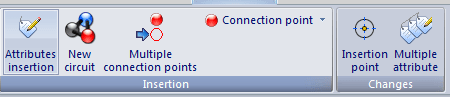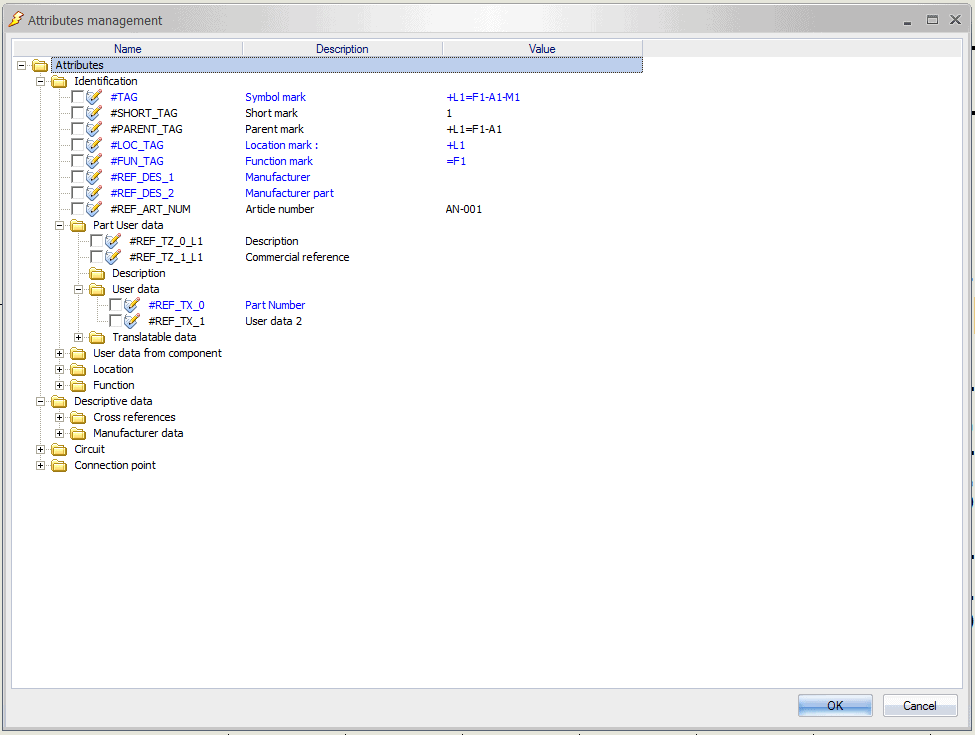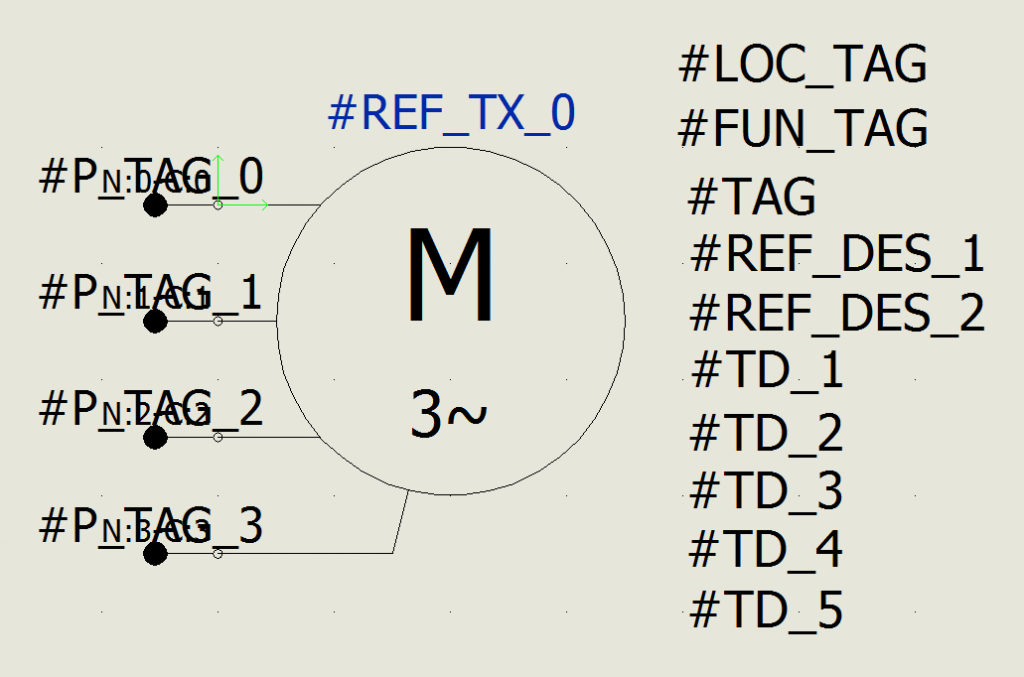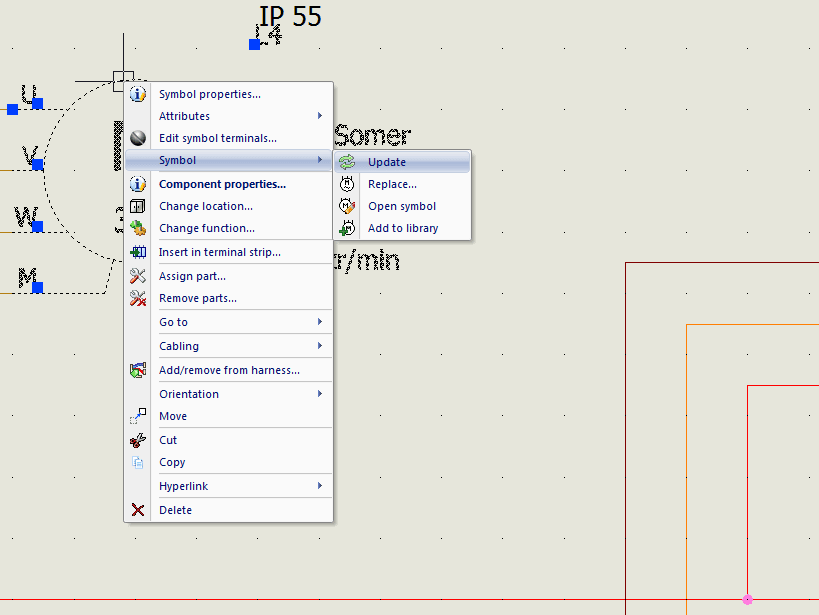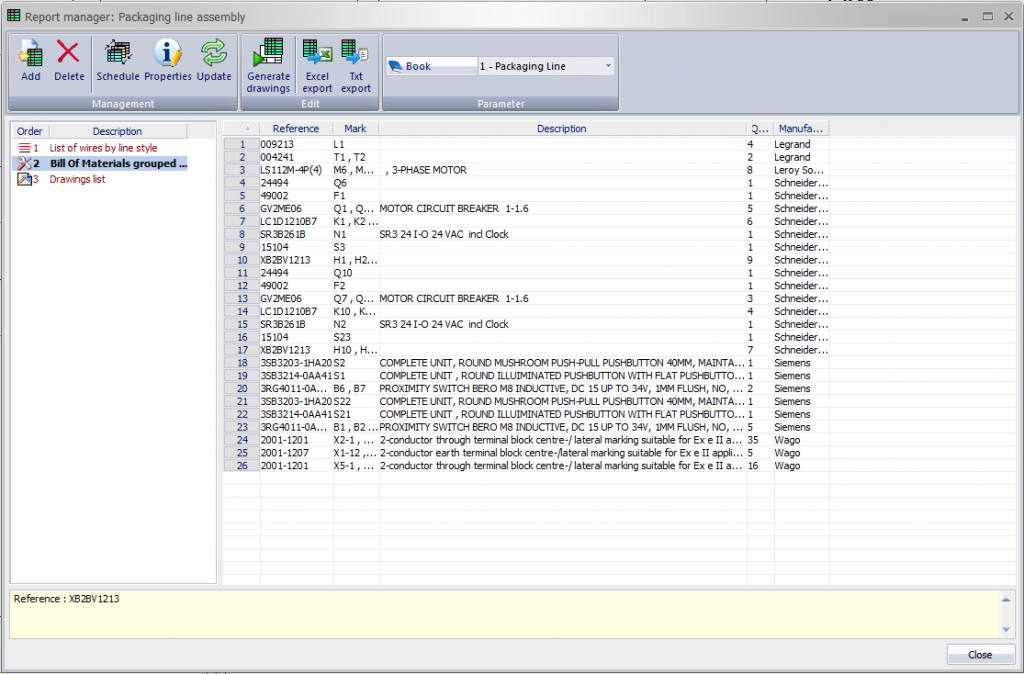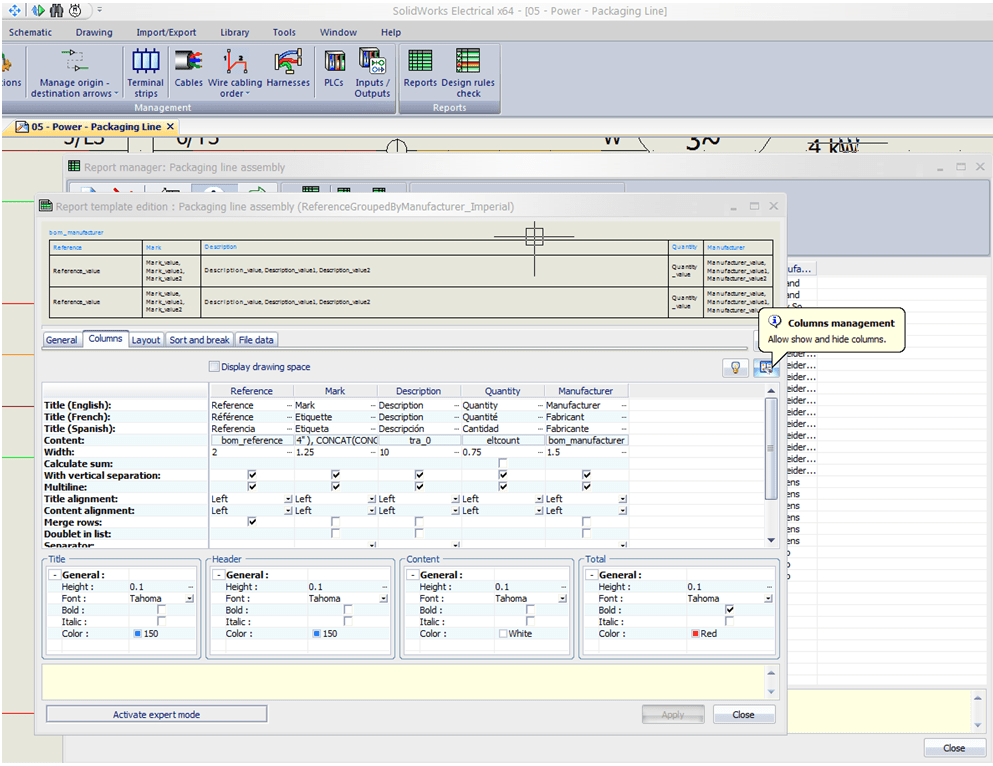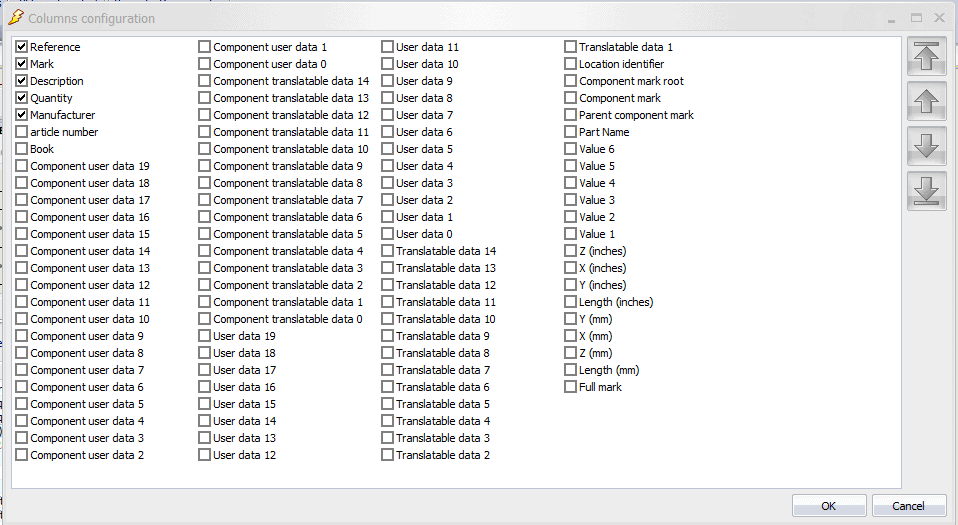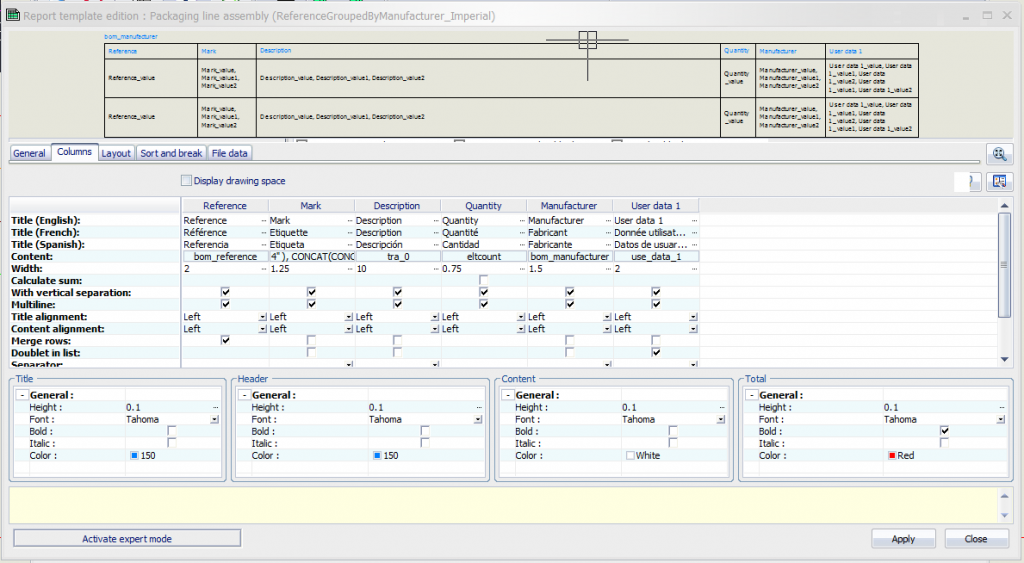Many users of
SolidWorks Electrical need to add their own information to the library of parts. To execute this, there are a few steps required.
First you have to enable the additional ERP data capabilities to add fields to manufacturer’s parts and cables.
Go to Library > ERP database connection.
Turn on Authorize connection to management data database. Leave the default database as the SolidWorks Electrical database.
If you’d like the field to be labeled Part No. (or anything else), select Customize under User data for manufacturer parts.
Select the first user data field on the left and change its English label on the right. After you turn this on, you’ll see a Part No. field on every manufacturer part in its Properties. The field is also available as an attribute for symbols.
You will then need to add the Part Number data to the Manufacturer Parts Manager.
Locate the component that you want to add the data to; double-click on it to open it.
Add the Part Number in the ERP Data section on the righthand side.
Once the field is enabled, you can decide where you would like that information to show up.
If you need it on individual symbols: go to the Symbols manager…
…locate the symbol you need to modify…
…double-click on the symbol to open it…
…choose Attributes insertion…
…expand the folders to locate the new Part Number …
…add that new attribute to the symbol..
.
…and update any existing symbols to have the new information.
If you would like the information on your BOMs in Electrical, you need to customize the BOM template Open Reports from the Project Toolbar.
In the Report Manager, choose Add to add in the BOM – or, if you have a BOM already, select it and choose Properties.
In the Properties window, choose the column tab and then Column Management.
Check off the box for User Data 1.
Change the title to whatever you like. Adjust the column width to ensure that all the data will still fit on one page.
Hopefully this gets you on your way. Good luck!
For more training and tutorials on the many 3D CAD Modeling solutions in the SolidWorks family of products and add-ons, register for an upcoming Event or look into our SOLIDWORKS training.
Related Articles
SOLIDWORKS Tech Tip:Indexing in Enterprise PDM
SOLIDWORKS Tip: Metadata Connection-SOLIDWORKS, Toolbox, and Composer
SOLIDWORKS Tech Tips:The Isolate Command

 Blog
Blog