Using a Data Card for State Changes in SOLIDWORKS PDM
 When you have multiple SOLIDWORKS PDM users that need to make approvals or need to track tasks completed by different departments or individuals, it’s not always easily done using the Parallel option in Transitions. Using Automatic Transitions and Radio-button selections on a Data Card will allow multiple users to select when they are either completed with a task or approve a document. The last person to select approve or complete will send the document to the next State in the Workflow. Using the Data Card option you can also use the Search Tool to create Excel reports showing the status of documents, (i.e. who has approved or completed a task.)
When you have multiple SOLIDWORKS PDM users that need to make approvals or need to track tasks completed by different departments or individuals, it’s not always easily done using the Parallel option in Transitions. Using Automatic Transitions and Radio-button selections on a Data Card will allow multiple users to select when they are either completed with a task or approve a document. The last person to select approve or complete will send the document to the next State in the Workflow. Using the Data Card option you can also use the Search Tool to create Excel reports showing the status of documents, (i.e. who has approved or completed a task.)
In this blog, you’ll learn how to configure the Vault for tracking completed tasks.
Configuring the Data Card and Workflow
The Data Card has tasks that the Operator, Plant Manager, Engineering, and Manufacturing have to complete for an ECO (Engineering Change Order). First, create a Variable for each Group that is completing a task. Then create Radio-buttons “Complete” and “Incomplete” for each Variable and select “Incomplete” as Checked for the Default value.
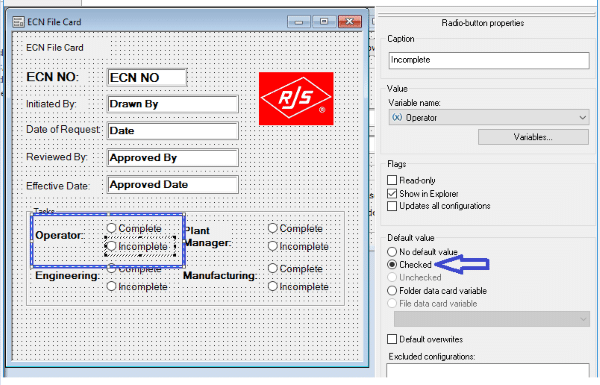
Once a User from each Group selects “Complete” the Data Card will go to the ECN (Engineering Change Notice) Complete State.
NOTE: The User must Check Out/In the document to select a Radio-button.
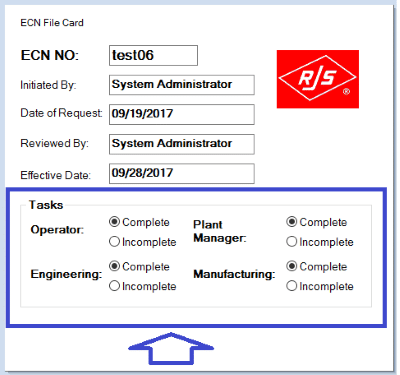
The Workflow contains Automatic Transitions with Conditions and Permissions for each Group that will move the file to the ECN Complete State once all Radio-buttons are selected Complete. The last Group to select complete will complete the process.
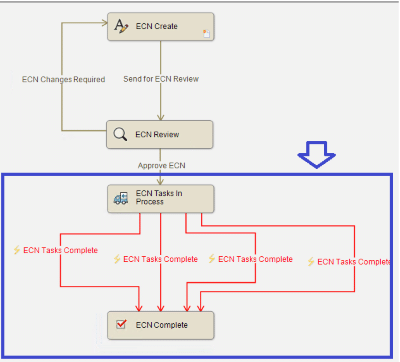
Each Transition contains Conditions to not allow documents to go into ECN Complete until all Groups have selected Complete.
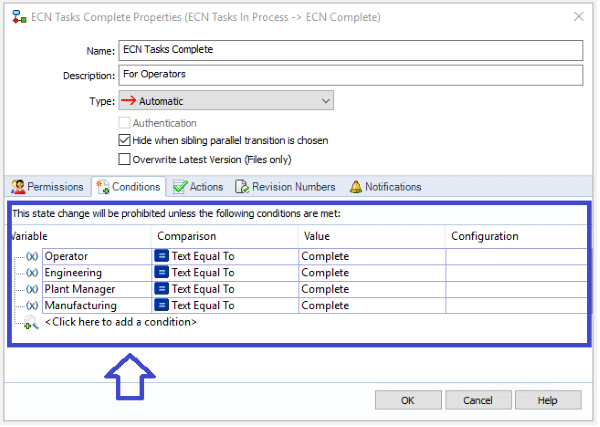
Additionally each Transition has Permit Permissions for each Group which forces each Group to select Complete before a file can move to ECN Complete.
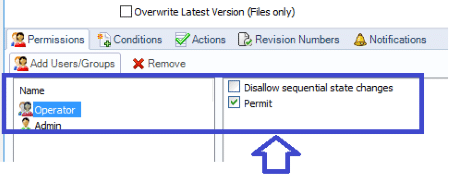
Create a Report showing ECO Status
To create a report showing the status of each ECN, use the Search Tool. First, you must create a Column set in the Admin Tool defining the values you would like to see in the report. Below we defined a column set including ECN NO, Workflow State, Operator, Plant Manager, Manufacturer, and Engineer.
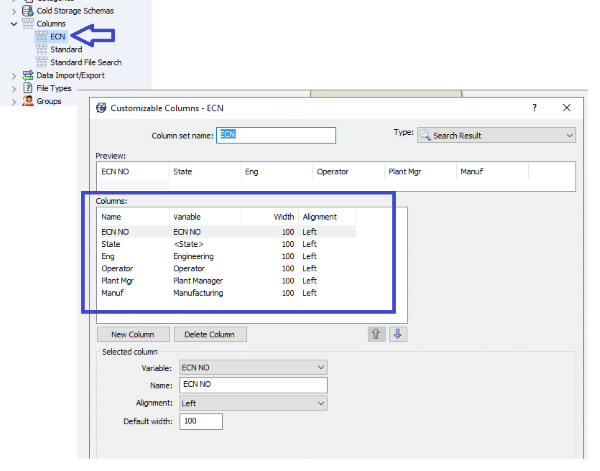
Then you must assign the Column set to a Search Card. In the example below we assigned it to the Basic Search Card. You may want to alternatively create an ECN specific Search Card.
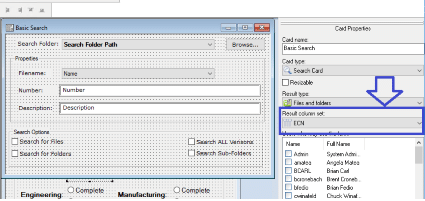
You can view the status in the results or create an Excel spreadsheet to create sortable reports.
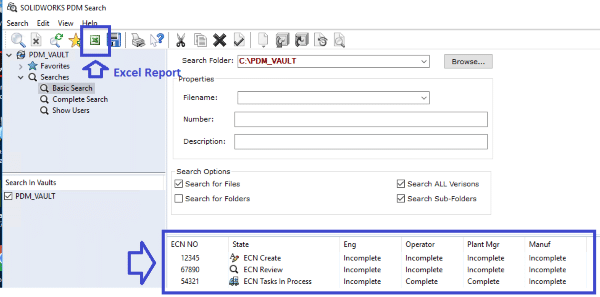
I hope you found this tip helpful. You can find more tips & tricks listed below.
Learn More
Have more questions? Join us for “Straight from Support” where our experts answer the most frequently asked questions in real-time along with any other questions you may have during the Q&A session. Register here.
More Tips & Tricks
The Power and Value of the SOLIDWORKS Hole Wizard
Bringing Flat Files into SOLIDWORKS to Create Models: Drawings and DXF Files
Removing Padlocks in the Customer Portal Area
Related Articles
Don’t Let Mismanaged Product Data Hold You Back
Quick Lesson on the Value of Product Data Management
Exploring SOLIDWORKS PDM Professional
Like what you see?
About the Author
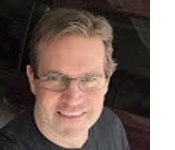 Todd Barr is an Application Engineering Consultant specializing in PDM implementations at Fisher Unitech for over two years. Todd attended Kent State University where he received his Associate of Applied Science degree in Mechanical Engineering Technology. The majority of his career was spent in the Electric Utilities industry designing components for Coal Fired and Nuclear power plants. Todd’s most recent positions previous to Fisher Unitech were CAD Support and Engineering Sublet Coordinator. Todd is SOLIDWORKS certified in CSWP, CSWP-D, and CPPA, CSWS-TSO.
Todd Barr is an Application Engineering Consultant specializing in PDM implementations at Fisher Unitech for over two years. Todd attended Kent State University where he received his Associate of Applied Science degree in Mechanical Engineering Technology. The majority of his career was spent in the Electric Utilities industry designing components for Coal Fired and Nuclear power plants. Todd’s most recent positions previous to Fisher Unitech were CAD Support and Engineering Sublet Coordinator. Todd is SOLIDWORKS certified in CSWP, CSWP-D, and CPPA, CSWS-TSO.

 Blog
Blog 